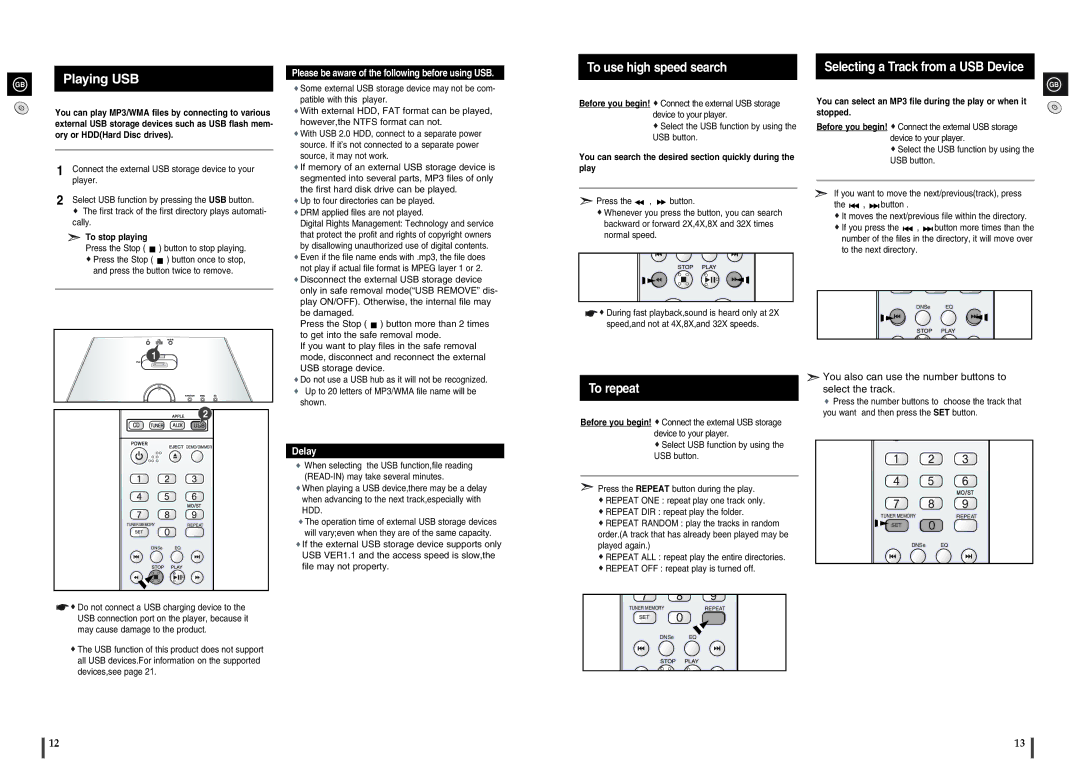GB | Playing USB |
|
You can play MP3/WMA files by connecting to various external USB storage devices such as USB flash mem- ory or HDD(Hard Disc drives).
1Connect the external USB storage device to your player.
2Select USB function by pressing the USB button.
![]() The first track of the first directory plays automati- cally.
The first track of the first directory plays automati- cally.
To stop playing
Press the Stop ( ![]() ) button to stop playing.
) button to stop playing. ![]() Press the Stop (
Press the Stop ( ![]() ) button once to stop, and press the button twice to remove.
) button once to stop, and press the button twice to remove.
1
Please be aware of the following before using USB.
![]() Some external USB storage device may not be com- patible with this player.
Some external USB storage device may not be com- patible with this player.
![]() With external HDD, FAT format can be played, however,the NTFS format can not.
With external HDD, FAT format can be played, however,the NTFS format can not.
![]() With USB 2.0 HDD, connect to a separate power source. If it’s not connected to a separate power source, it may not work.
With USB 2.0 HDD, connect to a separate power source. If it’s not connected to a separate power source, it may not work.
![]() If memory of an external USB storage device is segmented into several parts, MP3 files of only the first hard disk drive can be played.
If memory of an external USB storage device is segmented into several parts, MP3 files of only the first hard disk drive can be played.
![]() Up to four directories can be played.
Up to four directories can be played.
![]() DRM applied files are not played.
DRM applied files are not played.
Digital Rights Management: Technology and service that protect the profit and rights of copyright owners by disallowing unauthorized use of digital contents.
![]() Even if the file name ends with .mp3, the file does not play if actual file format is MPEG layer 1 or 2.
Even if the file name ends with .mp3, the file does not play if actual file format is MPEG layer 1 or 2.
![]() Disconnect the external USB storage device only in safe removal mode(“USB REMOVE” dis- play ON/OFF). Otherwise, the internal file may be damaged.
Disconnect the external USB storage device only in safe removal mode(“USB REMOVE” dis- play ON/OFF). Otherwise, the internal file may be damaged.
Press the Stop ( ![]() ) button more than 2 times to get into the safe removal mode.
) button more than 2 times to get into the safe removal mode.
If you want to play files in the safe removal mode, disconnect and reconnect the external USB storage device.
To use high speed search
Before you begin! ![]() Connect the external USB storage device to your player.
Connect the external USB storage device to your player.
![]() Select the USB function by using the USB button.
Select the USB function by using the USB button.
You can search the desired section quickly during the play
![]() Press the
Press the ![]() ,
, ![]() button.
button.
![]() Whenever you press the button, you can search backward or forward 2X,4X,8X and 32X times normal speed.
Whenever you press the button, you can search backward or forward 2X,4X,8X and 32X times normal speed.
![]()
![]() During fast playback,sound is heard only at 2X speed,and not at 4X,8X,and 32X speeds.
During fast playback,sound is heard only at 2X speed,and not at 4X,8X,and 32X speeds.
Selecting a Track from a USB Device
GB
You can select an MP3 file during the play or when it stopped.
Before you begin! ![]() Connect the external USB storage device to your player.
Connect the external USB storage device to your player.
![]() Select the USB function by using the USB button.
Select the USB function by using the USB button.
If you want to move the next/previous(track), press
the | , | button . |
|
|
It moves the next/previous file within the directory. | ||||
If you press the | , | button more times than the | ||
number of the files in the directory, it will move over to the next directory.
DNSe EQ
2
DEMO/DIMMER
TUNER MEMORY | REPEAT |
SET
DNSe EQ
![]()
![]() Do not connect a USB charging device to the USB connection port on the player, because it may cause damage to the product.
Do not connect a USB charging device to the USB connection port on the player, because it may cause damage to the product.
![]() The USB function of this product does not support all USB devices.For information on the supported devices,see page 21.
The USB function of this product does not support all USB devices.For information on the supported devices,see page 21.
![]() Do not use a USB hub as it will not be recognized.
Do not use a USB hub as it will not be recognized.
![]() Up to 20 letters of MP3/WMA file name will be shown.
Up to 20 letters of MP3/WMA file name will be shown.
Delay
When selecting the USB function,file reading
![]() When playing a USB device,there may be a delay when advancing to the next track,especially with HDD.
When playing a USB device,there may be a delay when advancing to the next track,especially with HDD.
![]() The operation time of external USB storage devices will vary;even when they are of the same capacity.
The operation time of external USB storage devices will vary;even when they are of the same capacity.
![]() If the external USB storage device supports only USB VER1.1 and the access speed is slow,the file may not property.
If the external USB storage device supports only USB VER1.1 and the access speed is slow,the file may not property.
To repeat
Before you begin! ![]() Connect the external USB storage device to your player.
Connect the external USB storage device to your player.
![]() Select USB function by using the USB button.
Select USB function by using the USB button.
![]() Press the REPEAT button during the play.
Press the REPEAT button during the play.
![]() REPEAT ONE : repeat play one track only.
REPEAT ONE : repeat play one track only.
![]() REPEAT DIR : repeat play the folder.
REPEAT DIR : repeat play the folder.
![]() REPEAT RANDOM : play the tracks in random order.(A track that has already been played may be played again.)
REPEAT RANDOM : play the tracks in random order.(A track that has already been played may be played again.)
![]() REPEAT ALL : repeat play the entire directories.
REPEAT ALL : repeat play the entire directories. ![]() REPEAT OFF : repeat play is turned off.
REPEAT OFF : repeat play is turned off.
TUNER MEMORY | REPEAT |
SET
DNSe EQ
 You also can use the number buttons to select the track.
You also can use the number buttons to select the track.
![]() Press the number buttons to choose the track that you want and then press the SET button.
Press the number buttons to choose the track that you want and then press the SET button.
TUNER MEMORY | REPEAT |
SET
DNSe EQ
12 | 13 |