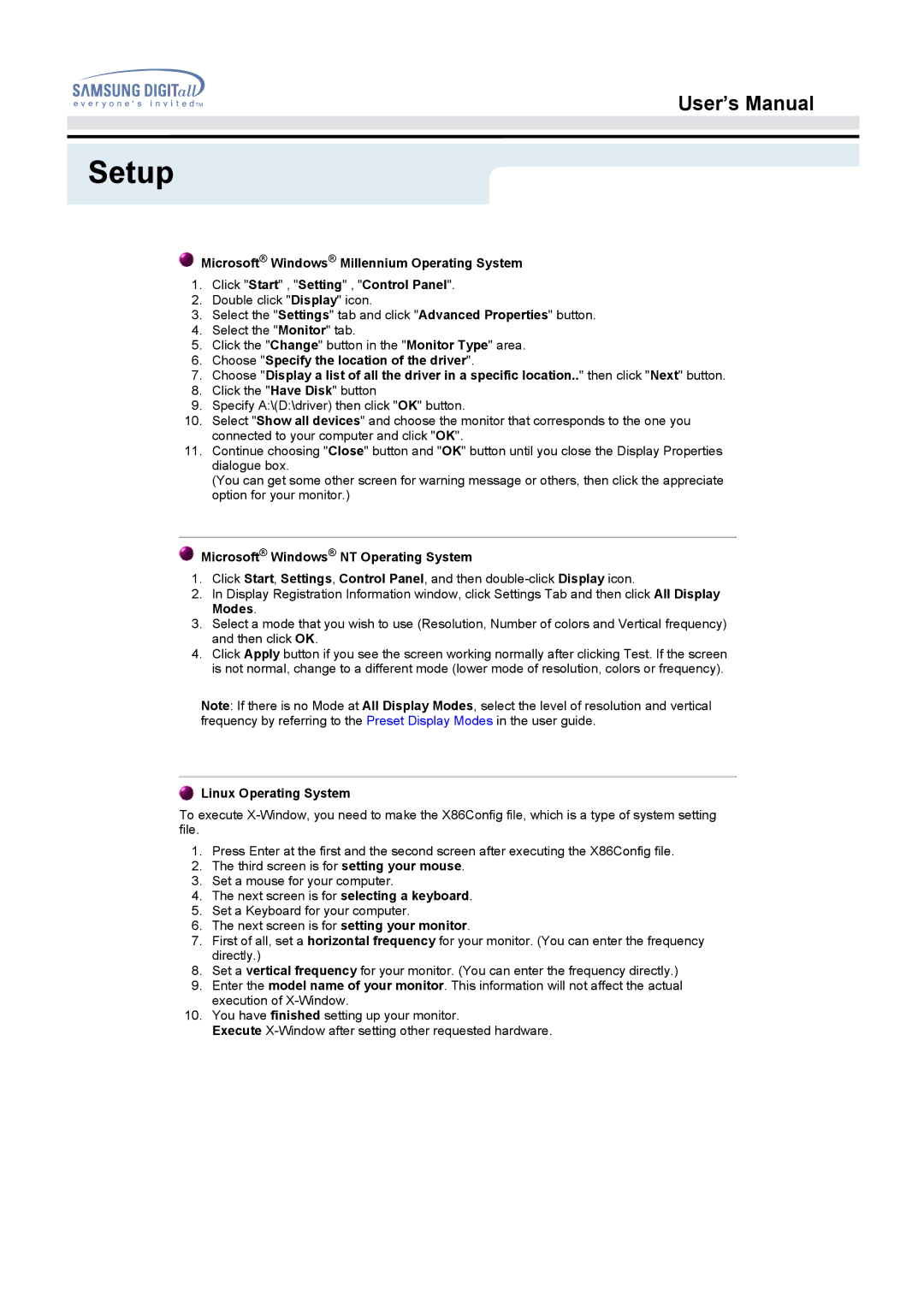MO15PSDS/EDC, MO15PSZSV/EDC, MO15PSZN/EDC, MO15PSDCV/XSJ, MO15PSDSV/XSG specifications
The Samsung MO15PSDS, MO15PSDSV, MO15PSZS/EDC, and MO15PSDS/EDC are advanced kitchen appliances designed to elevate cooking experiences with state-of-the-art technology and exceptional features. These models exemplify Samsung's commitment to innovation and efficiency, making them excellent choices for modern kitchens.One of the standout features of these microwave ovens is their Smart Sensor technology. This intelligent function automatically adjusts cooking times and power levels for various dishes, ensuring perfect heating every time. The sensors monitor moisture levels within the oven, allowing users to achieve optimal results with minimal effort. This makes cooking not only more convenient but also more consistent.
Each model is equipped with a ceramic enamel interior that eases cleaning and helps maintain hygiene. The smooth surface prevents the buildup of bacteria and is resistant to scratches, making it durable and perfect for everyday use. Additionally, the interior is designed to avoid retaining odors, ensuring that every meal comes out with fresh flavors.
The Samsung MO15 series also features an easy-to-use control panel with preset cooking modes ideal for a variety of foods, from popcorn to pasta. These one-touch buttons streamline the cooking process, making it simple for anyone to prepare meals without needing extensive cooking knowledge.
Energy efficiency is another key characteristic of these models. The energy-saving mode minimizes power consumption when the microwave is not in active use, making these appliances environmentally friendly and cost-effective in the long run.
Moreover, these microwaves boast a sleek and modern design, seamlessly blending into any kitchen aesthetic. Their compact size makes them ideal for smaller kitchen spaces without compromising functionality. The polished exterior and subtle lighting also add an elegant touch, enhancing the overall ambience of the kitchen.
With capacities that cater to different cooking needs, the MO15PSDS series provides ample space for heating, defrosting, and cooking various meals. Whether for a quick reheating job or preparing an elaborate dish, these microwaves are versatile enough to handle it all.
In summary, the Samsung MO15PSDS, MO15PSDSV, MO15PSZS/EDC, and MO15PSDS/EDC are more than just microwaves; they are smart cooking companions packed with innovative technology, durable design, and user-friendly features. These appliances not only simplify meal preparation but also enhance the overall kitchen experience, making them a worthwhile investment for any home chef.