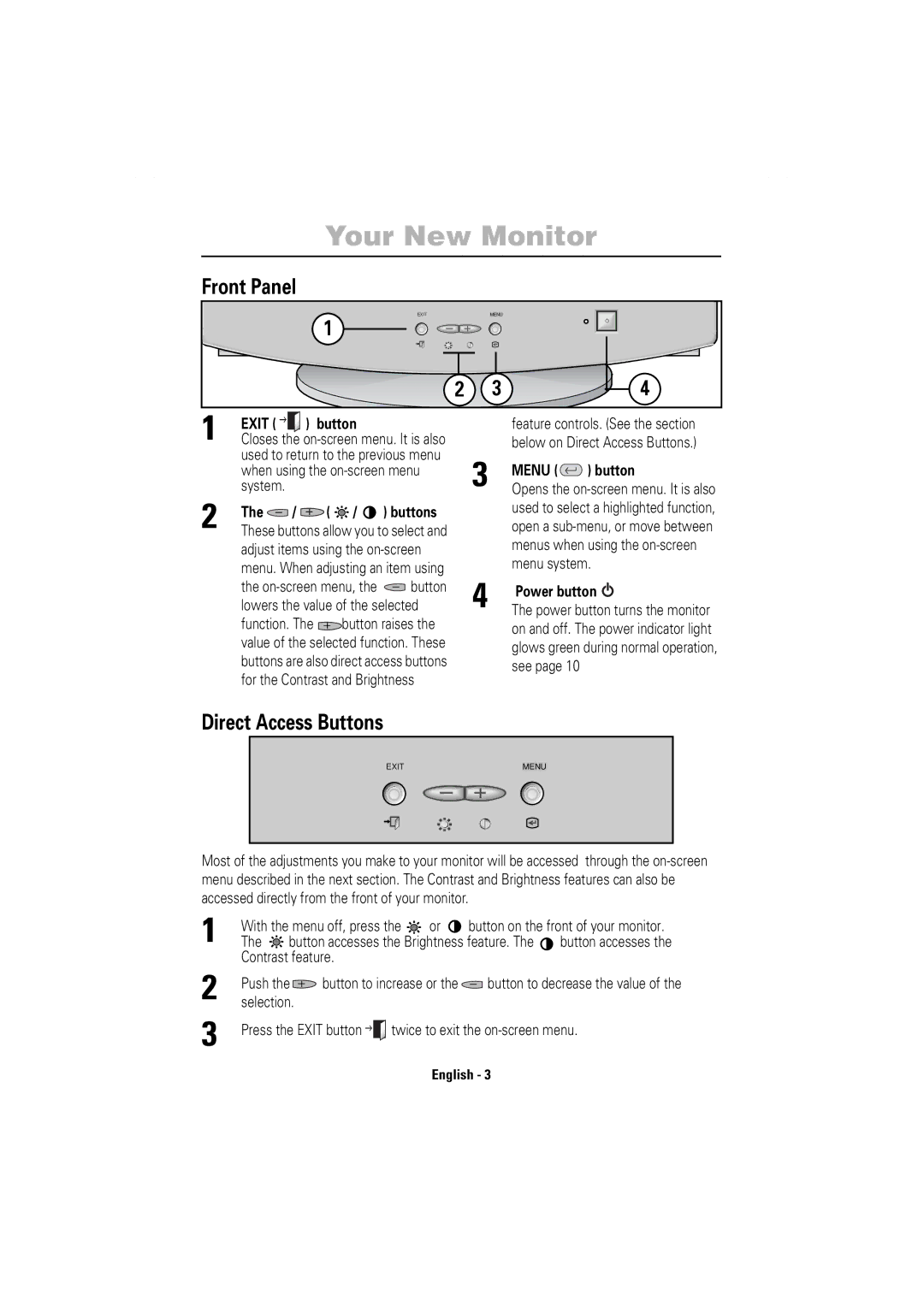Your New Monitor
Front Panel
EXIT | MENU |
|
1 |
|
|
2 | 3 | 4 |
English
1 EXIT ( 

 ) button
) button
Closes the
2 | The |
| / |
|
|
|
| ( | / | ) buttons | ||||
|
|
|
|
| ||||||||||
These buttons allow you to select and | ||||||||||||||
| adjust items using the | |||||||||||||
| menu. When adjusting an item using | |||||||||||||
| the |
|
| button | ||||||||||
|
|
| ||||||||||||
| lowers the value of the selected | |||||||||||||
| function. The |
|
|
| button raises the | |||||||||
|
|
|
| |||||||||||
| value of the selected function. These | |||||||||||||
| buttons are also direct access buttons | |||||||||||||
| for the Contrast and Brightness | |||||||||||||
feature controls. (See the section below on Direct Access Buttons.)
3 MENU ( ) button
) button
Opens the
4 | Power button |
The power button turns the monitor |
on and off. The power indicator light glows green during normal operation, see page 10
Español Français
Direct Access Buttons
EXIT | MENU |
Most of the adjustments you make to your monitor will be accessed through the
1 | With the menu off, press the | or | button on the front of your monitor. | |||||||||
The | button accesses the Brightness feature. The | button accesses the | ||||||||||
2 | Contrast feature. |
|
|
|
|
|
| |||||
Push the |
|
|
| button to increase or the |
| button to decrease the value of the | ||||||
|
|
|
| |||||||||
selection. |
|
|
|
|
|
|
|
|
|
| ||
3 | Press the EXIT button |
| twice to exit the | |||||||||
| ||||||||||||
| ||||||||||||
English - 3
Italiano Portuguese Deutsch