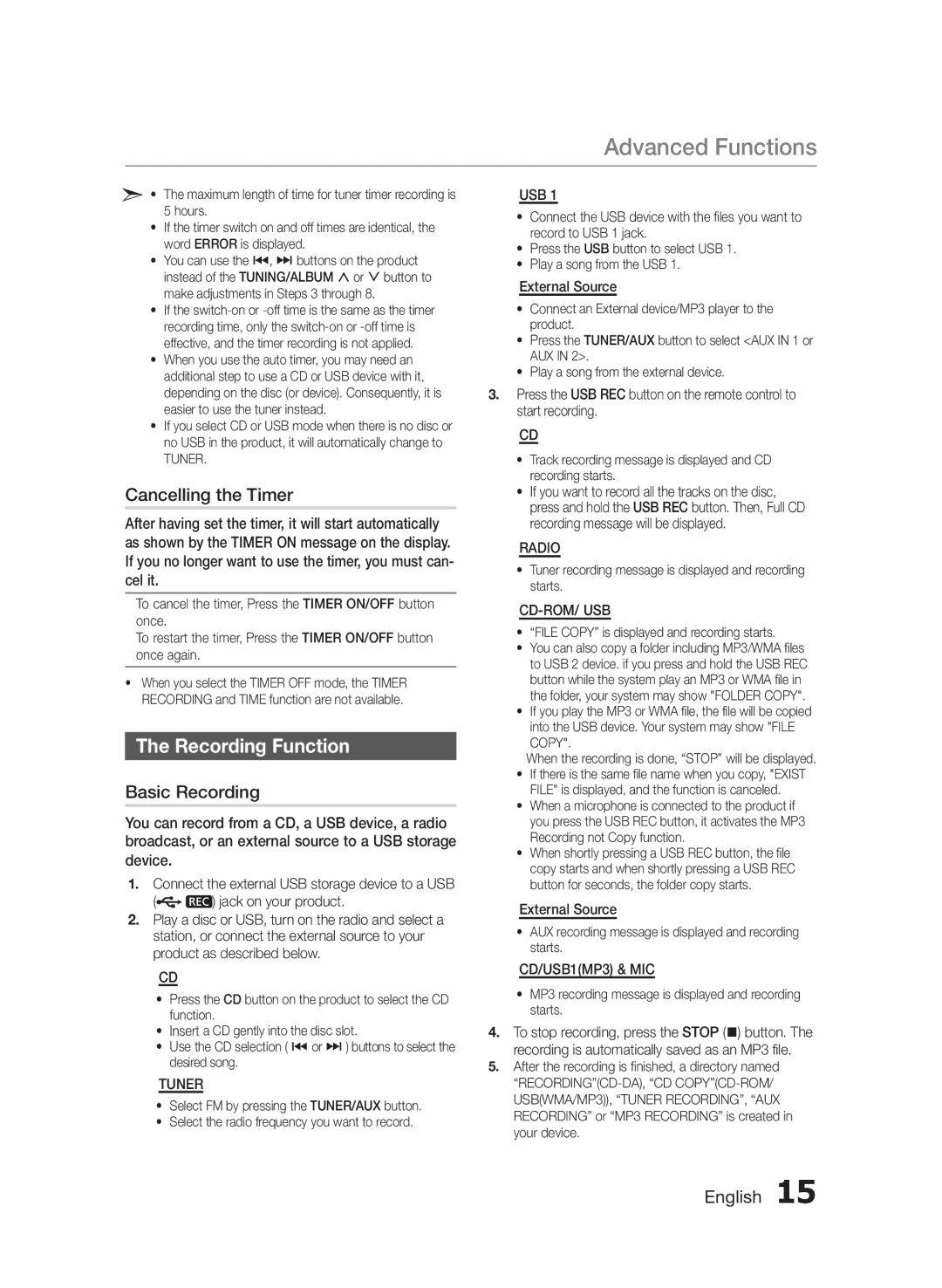Advanced Functions
• The maximum length of time for tuner timer recording is
5 hours.
•If the timer switch on and off times are identical, the word ERROR is displayed.
•You can use the [, ] buttons on the product instead of the TUNING/ALBUM , or . button to make adjustments in Steps 3 through 8.
•If the
•When you use the auto timer, you may need an additional step to use a CD or USB device with it, depending on the disc (or device). Consequently, it is easier to use the tuner instead.
•If you select CD or USB mode when there is no disc or no USB in the product, it will automatically change to
TUNER.
Cancelling the Timer
After having set the timer, it will start automatically as shown by the TIMER ON message on the display. If you no longer want to use the timer, you must can- cel it.
To cancel the timer, Press the TIMER ON/OFF button once.
To restart the timer, Press the TIMER ON/OFF button once again.
•When you select the TIMER OFF mode, the TIMER RECORDING and TIME function are not available.
The Recording Function
Basic Recording
You can record from a CD, a USB device, a radio broadcast, or an external source to a USB storage
device.
1.Connect the external USB storage device to a USB
(![]()
![]() ) jack on your product.
) jack on your product.
2.Play a disc or USB, turn on the radio and select a station, or connect the external source to your product as described below.
CD
•Press the CD button on the product to select the CD function.
•Insert a CD gently into the disc slot.
•Use the CD selection ( [ or ] ) buttons to select the desired song.
TUNER
•Select FM by pressing the TUNER/AUX button.
•Select the radio frequency you want to record.
USB 1
•Connect the USB device with the files you want to record to USB 1 jack.
•Press the USB button to select USB 1.
•Play a song from the USB 1.
External Source
•Connect an External device/MP3 player to the product.
•Press the TUNER/AUX button to select <AUX IN 1 or AUX IN 2>.
•Play a song from the external device.
3.Press the USB REC button on the remote control to start recording.
CD
•Track recording message is displayed and CD recording starts.
•If you want to record all the tracks on the disc, press and hold the USB REC button. Then, Full CD recording message will be displayed.
RADIO
•Tuner recording message is displayed and recording starts.
CD-ROM/ USB
•“FILE COPY” is displayed and recording starts.
•You can also copy a folder including MP3/WMA files to USB 2 device. if you press and hold the USB REC button while the system play an MP3 or WMA file in the folder, your system may show "FOLDER COPY".
•If you play the MP3 or WMA file, the file will be copied into the USB device. Your system may show "FILE
COPY".
When the recording is done, “STOP” will be displayed.
•If there is the same file name when you copy, "EXIST FILE" is displayed, and the function is canceled.
•When a microphone is connected to the product if you press the USB REC button, it activates the MP3 Recording not Copy function.
•When shortly pressing a USB REC button, the file copy starts and when shortly pressing a USB REC button for seconds, the folder copy starts.
External Source
•AUX recording message is displayed and recording starts.
CD/USB1(MP3) & MIC
•MP3 recording message is displayed and recording starts.
4.To stop recording, press the STOP (@) button. The recording is automatically saved as an MP3 file.
5.After the recording is finished, a directory named