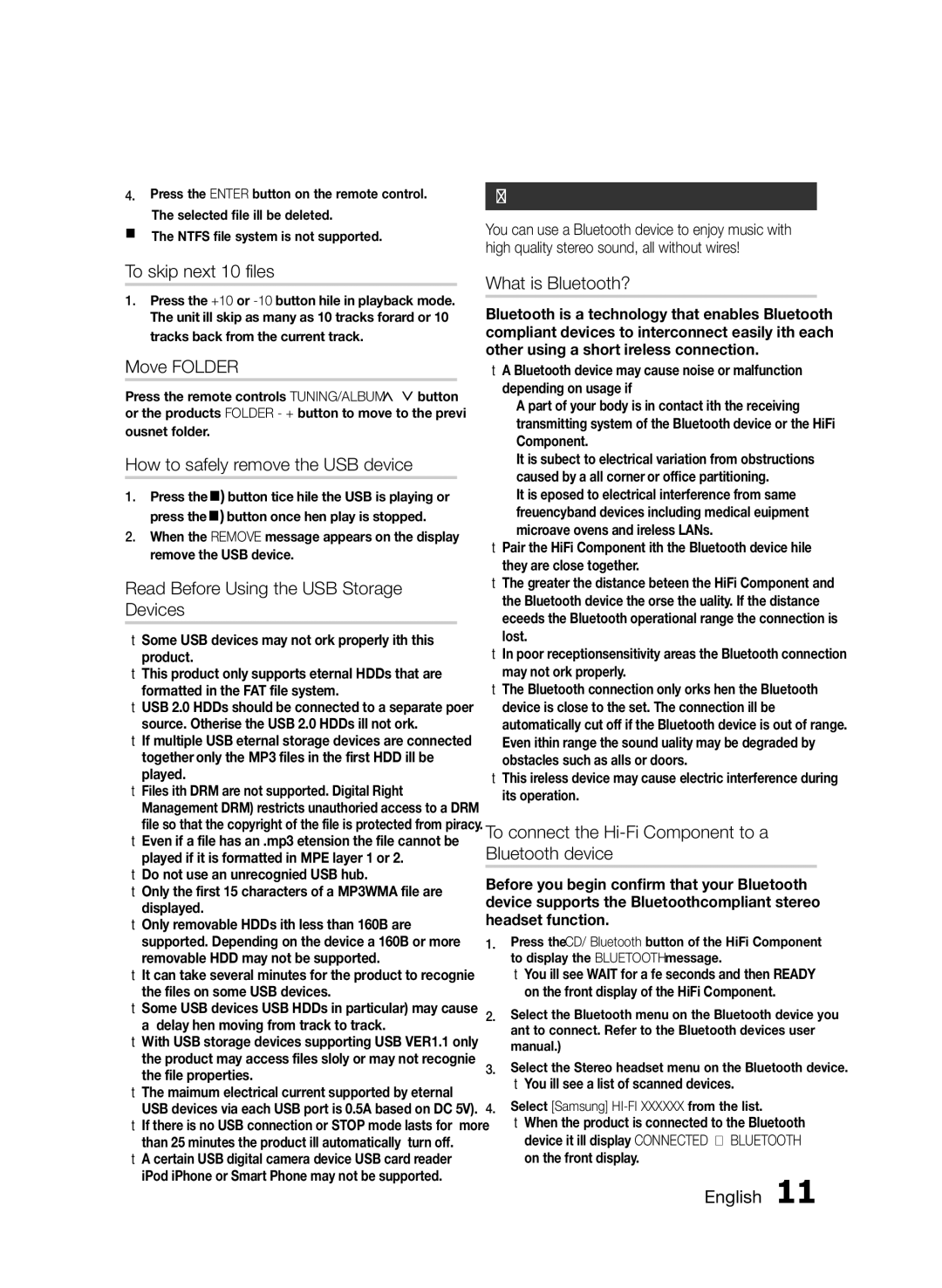MXFS8000ZA specifications
The Samsung MXFS8000ZA is a remarkable audio system that combines state-of-the-art technology with high-performance sound features, making it an ideal choice for music enthusiasts and casual listeners alike. This sound system is part of Samsung's sophisticated lineup catering to diverse audio needs, providing an immersive listening experience regardless of the environment.At the core of the MXFS8000ZA is its robust power output, which ensures that it can deliver clear and powerful sound across various genres of music. Equipped with custom speakers, the device offers rich bass, balanced mids, and crisp highs, bringing out the best in your favorite tracks. The well-designed speaker configuration enhances sound dispersion, resulting in a fuller and more engaging audio experience.
One of the standout features of the MXFS8000ZA is its wireless capabilities, enabling seamless connectivity with smartphones, tablets, and other Bluetooth-enabled devices. This allows users to stream music from their favorite apps without the hassle of tangled wires. Additionally, the system supports multiple audio formats, including MP3, WAV, and FLAC, ensuring compatibility with a wide range of audio files.
Samsung has also integrated innovative sound technologies into the MXFS8000ZA, including Adaptive Sound technology. This feature automatically analyzes the content being played and adjusts the audio settings accordingly, optimizing the sound output for movies, music, or podcasts. This level of customization ensures that users experience audio as it was intended by the artists.
Moreover, the MXFS8000ZA boasts a sleek, modern design that makes it a stylish addition to any home or office space. Its compact size and portability allow for easy relocation, making it the perfect system for both indoor and outdoor parties or gatherings.
In terms of ease of use, the user-friendly controls and options on the MXFS8000ZA simplify navigation, allowing users to switch between modes or change tracks effortlessly. It also features a built-in FM radio tuner, giving users access to a plethora of local stations for added entertainment.
Overall, the Samsung MXFS8000ZA not only delivers exceptional audio performance but also combines convenience, style, and advanced technology, making it a top-tier choice for anyone looking to elevate their audio experience. Whether you are hosting a gathering or enjoying a quiet night with your favorite album, this audio system is sure to impress.