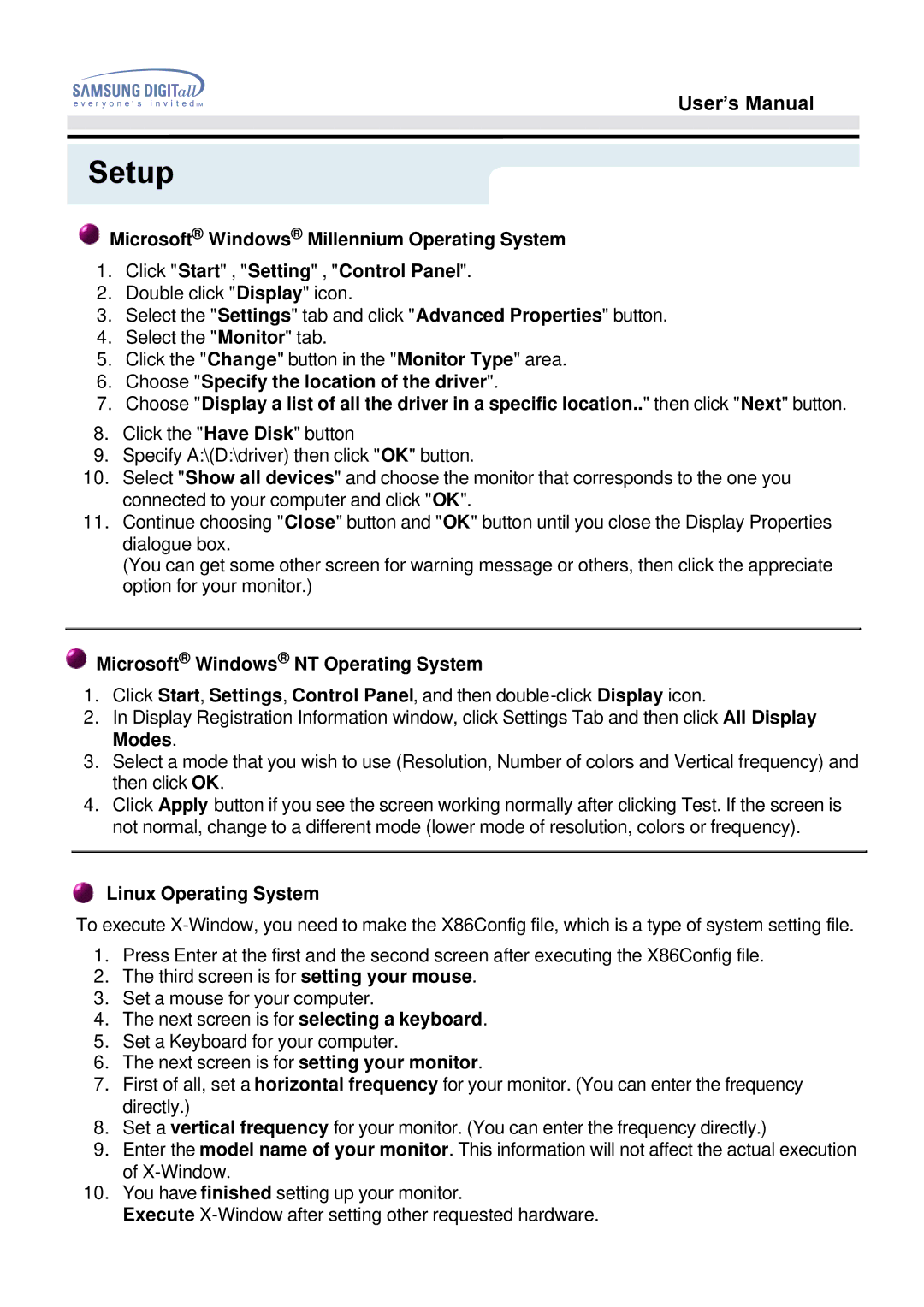NB24BSAS/EDC specifications
The Samsung NB24BSAS/EDC is a highly efficient and innovative model in the realm of high-performance air conditioning units. Designed for both residential and commercial applications, this unit stands out for its energy efficiency, advanced features, and user-friendly operation. As a part of Samsung's broader commitment to sustainability and technological advancement, the NB24BSAS/EDC combines modern design with essential functionalities.One of the main features of the Samsung NB24BSAS/EDC is its outstanding energy efficiency, which is attributed to its inverter technology. This technology allows the unit to adjust its cooling output based on the ambient temperature, ensuring that energy consumption is minimized while maintaining a comfortable indoor climate. The unit operates quietly, making it ideal for environments where noise levels need to be kept to a minimum.
The Samsung NB24BSAS/EDC is fitted with a powerful cooling capacity, ensuring that it can effectively serve spaces of various sizes. It offers quick and consistent temperature control, making it a reliable choice for both hot summer days and chilly winter nights. Its capacity to operate efficiently across a wide temperature range reinforces its versatility, suitable for all climates.
Moreover, the unit features smart technology integration, enabling users to control it remotely through smartphone applications. This provides convenience and flexibility, allowing users to adjust settings from anywhere, ensuring their environment is perfectly comfortable upon their arrival.
In terms of design, the Samsung NB24BSAS/EDC showcases a sleek and modern aesthetic that can seamlessly blend into various interior decors. Its compact size and lightweight build allow for easy installation and positioning, catering to different space requirements.
The unit also includes a comprehensive air filtration system, which enhances indoor air quality by effectively removing dust, allergens, and other contaminants. This feature is increasingly important for health-conscious consumers and those with respiratory issues.
Overall, the Samsung NB24BSAS/EDC is a remarkable blend of efficiency, technology, and design. With its energy-saving capabilities, smart technology, and stylish appearance, it is a desirable addition for anyone looking to upgrade their heating and cooling solutions. As part of Samsung's broad portfolio, this model reflects the brand's commitment to quality and innovation in the climate control industry.