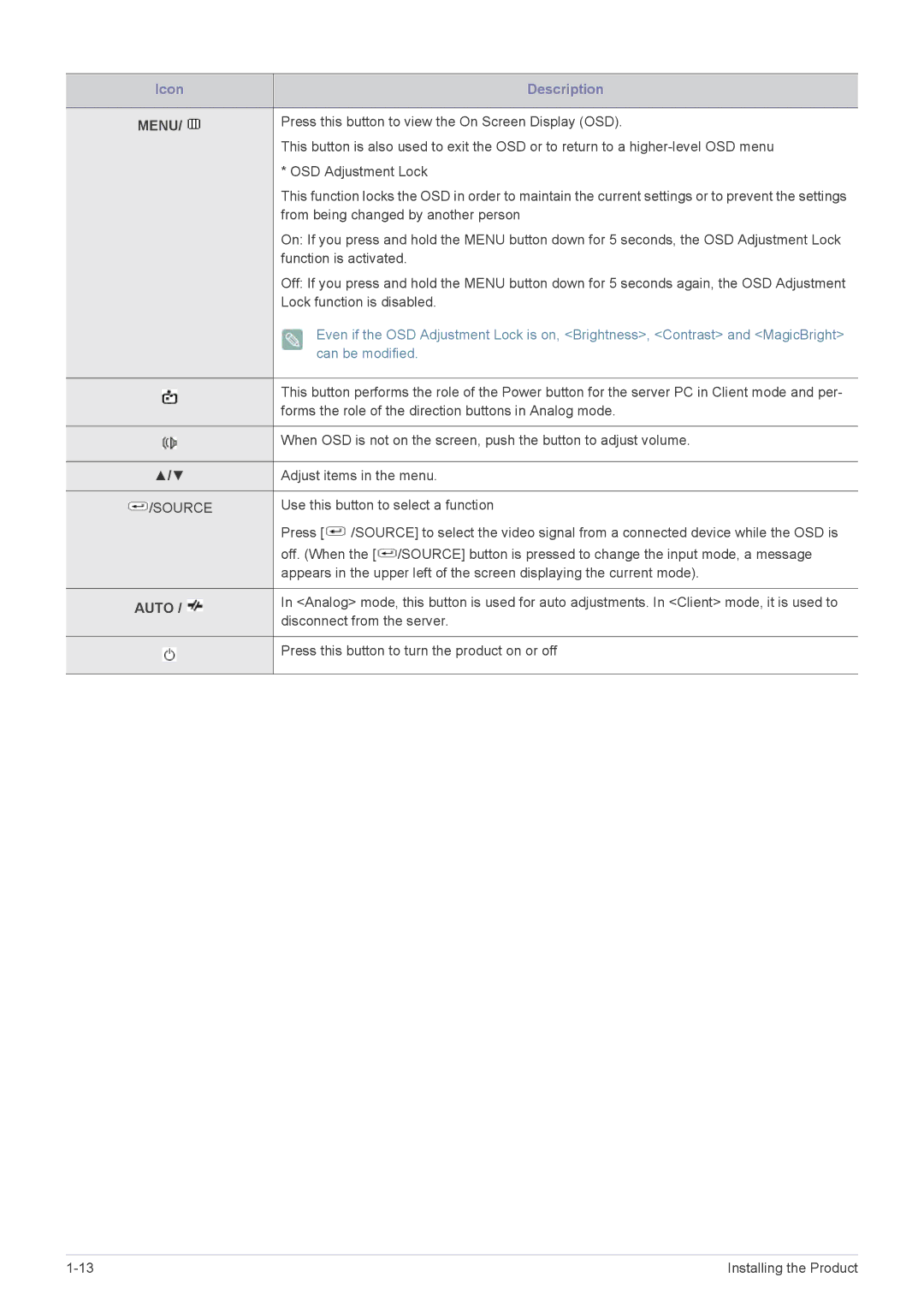Icon |
| Description |
|
|
|
MENU/ |
| Press this button to view the On Screen Display (OSD). |
| ||
|
This button is also used to exit the OSD or to return to a
|
|
|
|
|
|
| * OSD Adjustment Lock |
|
|
|
|
|
|
| This function locks the OSD in order to maintain the current settings or to prevent the settings |
|
|
|
|
|
|
| from being changed by another person |
|
|
|
|
|
|
| On: If you press and hold the MENU button down for 5 seconds, the OSD Adjustment Lock |
|
|
|
|
|
|
| function is activated. |
|
|
|
|
|
|
| Off: If you press and hold the MENU button down for 5 seconds again, the OSD Adjustment |
|
|
|
|
|
|
| Lock function is disabled. |
|
|
|
|
|
|
| Even if the OSD Adjustment Lock is on, <Brightness>, <Contrast> and <MagicBright> |
|
|
|
|
|
|
| can be modified. |
|
|
|
|
|
|
|
|
|
|
|
|
|
|
| This button performs the role of the Power button for the server PC in Client mode and per- |
|
|
|
|
|
|
| |
|
|
|
|
|
|
| forms the role of the direction buttons in Analog mode. |
|
|
|
|
|
|
| |
|
|
|
|
|
|
|
|
|
|
|
|
|
|
| When OSD is not on the screen, push the button to adjust volume. |
|
|
|
|
|
|
| |
|
|
|
|
|
|
|
|
|
| ▲/▼ | Adjust items in the menu. | ||||
|
|
|
|
|
|
|
|
|
| /SOURCE | Use this button to select a function | ||||
|
| ||||||
|
| ||||||
|
|
|
|
|
|
| Press [ /SOURCE] to select the video signal from a connected device while the OSD is |
|
|
|
|
|
|
| off. (When the [ /SOURCE] button is pressed to change the input mode, a message |
|
|
|
|
|
|
| appears in the upper left of the screen displaying the current mode). |
|
|
|
|
|
|
|
|
| AUTO / |
|
| In <Analog> mode, this button is used for auto adjustments. In <Client> mode, it is used to | |||
|
|
| |||||
|
|
| disconnect from the server. | ||||
|
|
|
|
|
|
| |
|
|
|
|
|
|
|
|
|
|
|
|
|
|
| Press this button to turn the product on or off |
|
|
|
|
|
|
| |
|
|
|
|
|
|
|
|
Installing the Product |