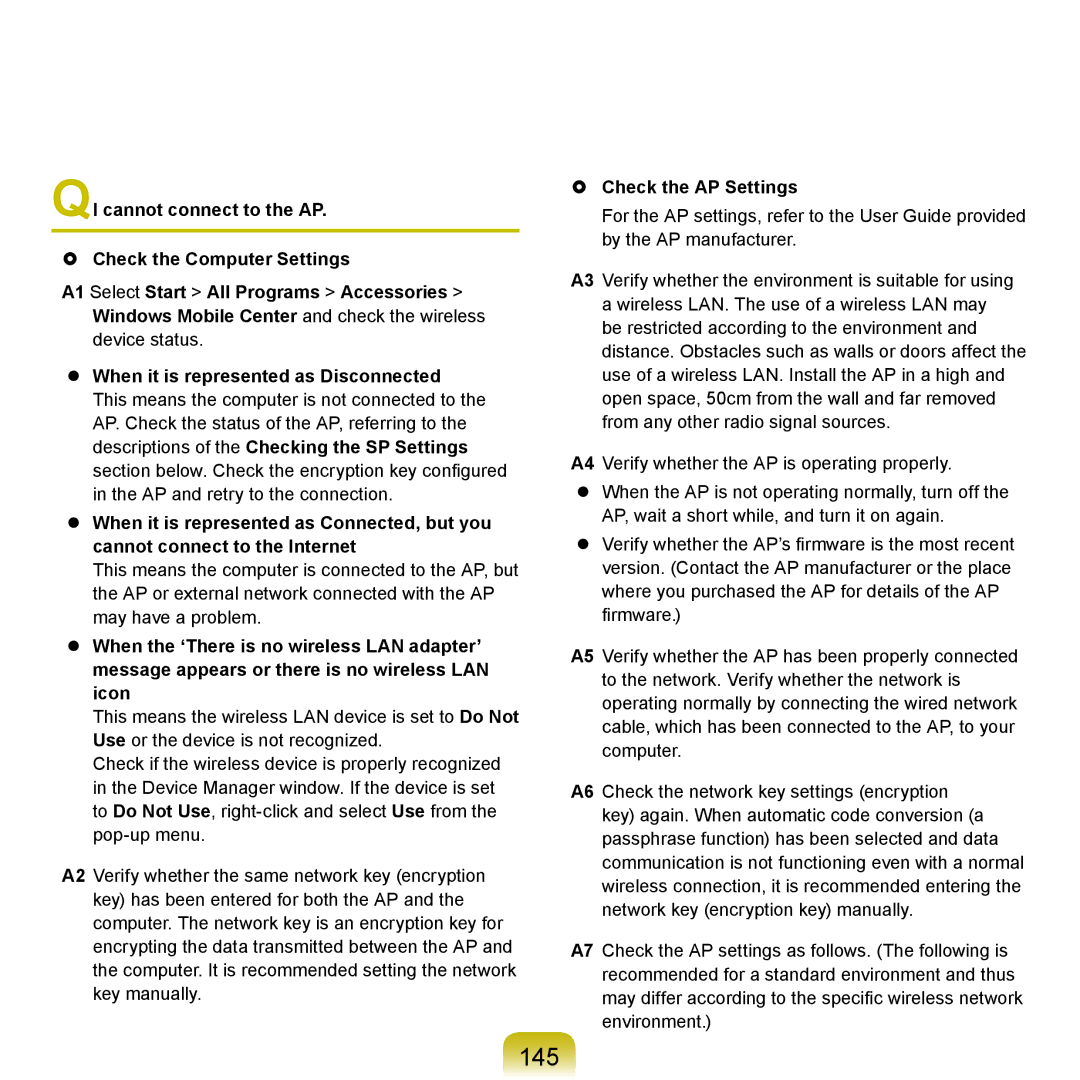NP-P580-JS02IT, NP-X125-HAW1IT, NP-X125-JA01IT, NP-X125-JA01SE, NP-P580-JS05AT specifications
The Samsung NP-P580 series consists of several versatile laptops, specifically the NP-P580-JA01DE, NP-P580-JS02DE, NP-P580-JA01FR, NP-P580-JS01IT, and NP-P580-JS04DE. These models are designed to cater to a broad range of users, from students to professionals, delivering powerful performance wrapped in a sleek design.One of the key features of the NP-P580 series is the use of Intel processors, which significantly enhance their performance capabilities. Depending on the specific model, users can find configurations with either Intel Core i5 or i7 processors, ensuring that the laptops can handle multitasking and demanding applications efficiently. This robust processing power is complemented by generous RAM options, which vary from 4GB to 8GB. This makes these laptops adept at managing several tasks simultaneously, from running productivity software to handling multimedia content.
In terms of graphics, the NP-P580 series typically integrates dedicated NVIDIA GeForce graphics, which offer improved visual performance for gaming, graphic design, and video editing. This support empowers users to engage with more graphically intense applications without experiencing lag, thereby enhancing their overall experience.
The design of the NP-P580 series is another point of attraction. With a focus on portability and style, these laptops feature a sleek chassis that weighs just around 2.5 kilograms. The 15.6-inch displays offer full HD resolution, ensuring vibrant and crisp visuals whether you're working on documents, watching movies, or gaming. Additionally, the anti-glare coating on the screen is beneficial for outdoor use, reducing reflections and improving visibility.
Battery life is also a significant aspect, with the NP-P580 series providing users with solid longevity for on-the-go productivity. With features like battery optimization software, these laptops are geared towards ensuring prolonged usage without frequent recharging.
Connectivity options are ample, including USB 3.0, HDMI, and a card reader, making it easy to connect to various devices and accessories. Integrated Wi-Fi and Bluetooth capabilities facilitate seamless wireless communication and file transfer.
In summary, the Samsung NP-P580 series brings together performance, portability, and user-friendly features. With a combination of powerful processors, dedicated graphics, and an attractive design, these laptops are well-suited for a variety of tasks and user preferences, making them a solid choice for anyone in the market for a reliable and stylish laptop.