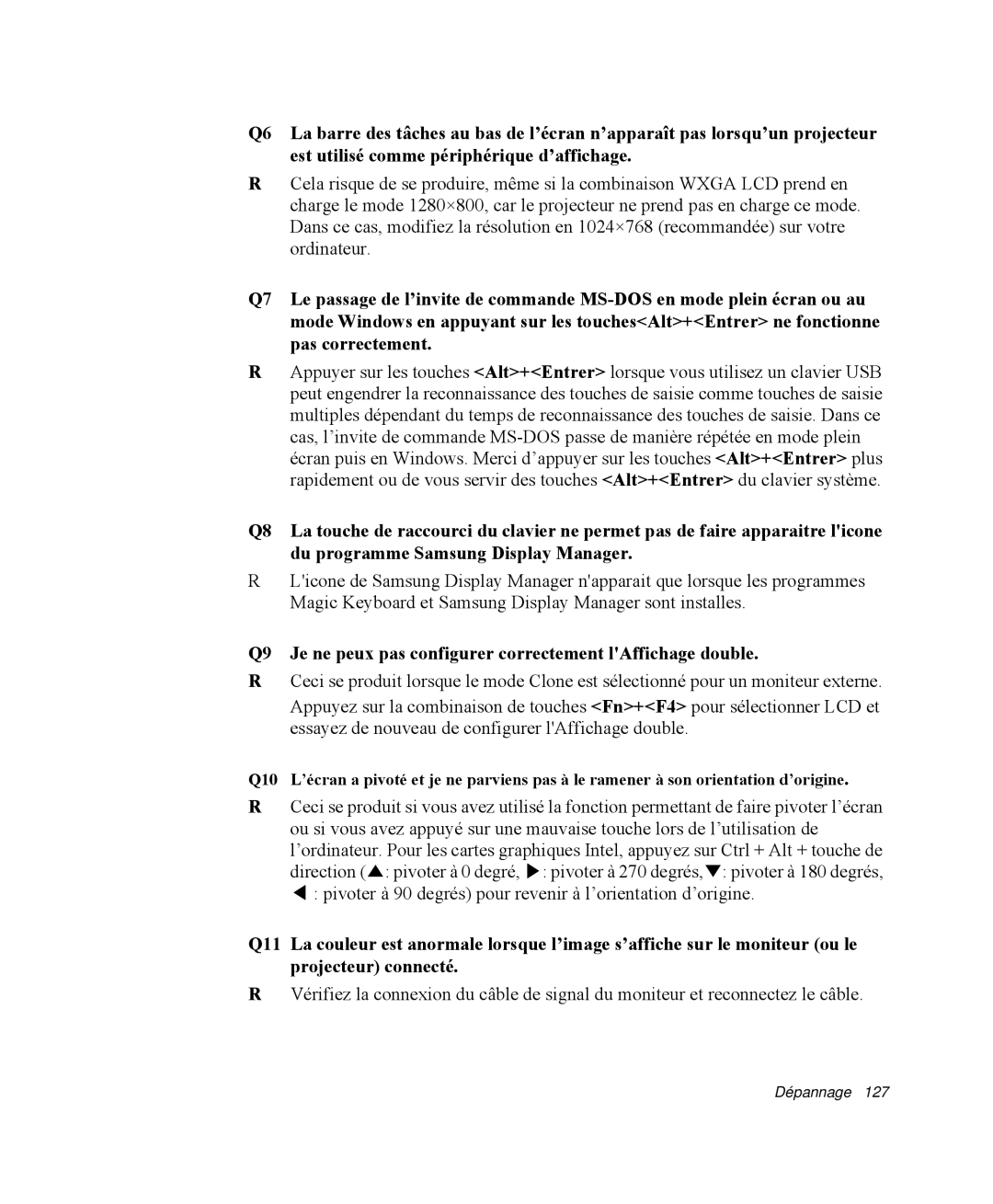NP-Q35T007/SEF, NP-Q35G001/SEF, NP-Q35T005/SEF, NP-Q35A000/SEF, NP-Q35T002/SEF specifications
The Samsung NP-Q35 series represents a pinnacle of portable computing, blending performance, style, and thoughtful design. This lineup, which includes models NP-Q35T004/SEF, NP-Q35C001/SEF, NP-Q35C002/SEF, NP-Q35T003/SEF, and NP-Q35G000/SEF, is tailored for users seeking a dependable laptop that performs well in a variety of tasks, from entertainment to professional applications.At the heart of the NP-Q35 series lies its power-packed performance. Most models feature Intel Core processors, offering robust processing power that ensures smooth multitasking and efficient operation. Coupled with ample RAM, these laptops handle demanding applications seamlessly, making them ideal for both casual users and professionals alike. The integration of solid-state drives (SSD) in select models provides lightning-fast boot times, enhanced durability, and improved data access speeds compared to traditional hard drives.
The display is another highlight of the NP-Q35 series. With a 13.3-inch high-definition screen, users can enjoy vibrant colors and crisp detail, making it perfect for watching movies or working on detailed projects. The anti-glare coating minimizes reflections, enabling comfortable viewing in various lighting conditions.
Connectivity is crucial in today’s digital age, and Samsung ensures that the NP-Q35 series is well-equipped. With multiple USB ports, including USB 3.0, HDMI output, and an integrated card reader, users can easily connect peripherals and external displays. Wi-Fi connectivity is swift and reliable, ensuring users stay connected to the internet for work or leisure without interruption.
Additionally, the NP-Q35 series boasts a sleek and lightweight design, making it a highly portable solution. With a stylish chassis and a durable build quality, it stands up to the rigors of daily use while maintaining an aesthetic appeal. The island-style keyboard provides a comfortable typing experience, while the large touchpad offers intuitive navigation.
Battery life is another significant consideration, and the NP-Q35 models are engineered to provide extended usage on a single charge. This allows users to work or play without the constant worry of finding a power outlet, making it an excellent choice for on-the-go lifestyles.
In summary, the Samsung NP-Q35 series, with its diverse range of models, showcases a combination of performance, portability, and connectivity. These laptops are ideally suited for those who appreciate a device that delivers consistently in both productivity and entertainment realms. Whether you're a student, a professional, or a casual user, the NP-Q35 series promises a reliable and enjoyable computing experience.