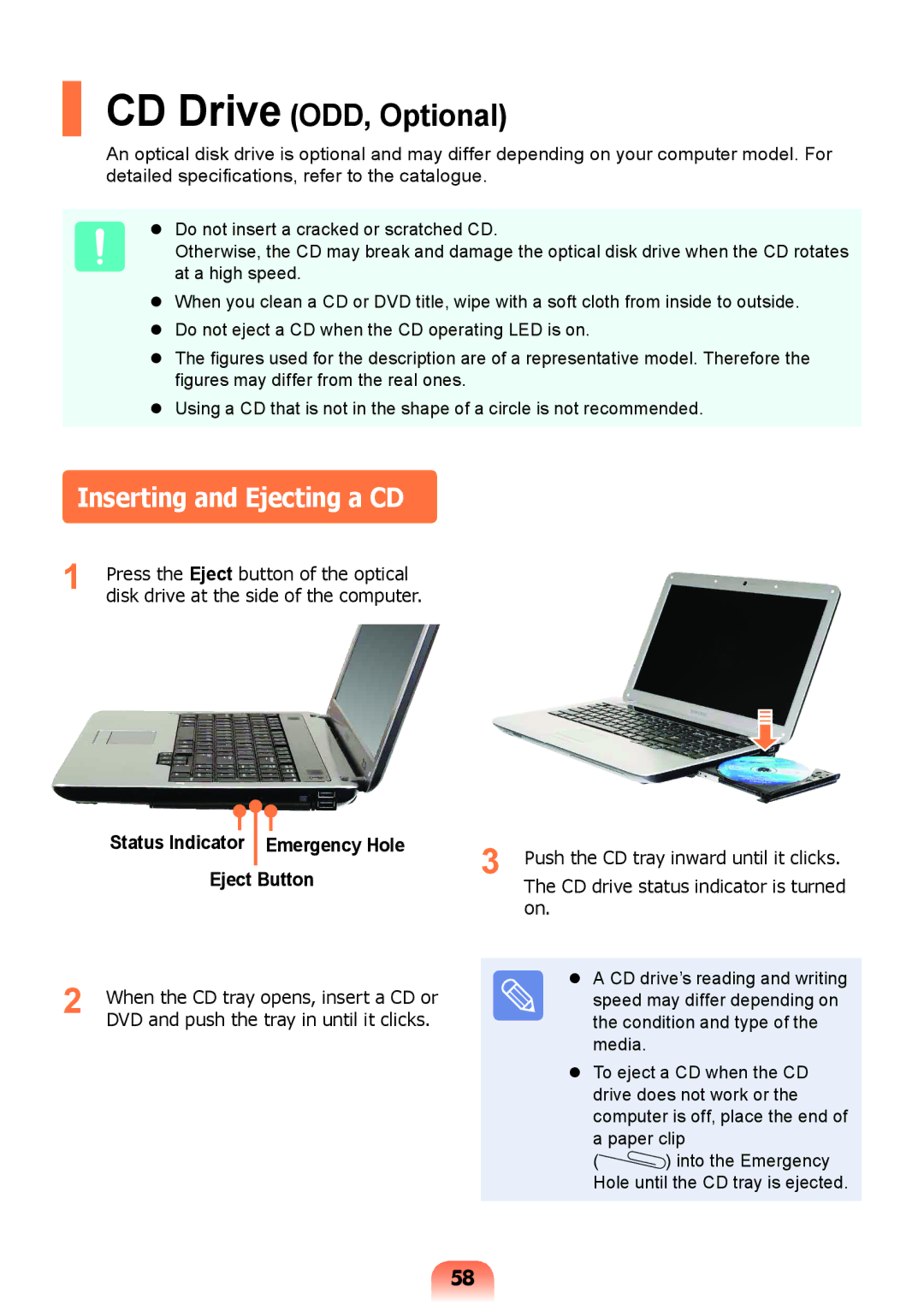CD Drive (ODD, Optional)
An optical disk drive is optional and may differ depending on your computer model. For detailed specifications, refer to the catalogue.
Do not insert a cracked or scratched CD.
Otherwise, the CD may break and damage the optical disk drive when the CD rotates at a high speed.
When you clean a CD or DVD title, wipe with a soft cloth from inside to outside.
Do not eject a CD when the CD operating LED is on.
The figures used for the description are of a representative model. Therefore the figures may differ from the real ones.
Using a CD that is not in the shape of a circle is not recommended.
Inserting and Ejecting a CD
1 Press the Eject button of the optical disk drive at the side of the computer.
|
|
|
|
|
|
|
|
|
|
|
|
|
|
|
|
| Status Indicator | Emergency Hole | 3 | Push the CD tray inward until it clicks. | |||
|
|
|
|
| |||
| Eject Button | ||||||
|
| The CD drive status indicator is turned | |||||
|
|
|
|
|
| on. |
|
2 | When the CD tray opens, insert a CD or |
| A CD drive’s reading and writing | ||||
| speed may differ depending on | ||||||
DVD and push the tray in until it clicks. |
| the condition and type of the | |||||
|
|
|
|
|
| media. |
|
|
|
|
|
|
| To eject a CD when the CD | |
|
|
|
|
|
| drive does not work or the | |
|
|
|
|
|
| computer is off, place the end of | |
|
|
|
|
|
| a paper clip | |
|
|
|
|
|
| ( | ) into the Emergency |
|
|
|
|
|
| Hole until the CD tray is ejected. | |
58