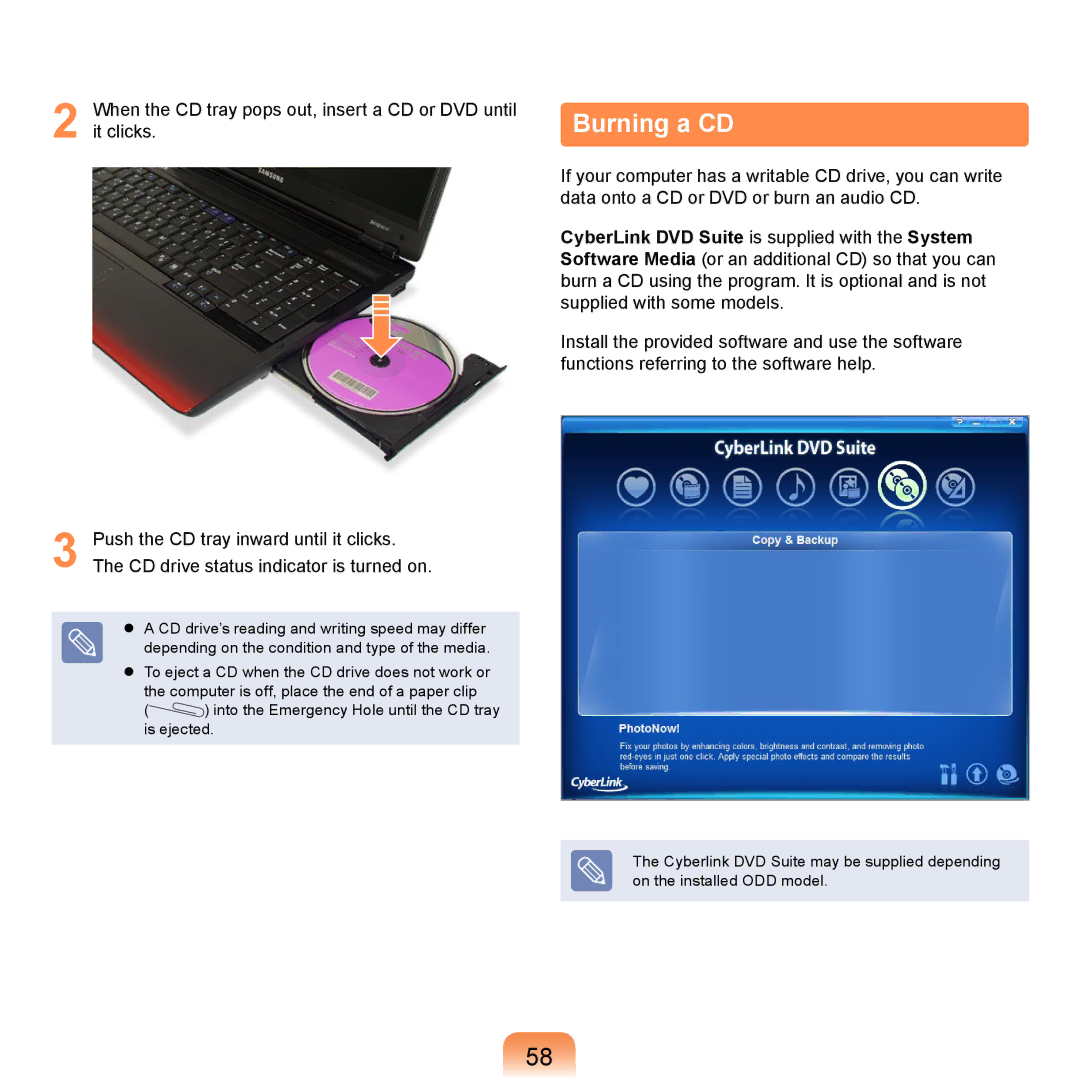NP-R710-AS03PL, NP-X360-AA05UA, NP-R505EBM/RU, NP-R505-FS03RU, NP-R410-XAA0UA specifications
The Samsung NP-R700 series of laptops, including models NP-R700-FS01DE, NP-N510-KA03FR, NP-R700-A009DE, NP-R700-AS04DE, and NP-R700A001/SEF, are designed to cater to a variety of user needs, combining performance, portability, and multimedia capabilities. These laptops are a part of Samsung's commitment to delivering quality computing experiences, whether it’s for personal use, business, or entertainment.One of the standout features across these models is the robust Intel processor lineup, which delivers reliable performance for everyday tasks. The NP-R700 series typically includes both Intel dual-core processors and optional upgraded configurations that enhance multitasking abilities, enabling users to run multiple applications smoothly without experiencing lag. The design of these laptops also emphasizes efficient cooling mechanisms, ensuring optimal performance during prolonged use.
Another significant characteristic is the display quality. The models are equipped with a bright and vibrant 17-inch or 15.4-inch TFT display, offering a resolution that supports clear visuals for various applications, from document editing to multimedia consumption. The anti-glare technology used in some configurations reduces eye strain during extended viewing periods, making the laptops suitable for professional use and entertainment.
In terms of storage, the NP-R700 series typically features a spacious hard drive, accommodating a large amount of data, including multimedia files, software applications, and documents. Some models also support enhanced graphics performance, equipped with dedicated GPUs to enhance gaming and video playback experiences.
Connectivity options are abundant in these laptops, with multiple USB ports, HDMI outputs, and integrated Wi-Fi capabilities providing versatility for connecting to various devices and networks. The inclusion of a built-in webcam and microphone also caters to the increasing need for virtual communication in both personal and professional settings.
Users can also appreciate the ergonomic design of the NP-R700 series, which includes a full-sized keyboard and a comfortable touchpad, enhancing user experience for typing and navigation. With a focus on user-friendliness, these laptops balance performance with aesthetics, showcasing Samsung's dedication to crafting quality products.
In conclusion, the Samsung NP-R700-FS01DE, NP-N510-KA03FR, NP-R700-A009DE, NP-R700-AS04DE, and NP-R700A001/SEF models present a well-rounded selection of laptops equipped with powerful processors, quality displays, ample storage, and various connectivity options, making them ideal for a wide range of computing needs.