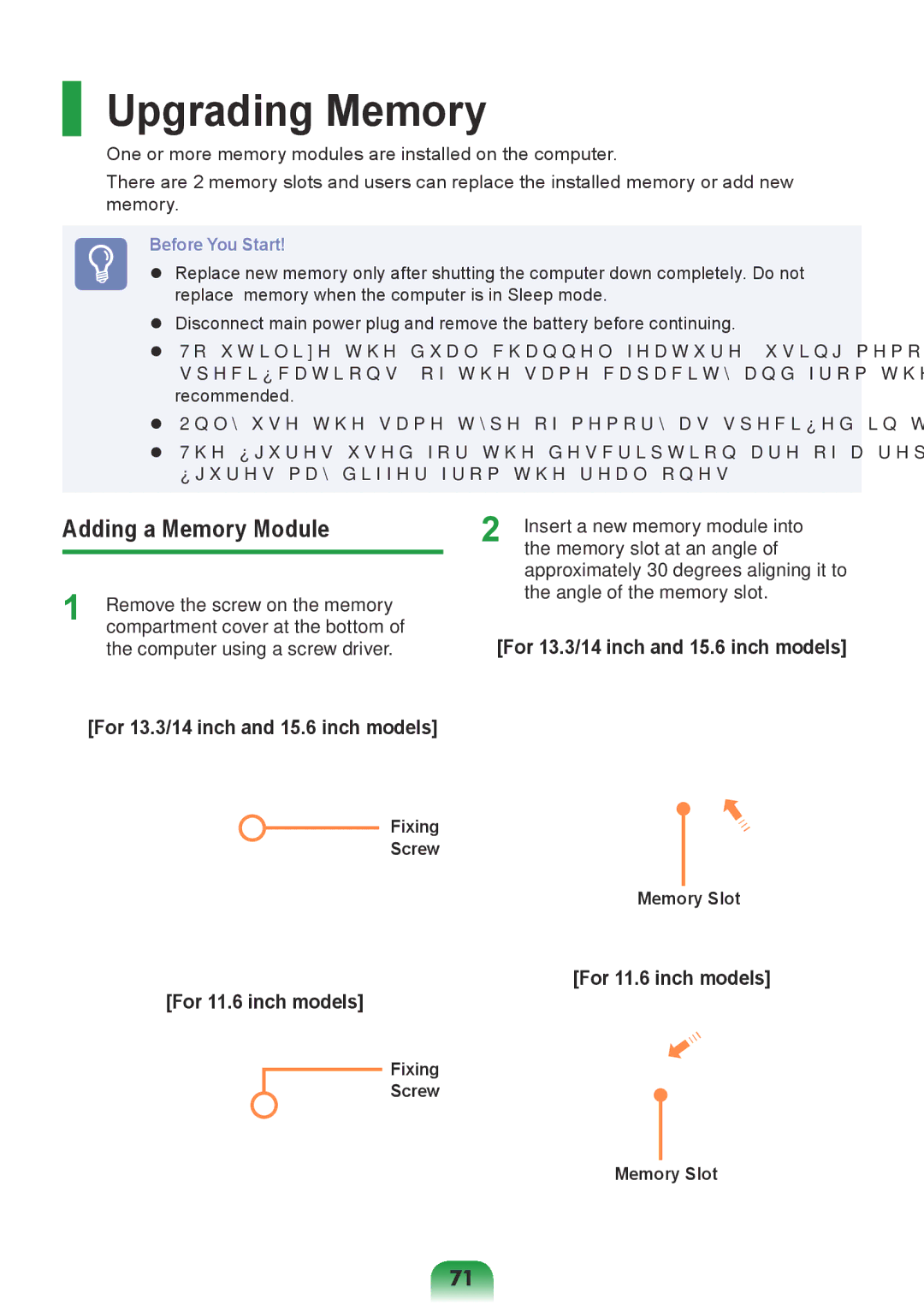Upgrading Memory
One or more memory modules are installed on the computer.
There are 2 memory slots and users can replace the installed memory or add new memory.
Before You Start!
Replace new memory only after shutting the computer down completely. Do not replace memory when the computer is in Sleep mode.
Disconnect main power plug and remove the battery before continuing.
To utilize the dual channel feature, using memory modules with the same specifications (of the same capacity and from the same manufacturer) is recommended.
Only use the same type of memory as specified in the Product Specification.
The figures used for the description are of a representative model. Therefore the figures may differ from the real ones.
Adding a Memory Module
1 | Remove the screw on the memory |
compartment cover at the bottom of |
the computer using a screw driver.
[For 13.3/14 inch and 15.6 inch models]
Fixing
Screw
[For 11.6 inch models]
Fixing
Screw
2 | Insert a new memory module into |
the memory slot at an angle of |
approximately 30 degrees aligning it to the angle of the memory slot.
[For 13.3/14 inch and 15.6 inch models]
Memory Slot
[For 11.6 inch models]
Memory Slot
71