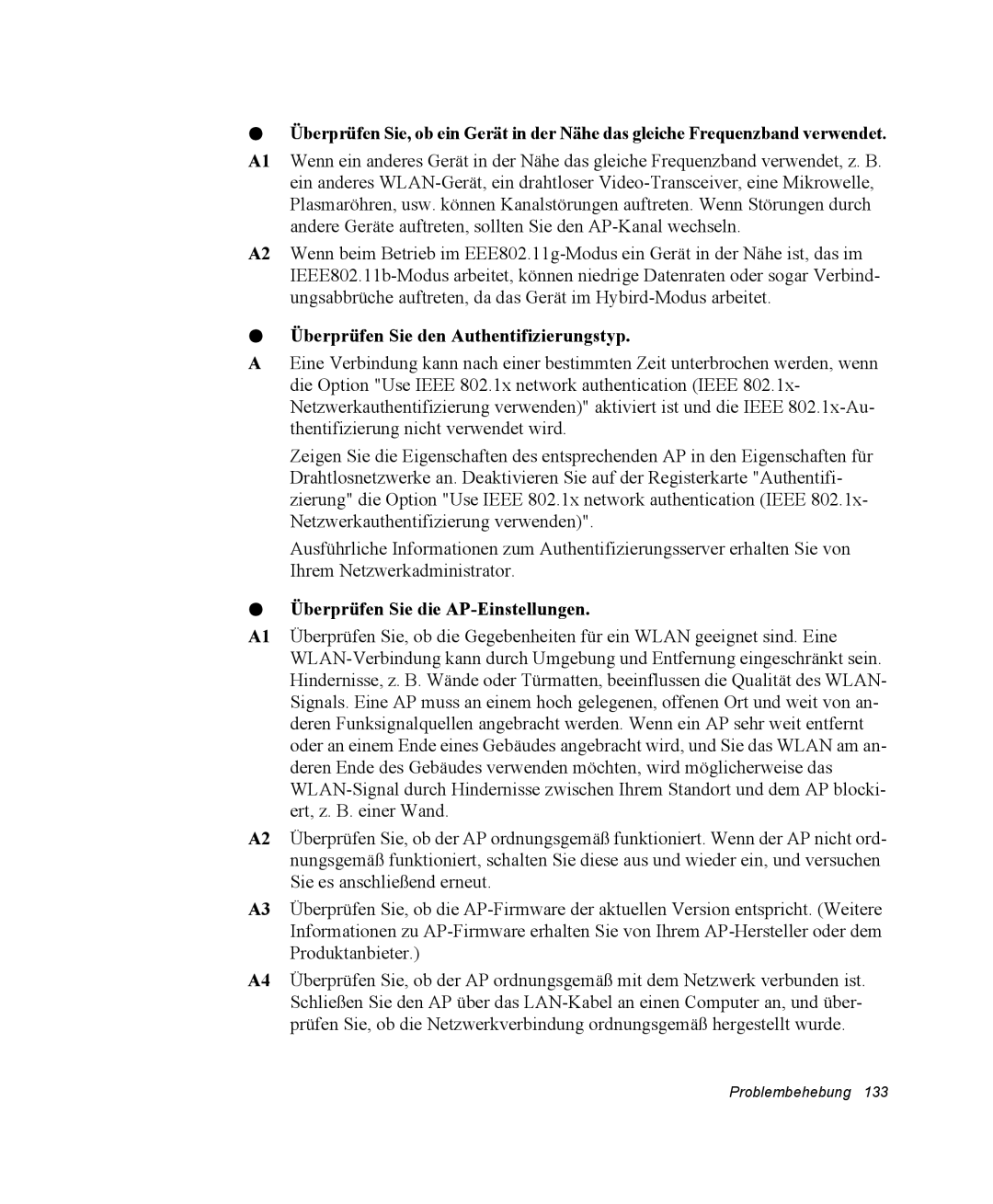NP-X11CV04/SEG, NP-X11TV02/SEG, NP-X11CV05/SEG, NP-X11TV04/SEG, NP-X11T000/SEG specifications
The Samsung NP-X11 series, encompassing models NP-X11TV03/SEG, NP-X11AV02/SEG, NP-X11C000/SEG, NP-X11AV01/SEG, and NP-X11TV01/SEG, represents a notable entry in the world of portable computing. These laptops are designed to cater to both everyday users and professionals seeking a blend of performance, functionality, and versatility.One of the standout features of the NP-X11 series is its lightweight design. These laptops are engineered for portability, making them ideal for users who frequently travel or commute. Weighing less than many traditional laptops, the NP-X11 devices ensure that users can carry powerful performance without being burdened by heft.
The display quality of the NP-X11 series is commendable. Featuring a vibrant screen with sharp resolution, these laptops provide clarity for tasks ranging from detailed graphic work to media consumption. The incorporation of LED backlighting enhances visibility in various lighting conditions, ensuring that users can work or enjoy entertainment conveniently.
In terms of performance, the NP-X11 series is equipped with Intel processors, which ensure smooth and efficient multitasking capabilities. Users can run multiple applications simultaneously without experiencing significant lag, making these laptops suitable for professionals who rely on demanding software. Coupled with ample RAM, these devices can handle everyday tasks while also addressing resource-intensive applications.
Storage options in the NP-X11 series vary, with some models featuring solid-state drives (SSDs) for rapid data access and boot times. This is particularly advantageous for users who value speed and efficiency in their workflow. Alternatively, those looking for larger storage capacities can opt for models that employ traditional hard drives, allowing for extensive data storage without compromise.
Connectivity features are robust, with multiple USB ports, HDMI output, and integrated Wi-Fi capabilities. This ensures that users can easily connect to peripherals, projectors, and the internet. The inclusion of an integrated webcam and microphone also facilitates seamless video conferencing, making it a reliable choice for remote work scenarios.
Battery life across the NP-X11 series is competitive, allowing users to remain productive throughout the day without the need for frequent recharging. Additionally, the energy-efficient components contribute to extended usage, making these laptops not just powerful, but also economical in terms of power consumption.
Overall, the Samsung NP-X11 series combines portability, performance, and connectivity in a sleek package, making it an excellent option for anyone in need of a reliable laptop for both personal and professional use. Whether for casual browsing, work tasks, or entertainment, the NP-X11 models are equipped to handle a variety of needs with ease.