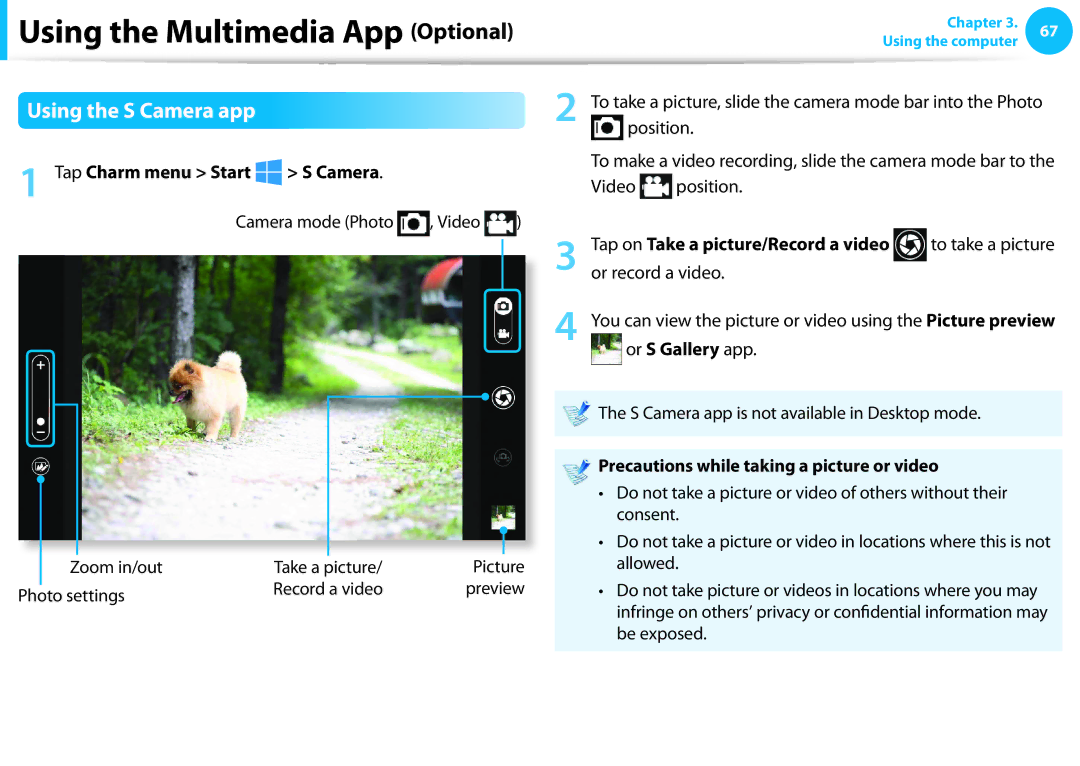User Guide
Contents
Chapter Getting Started
Using the software
Before You Start
Safety Precaution Notations
Text Notations
Copyright
OS and Software Support
About Memory Capacity Representation
About the Product Capacity Representation Standard
About the capacity representation of the storage
Safety Precautions
Installation Related
Keep the plastic bags out of the reach of children
There is a danger of suffocation
Power Related
Do not touch the main plug or power cord with wet hands
Do not unplug the power cord by pulling the cable only
There is a danger of electric shock or fire
Use only the AC adapter supplied with the product
AC Adapter Usage Precautions
Connect the power cord to the AC adapter firmly
There is a danger of electric shock or choking
Battery Usage Related
Use an authorized battery and AC adapter only
There is a danger of an explosion or fire
Usage Related
There is a danger of electric shock or damage to the product
Upgrade Related
Never disassemble the power supply or AC adapter
Removable battery type, remove the external battery
This may result in harming or burning your skin
Security and Movement Related
Dispose of worn-out batteries properly
Use only a battery authorized by Samsung Electronics
Do not place a heavy object over the product
Take care not to drop the product while using it
Use a wall outlet or multi-plug with a grounding part
Check CDs for cracks and damage prior to use
Do not use a damaged or modified CD
Do not insert your fingers into the PC Card Slot
Take care when touching the product or parts
Take care not to throw or drop a computer part or device
Use parts authorized by Samsung Electronics only
Never disassemble or repair the product by yourself
Safety Precautions
Using the power supply in an airplane
When using the AC power plug
When using the auto adapter
When using the Airplane Charging Converter
Proper Posture During Computer Use
Proper Posture
Keep your arm at a right angle as shown by the figure
Eye Position
Hand Position
Volume Control Headphones and Speakers
Check your volume first to listen to music
Use Time Break Time
Illumination
Overview
Front View
Status Indicators
Wireless LAN
Power
Charge Status
Right View
USB Port
Optional
Camera, etc
Left View
Battery Latches
Battery
Bottom View
Compartment Cover
Adjusting the screen brightness
Turning the Computer On and Off
Turning the computer on
About Windows Activation
Click Settings Power Shut down
Turning the computer off
Purchased operating system
Save all your data before clicking on Shut down
Chapter Using Windows
What is Microsoft Windows 8?
Displaying Help
Device and Settings
Desktop Switches to Desktop mode Camera
Screen At a Glance
Start Screen
Displaying Documents and Files
To switch to the Start screen
Desktop
Using the Charms
Activating the Charms
Changing the Settings
Change PC settings
Network
Brightness
Using Apps
Using Apps
Starting/Exiting an App
Displaying Currently Running Apps
Running Two Apps at the Same Time
Adding/Removing an App to/from the Start Screen
Click Start screen right-click your mouse button
Click Pin to start Or Unpin from Start
Using the Windows Store
Configuring your Microsoft Account
Continue after registering your Microsoft Account
Charms
Windows Hot Key Function
Chapter Using the computer
Shortcut Keys
Keyboard
Shortcut Keys
Name Function
Other Function Keys Optional
If the hot keys do not work properly, you have to install
Settings
Touchpad
Basic Touchpad Functions
Click Function
Moving the cursor on the screen
Configuring the Gesture Function
Right Button Function
Drag Function
Control Panel Hardward Touchpad
Scroll Function
Zoom Functions
Charms Menu Activating Function
Displaying Additional Menus of a Currently Running App
Auto-locking when connecting USB mouse
Desktop Settings Control Panel Hardware and Sound Touchpad
Touchpad On/Off Function
Last Run Window Opening Function
Using CD Drive
To eject a CD when the CD drive does not work or
Using the card
Multi Card Slot Optional
Using a Mini SD
To remove a memory card
To format a memory card
Click the Windows Explorer
Multi Card Slot Optional
Connecting an External Display Device
About the connection cable
Connecting to the monitor port Optional
Enjoy both a high visual quality and a high sound quality
Connecting through the Hdmi port Optional
After connecting a TV through HDMI, you have to configure
Using AMD Graphics Effectively optional
Adding programs for PowerXpress graphics technology
Using Nvidia graphics more efficiently optional
Select 3D Settings Manage 3D settings in the left pane
Select the Program Settings tab
Have to register the program in the Nvidia Panel
Adjusting the Volume
Adjusting the Volume using the Keyboard
Adjusting the Volume using the Volume Adjustment Program
Using the Sound Recorder
Using SoundAlive Optional
Settings Control Panel Hardware and Sound
Right-click over the Speakers and select Properties
Select the SoundAlive tab and select one of the modes
Controlling the Brightness Using the Keyboard
LCD Brightness Control
Connect the LAN cable to the wired LAN port
Wired Network
Connecting to the Wired LAN
Network settings have been completed
Protocols
Using the WOL Wake On LAN function
Left menu pane
Screen gures and terms may dier depending on the model
Wireless Network Optional
What is an Access Point AP?
Connecting to a Wireless LAN
If you click the Charms menu Settings Network
Using the Multimedia App Optional
Using the S Camera app
Position
Using the S Gallery app
Editing a photo
Tap Charm menu Start Gallery
Select Picture preview
Line preview Color Undo My Music
Select an effect to be applied to the photo
If you select Draw Tap Charm menu Start S Player
Samsung Software Update
Apps
Diagnosing
Diagnosing the Computer Status and Troubleshooting
Center
Using the Security Slot Optional
Chapter Settings and Upgrade
Bios Setup
Product
Setup Menu Description
Bios Setup Screen
Setup Menu Help
Setting a Boot Password
Setting a Supervisor Password
Setting a User Password
Setting Up a Boot Password
Setting up a Hard Disk Drive Password Optional
Set the Password on boot item to Enabled
Enter
Deactivating the Password
Supervisor Password item, press Enter
Changing the Boot Priority
Select the Boot menu in the Bios Setup
Press Enter on the Boot Device Priority item
Press the F10 key to save the settings and exit Setup
Upgrading Memory
Adding or Replacing Memory Modules
Removing a memory module
If the memory does not fit easily, push the memory module
Down while pulling the memory module latches outward
Battery
Installing/Removing the Battery
Battery
Battery again, slide the battery into
Charging the Battery
Measuring the Remaining Battery Charge
Confirming the battery charge in the Taskbar
Battery Usage Time Information
Extending the Battery Usage Time
Using the power management program
Decreasing the LCD Brightness
Options
Extending the Battery Life Optional
Alternatively, to extend the battery life
Move to the Boot Smart Battery Calibration item using
Using the Battery Calibration Function
Setup screen
Chapter Troubleshooting
Recovering/Backing up the Computer Optional
Recovery Introduction
Restores the entire Windows drive
Function Description
Recovering
If Windows does not start
If Windows is run
To the User Agreement
Recovering after a Backup
Backing up
To save to
To back up your computer to an external storage device
Recovering
You need to purchase an external hard USB connector
Start Recovery and click Disk copy
To copy the external storage disk
Separately to connect the hard disk and your computer
Export Disk Image Function
Computer Recovery Function in Windows
Reinstall Windows
Reinstall
Are not kept
Reinstalling Windows Optional
On the relevant item
Upgrade
Custom
Reinstalling when Windows does not start
Install Now
Recovery Related
Q1 What is a Recovery Area?
Specifications
Capacity representation of the hard disk
Q3 What is a recovery image?
Recovery program?
Windows 8 Related
Q1 I cannot find the Start button on the Desktop
Q5 How can I install a printer driver?
Click the program. Then click uninstall
Settings, type size, color, and so on?
How to activate Active
Display Related
Hdmi port does not fit the screen
For Intel graphics cards
For AMD graphics cards
Existing Windows systems
Sound Related
Others
Chapter Appendix
Setting Up your System
Important Safety Information
Safety Instructions
Instruction On Safety Operation of NotePC
Care During Use
Replacement Parts and Accessories
Battery Disposal
Laser Safety
Laser Safety Note
General Requirements
Power Cord Requirements
Connect and Disconnect the AC adapter
Wireless Guidance
Regulatory Compliance Statements
Explosive Device Proximity Warning
USA and Canada Safety Requirements and Notices
United States of America
Use On Aircraft Caution
Safety Notices for Other Devices in the Wireless Network
Unintentional Emitter per FCC Part
Intentional emitter per FCC Part
If fitted with 2.4G band or 5G band
Health and safety information
FCC Part 68 If fitted with a modem device
Telephone company may make changes in its facilities
Intentional Emitter per RSS
Canada
Unintentional Emitter per ICES-003
Si l’appareil est équipé d’une bande 2,4 G ou 5 G
116
117
Brazil
European Union
European Union CE Marking and Compliance Notices
European Directives
Česky
Czech
Dansk
Danish
Ελληνική
Greek
Français
French
Íslenska
Icelandic
Sem gerðar eru í tilskipun 1999/5/EC
Norsk
Belgium
France
RTC Caution
Applicable in countries with separate collection systems
Weee Symbol Information
India Only
Samsung Packaging Take-Back Program
Product Specifications
Registered Trademarks
Energy Star Partner
Glossary
Hibernation Mode
Firewall
Network Administrator
Notification Area
Partition
Protocol
Sleep Mode
Server
Share
Shared Folder
Index

 Using the Multimedia App (Optional)
Using the Multimedia App (Optional)![]() , Video
, Video ![]() )
)![]() position.
position.![]() The S Camera app is not available in Desktop mode.
The S Camera app is not available in Desktop mode.