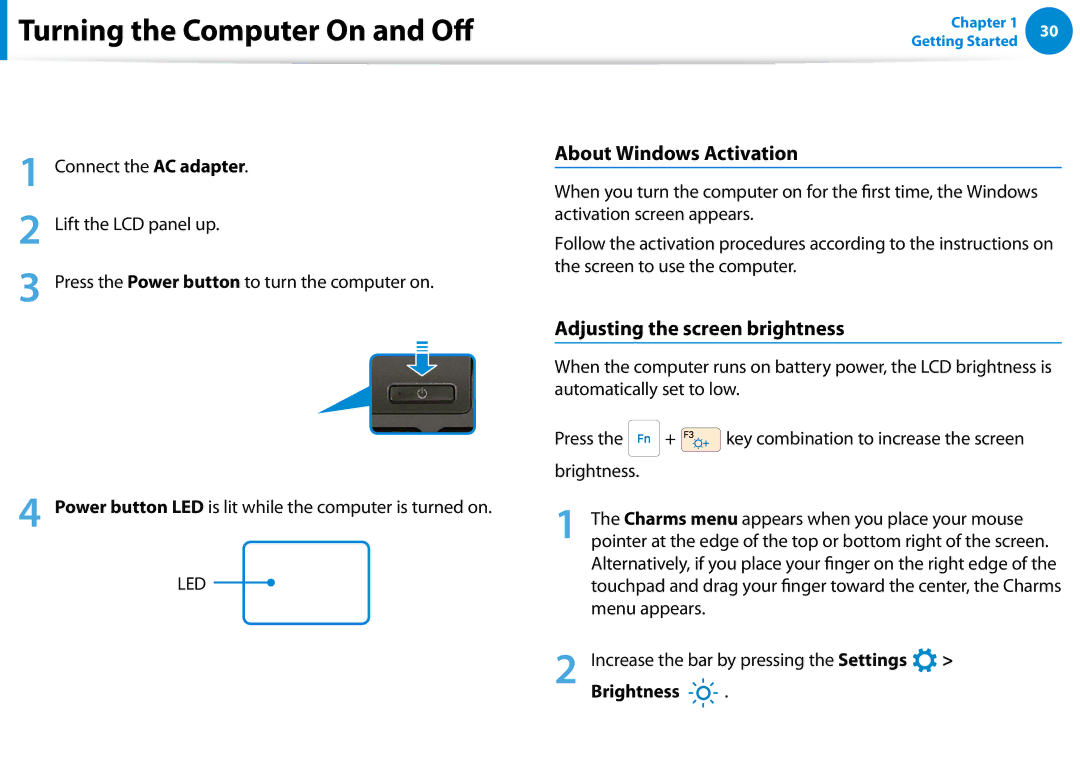User Guide
Contents
Chapter Getting Started
Before You Start
Using the software
OS and Software Support
Safety Precaution Notations
Text Notations
Copyright
About the capacity representation of the storage
About the Product Capacity Representation Standard
About Memory Capacity Representation
There is a danger of suffocation
Safety Precautions
Installation Related
Keep the plastic bags out of the reach of children
There is a danger of electric shock or fire
Power Related
Do not touch the main plug or power cord with wet hands
Do not unplug the power cord by pulling the cable only
Connect the power cord to the AC adapter firmly
AC Adapter Usage Precautions
Use only the AC adapter supplied with the product
Use an authorized battery and AC adapter only
Battery Usage Related
There is a danger of electric shock or choking
There is a danger of an explosion or fire
There is a danger of electric shock or damage to the product
Usage Related
Never disassemble the power supply or AC adapter
Upgrade Related
This may result in harming or burning your skin
Failure to do so may cause electric shock
Security and Movement Related
Do not place a heavy object over the product
Use only a battery authorized by Samsung Electronics
Dispose of worn-out batteries properly
Do not drop or knock the product
Use a wall outlet or multi-plug with a grounding part
Check CDs for cracks and damage prior to use
Do not insert your fingers into the PC Card Slot
Never disassemble or repair the product by yourself
Carefully touch a part or device of the product
Take care not to throw or drop a computer part or device
Use parts authorized by Samsung Electronics only
Safety Precautions
When Using the AC Power Plug
Using the Power Supply in an Airplane
When Using the Airplane Charging Coverter
When Using the Auto Adapter
Proper Posture
Proper Posture During Computer Use
Hand Position
Eye Position
Keep your arm at a right angle as shown by the figure
Illumination
Volume Control Headphones and Speakers
Check your volume first to listen to music
Use Time Break Time
Front View
Overview
Optional
Status indicators and sensors Optional
Illumination
Sensor
Right View
Port
What is a chargeable USB port?
Wired LAN Port
Left View
LAN adapter Optional
Connecting the computer to a TV
Port
Micro Hdmi Port This is the port for a micro Hdmi
Speaker
To the internal battery in the Safety
Bottom View
Hole
About Windows Activation
Adjusting the screen brightness
Turning the Computer On and Off
Turning the computer on
Save all your data before clicking on Shut down
Click Settings Power Shut down
Turning the computer off
Purchased operating system
Chapter Using Windows
Displaying Help
What is Microsoft Windows 8?
Start Screen
Device and Settings
Desktop Switches to Desktop mode Camera
Screen At a Glance
Desktop
To switch to the Start screen
Displaying Documents and Files
Activating the Charms
Using the Charms
Brightness
Changing the Settings
Change PC settings
Network
Displaying Currently Running Apps
Using Apps
Using Apps
Starting/Exiting an App
Adding/Removing an App to/from the Start Screen
Running Two Apps at the Same Time
Click Start screen right-click your mouse button
Configuring your Microsoft Account
Using the Windows Store
Continue after registering your Microsoft Account
Windows Hot Key Function
Chapter Using the computer
Shortcut Keys
Keyboard
Shortcut Keys
Name Function
Other Function Keys Optional
Settings
Moving the cursor on the screen
Touchpad
Basic Touchpad Functions
Click Function
Right Button Function
Configuring the Gesture Function
Drag Function
Displaying Additional Menus of a Currently Running App
Scroll Function
Zoom Functions
Charms Menu Activating Function
Last Run Window Opening Function
Auto-locking when connecting USB mouse
Desktop Settings Control Panel Hardware and Sound Touchpad
Touchpad On/Off Function
This computer supports an external USB CD-ROM drive can be
External-type CD drive ODD, To be purchased
Additionally purchased
Computer is off, place the end of a paper clip
Inserting and Ejecting a CD
Emergency Hole until the CD tray is ejected
Memory Card Naming
Multi Card Slot Optional
Click to open the folder and click View Files
To remove a memory card
Direction
Following message appears on the top right
Sdio Secure Digital Input Output is not supported
To format a memory card
Click the Windows Explorer
Format
Adapter Projector Analog Monitor D-SUB Cable
Connecting an External Display Device
Connecting to the monitor port Optional
About the connection cable
Extend
Connecting through the Micro Hdmi port Optional
Alternatively, to set up dual view
Duplicate
External TV Monitor Projector
Hdmi to micro Hdmi cable to the Hdmi port
An Intel HD Graphics
Using multiple displays Optional
Models
Computer System Properties Device Manager
Using the Sound Recorder
Adjusting the Volume
Adjusting the Volume using the Keyboard
Adjusting the Volume using the Volume Adjustment Program
Settings Control Panel Hardware and Sound
Using SoundAlive Optional
LCD Brightness Control
Controlling the Brightness Using the Keyboard
Left menu pane
Wired Network
Connecting to the Wired LAN
Connect the LAN adapter to the wired LAN port
Select Internet Protocol Version 4TCP/IPv4 from the list
IP address
Using the WOL Wake On LAN function
Configure the IP settings
Network settings have been completed
Wired Network
What is an Access Point AP?
Wireless Network Optional
Screen figures and terms may differ depending on the model
If you click the Charms menu Settings
Connecting to a Wireless LAN
Connections icon, a list of available APs appears
Mobile broadband Wireless WAN, Optional
Setting Up the TPM
Using the TPM Security Device Optional
Initializing the TPM chip
Press the F10 key to save the changes
Initializing the TPM chip
Method
Installing the TPM program
Status item and set the item to Enable and Activate
Run Recovery and click on System Software
Click System Software
Select TPM Host SW and click Install
Registering the TPM program
All apps
Encrypting a file folder
Using the TPM program
This dialog box only appears when the folder is encrypted
Decrypting an encrypted folder file
When the virtual drive PSD does not appear
Initialization Wizard to finish the wizard
TPM chip
When the virtual drive PSD is not loaded
Right-click over the Security Platform
From the pop-up menu
Deleting the virtual drive
Using the Multimedia App Optional
Position
Using the S Camera app
Select Picture preview
Using the S Gallery app
Editing a photo
Tap Charm menu Start Gallery
Line preview Color
Using the S Player app
Select an effect to be applied to the photo
If you select Draw
Or software programs installed separately by the user
Samsung Software Update
Click Agree
Then, click Support Center
Diagnosing the Computer Status and Troubleshooting
FAQ for
Diagnosing
Chapter Settings and Upgrade
Product
Bios Setup
Setup Menu Help
Bios Setup Screen
Setup Menu Description
Setting a Supervisor Password
Setting a Boot Password
Set the Password on boot item to Enabled
Setting a User Password
Setting Up a Boot Password
Setting up a Hard Disk Drive Password Optional
Supervisor Password item, press Enter
Deactivating the Password
Enter
Press the F10 key to save the settings and exit Setup
Changing the Boot Priority
Select the Boot menu in the Bios Setup
Press Enter on the Boot Device Priority item
This computer is equipped with an internal battery
Battery
Charge LED
Confirming the battery charge in the Taskbar
Measuring the Remaining Battery Charge
Battery Usage Time Information
Options
Extending the Battery Usage Time
Using the power management program
Decreasing the LCD Brightness
Setup screen
Using the Battery Calibration Function
Move to the Boot Smart Battery Calibration item using
Chapter Troubleshooting
Function Description
Recovering/Backing up the Computer Optional
Recovery Introduction
Restores the entire Windows drive
Normally
Recovering
Select a recovery point and click Recover
If Windows does not start
Backing up
Recovering after a Backup
You cannot select a DVD drive
Recovering
Separately to connect the hard disk and your computer
You need to purchase an external hard USB connector
Disk with the same settings
To copy the external storage disk
Export Disk Image Function
Files such as your photo, video and music
Computer Recovery Function in Windows
Recovery process
Reinstall Windows again
Reinstalling in Windows
Reinstalling Windows Optional
Custom
Upgrade
Install Now
Reinstalling when Windows does not start
Recovery Related
Q1 I cannot find the Start button on the Desktop
Q5 How can I install a printer driver?
Click the program. Then click uninstall
Windows 8 Related
How to activate Active
Settings, type size, color, and so on?
Sound Related
Display Related
Others
Chapter Appendix
Safety Instructions
Important Safety Information
Setting Up your System
Care During Use
Instruction On Safety Operation of NotePC
Laser Safety Note
Replacement Parts and Accessories
Battery Disposal
Laser Safety
Connect and Disconnect the AC adapter
Power Cord Requirements
General Requirements
Regulatory Compliance Statements
Wireless Guidance
United States of America
USA and Canada Safety Requirements and Notices
Explosive Device Proximity Warning
Use On Aircraft Caution
Unintentional Emitter per FCC Part
If fitted with 2.4G band or 5G band
Intentional emitter per FCC Part
Health and safety information
Unintentional Emitter per ICES-003
Canada
Intentional Emitter per RSS
Si l’appareil est équipé d’une bande 2,4 G ou 5 G
European Union
Brazil
European Union CE Marking and Compliance Notices
Low band 5.15 5.35 GHz is for indoor use only
European Directives
Danish
Česky
Czech
Dansk
Polish
Magyar
Hungarian
Polski
Local Restriction of 802.11b/802.11g Radio Usage
Manufacturer Information
Belgium
General
France
India Only
Weee Symbol Information
Applicable in countries with separate collection systems
Samsung Packaging Take-Back Program
Usability Designed for You
TCO Certified for corresponding models only
Environment- Designed for the Planet
Product Specifications
Energy Star Partner
Registered Trademarks
Glossary
Firewall
Hibernation Mode
Protocol
Network Administrator
Notification Area
Partition
Share
Sleep Mode
Sdxc Secure Digital eXtended Capacity
Server
Index