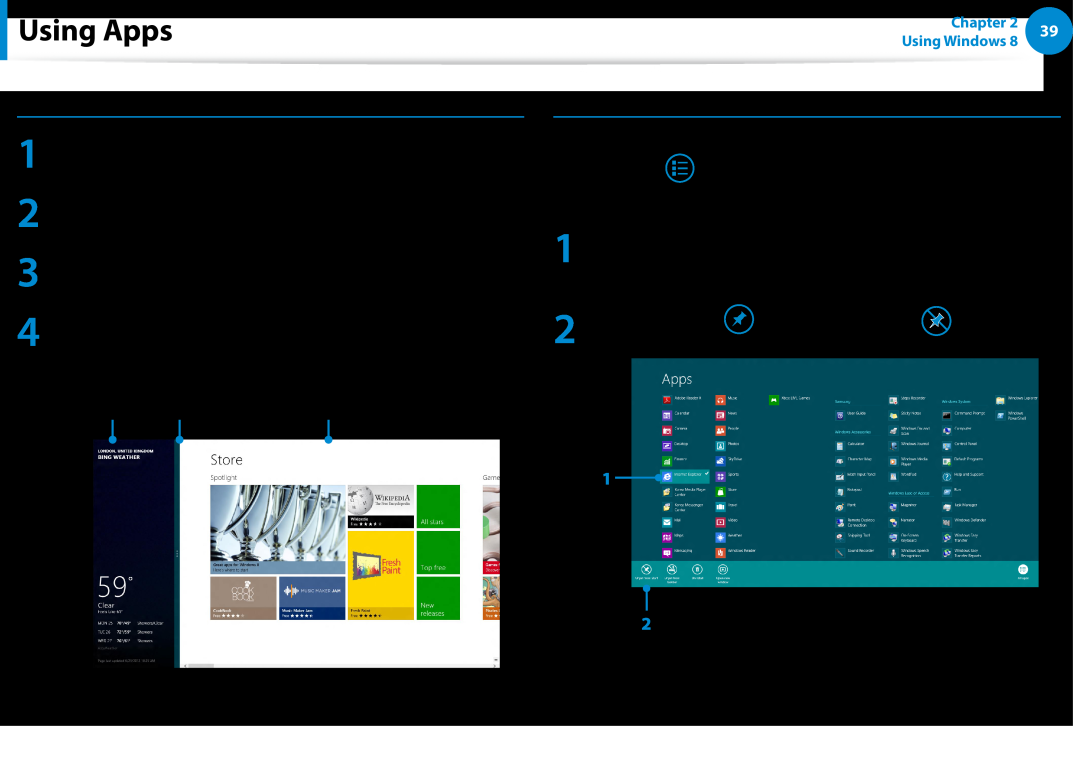User Guide
Contents
Chapter 2. Using Windows
Chapter 3. Using the computer
Chapter 4. Settings and Upgrade
Safety Precautions
Chapter Getting Started
Before You Start
Proper Posture During Computer Use
Before You Start
Using the software
Safety Precaution Notations
Text Notations
Copyright
OS and Software Support
About the Product Capacity Representation Standard
About the capacity representation of the storage
About Memory Capacity Representation
Before You Start
Safety Precautions
Installation Related
Safety Precautions
Power Related
wall outlet and contact a service center
AC Adapter Usage Precautions
Safety Precautions
Using another adapter may cause the screen to flicker
Failure to do so may result in electric shock
Safety Precautions
Battery Usage Related
There is a danger of electric shock or choking
Safety Precautions
Usage Related
Safety Precautions
Upgrade Related
Safety Precautions
Safety Precautions
Security and Movement Related
Failure to do so may cause electric shock
Safety Precautions
Installation Related
Battery Usage Related
Do not place a heavy object over the product
Safety Precautions
Usage Related
Safety Precautions
There is a danger of damaging the product or personal injury
There is a danger of injury or electric shock
Failure to do so may cause electric shock or fire
Safety Precautions
Upgrade Related
Security and Movement Related
The product might be damaged or users may trip over the cables
Cautions on Preventing Data Loss Hard Disk Management
Safety Precautions
When Using the AC Power Plug
Using the Power Supply in an Airplane
Safety Precautions
When Using the Auto Adapter
When Using the Airplane Charging Coverter
Safety Precautions
Connect the airplane power 2 input jack to the power
Proper Posture During Computer Use
Proper Posture
Eye Position
Hand Position
Proper Posture During Computer Use
Keep the monitor or LCD away from your eyes by at least 50cm
Volume Control Headphones and Speakers
Use Time Break Time
Illumination
Operation Condition
indicatorstatus
lit when the corresponding function
Power Button
When the computer is on, the power
Status indicators and sensors Optional
Illumination
Sensor
Optional
Right View
For 13.3 inch models
Multi Card Slot
SIM Card Slot
Wired LAN Port
Left View
1 2 3
Port
connecting the computer to a TV
For 15 inch models
This is the port for a micro HDMI
LAN adapter Optional
Bottom View
Hole
Speaker
Overview
Adjusting the screen brightness
Turning the Computer On and Off
Turning the computer on
About Windows Activation
Turning the computer off
2 Click Settings
Power
Turning the Computer On and Off
Chapter Using Windows
What is Microsoft Windows 8?
Using the Charms
Using Apps
What is Microsoft Windows 8?
Displaying Help
Get Started
Windows OS
Refers to the default Start screen of
installed
Device and Settings
Switches to Desktop mode
to switch to the Start screen
Desktop
Displaying Documents and Files
Screen At a Glance
Using the Charms
Activating the Charms
Changing the Settings
Change PC settings
Network
Brightness
Using Apps
Using Apps
Starting/Exiting an App
Displaying Currently Running Apps
Running Two Apps at the Same Time
Adding/Removing an App to/from the Start Screen
Using Apps
2 Ex When removing an App in the Start screen
Configuring your Microsoft Account
Using the Windows Store
Using Apps
Windows Hot Key Function
Chapter Using the computer
Connecting an External Display Device
Adjusting the Volume
Wired Network
Keyboard
Shortcut Keys
Method
Method
Keyboard
The Samsung software control program, the Settings, is launched
Optional
Other Function Keys Optional
Settings
Chapter 3 Using the computer
Keyboard
Touchpad
Basic Touchpad Functions
Click Function
Moving the cursor on the screen
Configuring the Gesture Function
corresponding item in the Touchpad Settings window
The Gesture Function of the Touchpad Optional
Right Button Function
The Scroll Function
Zoom Functions
Charms Menu Activating Function
Displaying Additional Menus of a Currently Running App
Auto-locking when connecting USB mouse
Touchpad On/Off Function
Last Run Window Opening Function
Locking with shortcut keys
Connecting the CD Drive
External-type CD drive ODD, To be purchased
Inserting and Ejecting a CD
External-type CD drive ODD, To be purchased
Multi Card Slot Optional
Memory Card Naming
Multi Card Slot Optional
To remove a memory card
Click to open the folder and click View Files
To format a memory card
Multi Card Slot Optional
Click the Windows Explorer
Format
Connecting to the monitor port Optional
Connecting an External Display Device
About the connection cable
Connecting an External Display Device
Connecting through the Micro HDMI port Optional
PC screen only
Duplicate
Connecting an External Display Device
PC screen only
Duplicate
Extend
Using multiple displays Optional
Connecting an External Display Device
4000 models
Computer System Properties Device Manager
Adjusting the Volume
Adjusting the Volume using the Keyboard
Adjusting the Volume using the Volume Adjustment Program
Using the Sound Recorder
Using SoundAlive Optional
Adjusting the Volume
Controlling the Brightness Using the Keyboard
LCD Brightness Control
Wired Network
Connecting to the Wired LAN
Wired Network
Select Internet Protocol Version 4TCP/IPv4 from the list
5 of Network Components and click Properties
Using the WOL Wake On LAN function
Wired Network
When you have completed the settings, click the OK button
Click Charms menu on the Desktop Settings
Wired Network
For Windows 8, Wake On LAN is not supported by Ping
Wireless Network Optional
What is an Access Point AP?
Wireless Network Optional
Connecting to a Wireless LAN
If you click the Charms menu Settings
Mobile broadband Wireless WAN, Optional
Using the TPM Security Device Optional
Setting Up the TPM
Using the TPM Security Device Optional
Initializing the TPM chip
Method
Installing the TPM program
Using the TPM Security Device Optional
Registering the TPM program
Using the TPM Security Device Optional
Select TPM Host SW and click Install
Method
Using the TPM program
Using the TPM Security Device Optional
Encrypting a file folder
Using the TPM Security Device Optional
This dialog box only appears when the folder is encrypted
Using the virtual drive Personal Secure Drive PSD
When the virtual drive PSD does not appear
Opening an encrypted folder file
Decrypting an encrypted folder file
When the virtual drive PSD is not loaded
Using the TPM Security Device Optional
Using the TPM Security Device Optional
Deleting the virtual drive
Infineon TPM Professional Package. Then click Uninstall
Using the Multimedia App Optional
S Camera
Camera app, and view them directly in this app
S Gallery
Using the S Camera app
position
Using the Multimedia App Optional
Precautions while taking a picture or video
Using the S Gallery app
Editing a photo
Using the Multimedia App Optional
In addition, you can apply special effects to the pictures using
Using the S Player app
Using the Multimedia App Optional
E.g. If you select Draw
1 Tap Charm menu Start S Player
Samsung Software Update
1 All apps
Diagnosing the Computer Status and Troubleshooting
Then, click Support Center
Chapter Settings and Upgrade
BIOS Setup
Setting a Boot Password
Changing the Boot Priority
BIOS Setup
Entering the BIOS Setup
The BIOS Setup Screen
Setup Menu
BIOS Setup
Setup Menu
Setting a Boot Password
Setting a Supervisor Password
Setting a User Password
Setting Up a Boot Password
Setting up a Hard Disk Drive Password Optional
Setting a Boot Password
Deactivating the Password
Setting a Boot Password
In the Enter Current Password item, enter the currently
Leave the Confirm New Password field empty, and press
Changing the Boot Priority
Press Enter on the Boot Device Priority item
Battery
Charging the Battery
Connect the AC adapter to the power input jack of the
1 computer. The battery will start charging
Measuring the Remaining Battery Charge
Confirming the battery charge in the Taskbar
Battery Usage Time Information
Battery
Extending the Battery Usage Time
Using the power management program
Decreasing the LCD Brightness
Battery
Move to the Boot Smart Battery Calibration item using
Using the Battery Calibration Function
Battery
Reinstalling Windows Optional
Chapter Troubleshooting
Recovering/Backing up the Computer Optional
Recovering/Backing up the Computer Optional
Recovery Introduction
Restores the entire Windows drive
Function
Recovering/Backing up the Computer Optional
Recovering
If Windows does not start
Backing up
Recovering after a Backup
Recovering/Backing up the Computer Optional
Recovering
Recovering/Backing up the Computer Optional
You can use your computer after the recover is completed
You can recover your computer using the backup from the above
To copy the external storage disk
Recovering/Backing up the Computer Optional
Recovering/Backing up the Computer Optional
Export Disk Image Function
To restore the computer settings to the factory default settings
Computer Recovery Function in Windows
Recovering/Backing up the Computer Optional
restore your PC while keeping your media
Follow the onscreen instructions to proceed with the
Reinstalling Windows Optional
Reinstalling in Windows
Reinstalling Windows Optional
Upgrade
The following window appears, select an installation option
If you click Custom, the procedures from Step 5 continue
Reinstalling Windows Optional
Reinstalling when Windows does not start
Install Now
Recovery Related
Windows 8 Related
How to activate Active
settings, type size, color, and so on?
screen
Display Related
Sound Related
Others
For Intel graphics cards
Important Safety Information
Replacement Parts and Accessories
WEEE Symbol Information
Product Specifications
Safety Instructions
Important Safety Information
Setting Up your System
Care During Use
The Instruction On Safety Operation of NotePC
Important Safety Information
Battery Disposal
Replacement Parts and Accessories
Laser Safety
Power Cord Requirements
Connect and Disconnect the AC adapter
General Requirements
Replacement Parts and Accessories
Wireless Guidance
Regulatory Compliance Statements
USA and Canada Safety Requirements and Notices
United States of America
Use in specific environments
Regulatory Compliance Statements
Unintentional Emitter per FCC Part
Other Wireless Devices
Regulatory Compliance Statements
Intentional emitter per FCC Part
Regulatory Compliance Statements
Exposure to Radio Frequency RF Signals Certification Information SAR
Health and safety information
Regulatory Compliance Statements
Canada
Unintentional Emitter per ICES-003
Intentional Emitter per RSS
Regulatory Compliance Statements
Operation of this device is subject to the following two conditions
Regulatory Compliance Statements
Si l’appareil est équipé d’une bande 2,4 G ou 5 G
Brazil
European Union
European Union CE Marking and Compliance Notices
Regulatory Compliance Statements
European Directives
European Radio Approval Information
for products fitted with EU-approved radio devices
Regulatory Compliance Statements
EU R&TTE Compliance Statements
Regulatory Compliance Statements
Regulatory Compliance Statements
Magyar
European Economic Area Restrictions
Manufacturer Information
Regulatory Compliance Statements
RTC CAUTION
Regulatory Compliance Statements
General
Belgium
WEEE Symbol Information
India Only
USA ONLY
Correct disposal of this product
Samsung Packaging Take-Back Program
Simply call the following number for the locations nearest you
CRT Processing, LLC 877 Kathy Severson - Logistics contact
Chapter
TCO Certified for corresponding models only
Congratulations
This product is TCO Certified for Usability and the Environment
Usability - Designed for You
Product Specifications
CPU Optional
Main Memory
Main Chipset
Registered Trademarks
HDMI
ENERGY STAR Partner
Product Specifications
Backup
DHCP Dynamic Host Configuration Protocol
Glossary
Chargeable USB
DVD Digital Versatile Disk
Firewall
HDMI
Hibernation Mode
Network Administrator
Notification Area
Partition
PCMCIA Personal Computer Memory Card International Association card
SDXC Secure Digital eXtended Capacity
Server
Share
Shared Folder
Index

![]() Using Apps
Using Apps![]()
![]() at the bottom of the screen to display all the
at the bottom of the screen to display all the