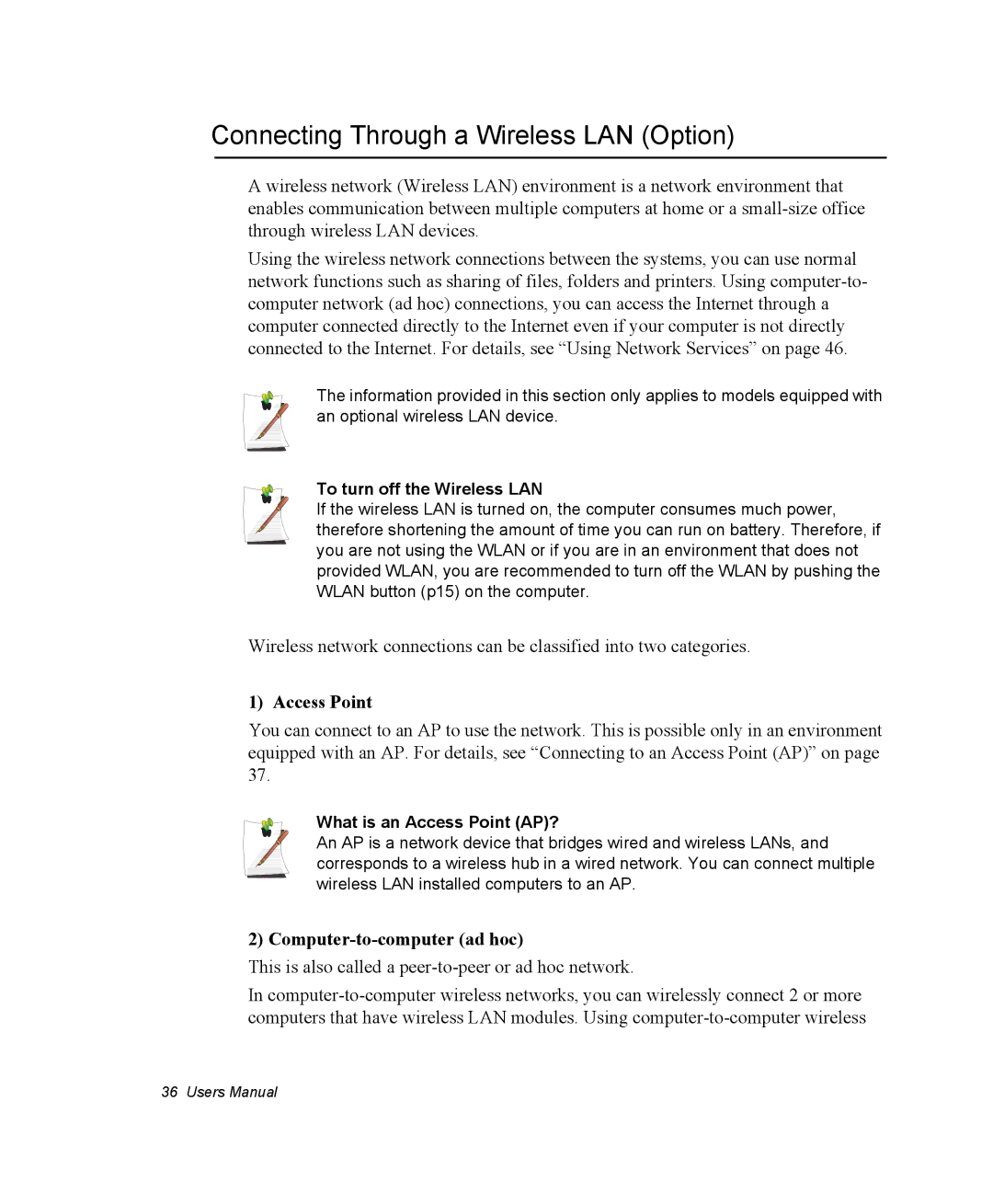Connecting Through a Wireless LAN (Option)
A wireless network (Wireless LAN) environment is a network environment that enables communication between multiple computers at home or a
Using the wireless network connections between the systems, you can use normal network functions such as sharing of files, folders and printers. Using
The information provided in this section only applies to models equipped with an optional wireless LAN device.
To turn off the Wireless LAN
If the wireless LAN is turned on, the computer consumes much power, therefore shortening the amount of time you can run on battery. Therefore, if you are not using the WLAN or if you are in an environment that does not provided WLAN, you are recommended to turn off the WLAN by pushing the WLAN button (p15) on the computer.
Wireless network connections can be classified into two categories.
1) Access Point
You can connect to an AP to use the network. This is possible only in an environment equipped with an AP. For details, see “Connecting to an Access Point (AP)” on page 37.
What is an Access Point (AP)?
An AP is a network device that bridges wired and wireless LANs, and corresponds to a wireless hub in a wired network. You can connect multiple wireless LAN installed computers to an AP.
2) Computer-to-computer (ad hoc)
This is also called a
In
36 Users Manual