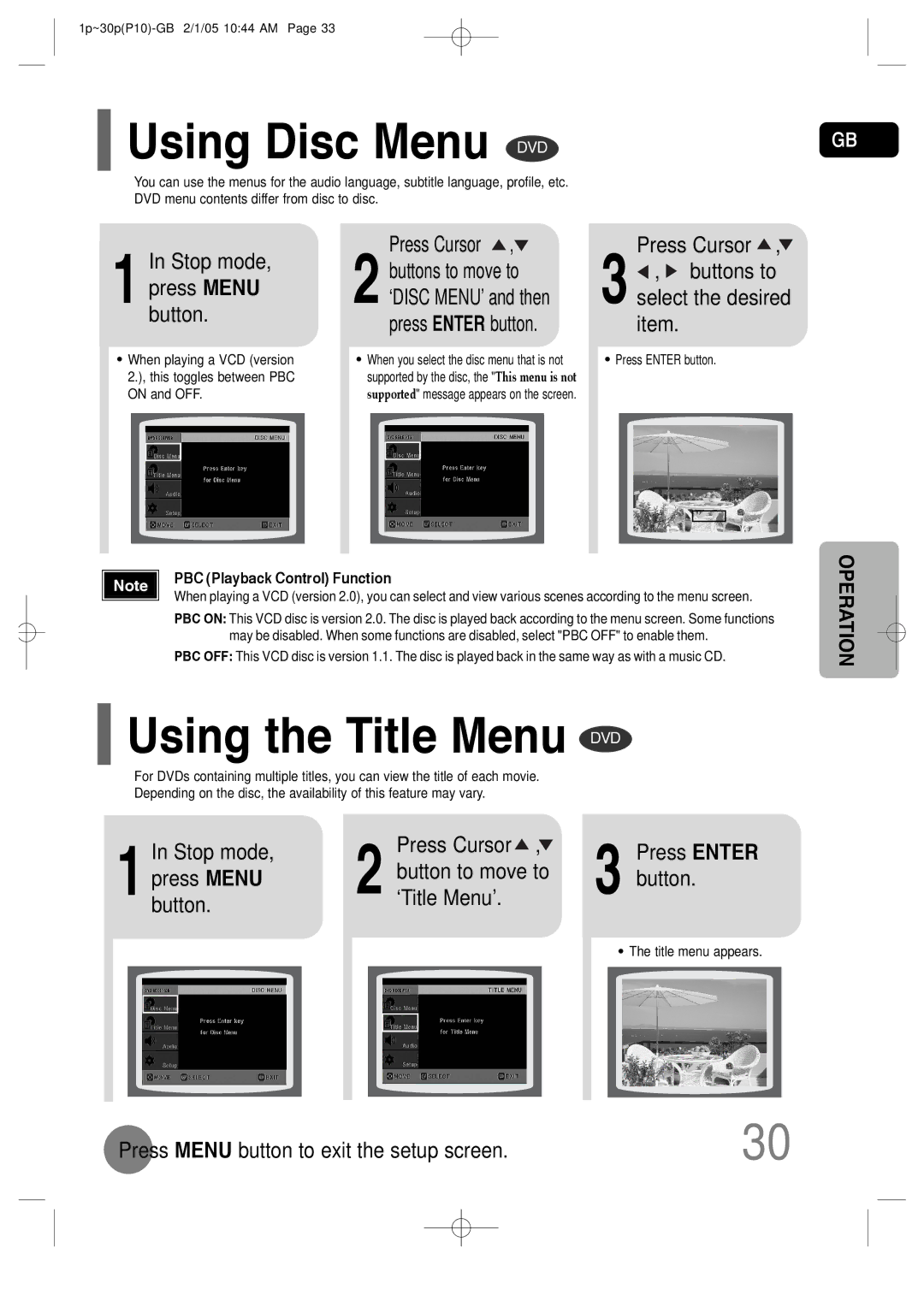P10 specifications
The Samsung P10 is a cutting-edge smartphone that embodies the company's commitment to innovation and performance. Launched as a part of the prestigious Galaxy lineup, the P10 combines sleek design with powerful hardware, establishing itself as a worthy competitor in the smartphone market.One of the standout features of the Samsung P10 is its stunning display. The device boasts a 6.1-inch Dynamic AMOLED screen with a resolution of 2400 x 1080 pixels, delivering vibrant colors and deep contrasts. This immersive display ensures that content, whether movies or games, looks incredible and makes the device ideal for media consumption.
Under the hood, the Samsung P10 is powered by the latest Exynos processor, promising lightning-fast performance and efficient multitasking capabilities. Coupled with up to 12GB of RAM, this smartphone manages heavy applications and gaming with ease, ensuring a smooth user experience. The P10 also comes with several storage options, providing users the flexibility to choose models with up to 256GB of internal storage.
Photography enthusiasts will appreciate the advanced camera system in the Samsung P10. The device features a dual rear camera setup, consisting of a 50MP primary sensor and a secondary 12MP ultra-wide lens. This versatility allows users to capture breathtaking landscapes and stunning close-up shots with remarkable detail. The front-facing camera, equipped with a 32MP sensor, is perfect for high-quality selfies and video calls.
Battery life is another highlight of the Samsung P10, thanks to its robust 4500mAh battery. With support for fast charging and wireless charging, users can quickly get back to using their device without long downtimes.
In terms of connectivity, the Samsung P10 supports 5G technology, ensuring extremely fast data speeds and improved streaming capabilities. Additionally, the device is equipped with Wi-Fi 6, Bluetooth 5.2, and NFC, enhancing connectivity options.
The software experience on the P10 is equally impressive, running on the latest version of Samsung's One UI, based on Android. With a user-friendly interface, customizable features, and regular updates, the P10 provides an enjoyable and secure user experience.
In conclusion, the Samsung P10 is a feature-rich device that excels in various aspects, from its beautiful display and powerful performance to its impressive camera system and long-lasting battery. It's an ideal choice for users looking for a top-tier smartphone that meets diverse needs.