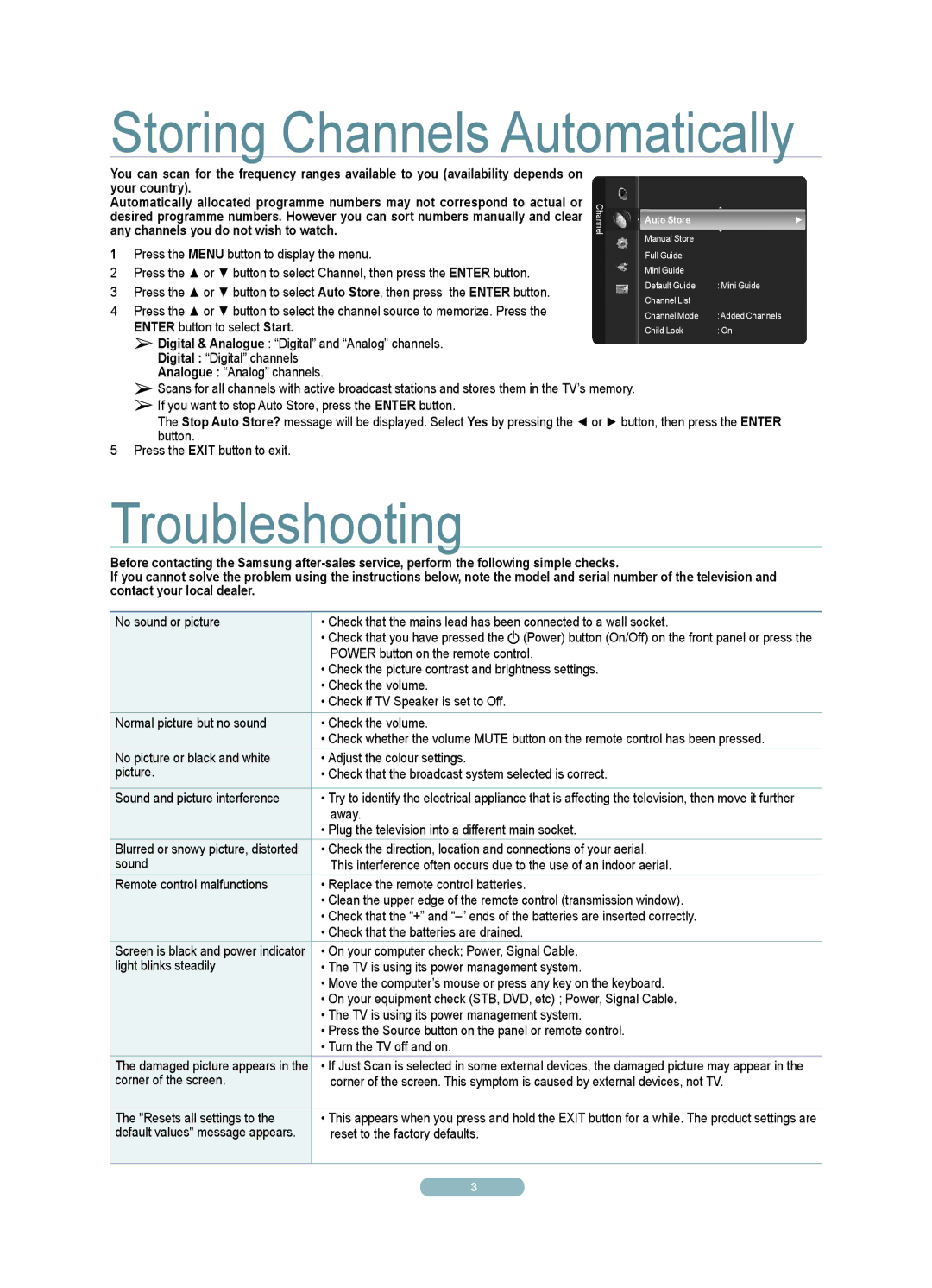PDP TV specifications
Samsung PDP (Plasma Display Panel) TVs were once at the forefront of home entertainment technology, noted for their exceptional picture quality and vibrant color reproduction. Although the market has shifted towards LED and OLED technologies, PDP TVs remain memorable for their unique attributes.One of the standout features of Samsung PDP TVs is their ability to produce deep blacks and a high contrast ratio. This characteristic enables viewers to enjoy enhanced detail in shadowy scenes, making movies and games more immersive. Samsung’s proprietary technology also allowed for a rich color palette, resulting in lifelike images that captivated audiences.
Samsung PDP TVs utilized a pixel structure that controlled how gases within the panel were illuminated. This method provided excellent viewing angles, allowing images to maintain clarity and color accuracy from various positions in the room. This wide viewing angle was particularly beneficial for larger gatherings, ensuring that everyone could enjoy the same high-quality visual experience.
In terms of design, Samsung PDP TVs were known for their slim profile, allowing them to fit aesthetically into contemporary living spaces. The elegant finishes and minimalist styling made them a popular choice among consumers seeking a modern look in their home theaters.
Another remarkable feature of Samsung PDP TVs was their speed in displaying fast-moving content. Many models supported high refresh rates, minimizing motion blur during action sequences. This technology was especially appreciated by gamers and sports enthusiasts, as it provided smooth transitions and reduced lag during dynamic scenes.
Sound quality was another focus for Samsung, with many PDP models equipped with advanced audio technologies, such as SRS TruSurround. This feature offered a more immersive audio experience, complementing the stunning visuals. Furthermore, many models came integrated with various connectivity options, including HDMI and component inputs, ensuring compatibility with a wide range of devices.
Despite their discontinuation in favor of newer technologies, the legacy of Samsung PDP TVs endures. Their impressive picture quality, vibrant colors, and sleek design continue to be remembered fondly by consumers who once celebrated the pinnacle of plasma technology in their home entertainment systems.