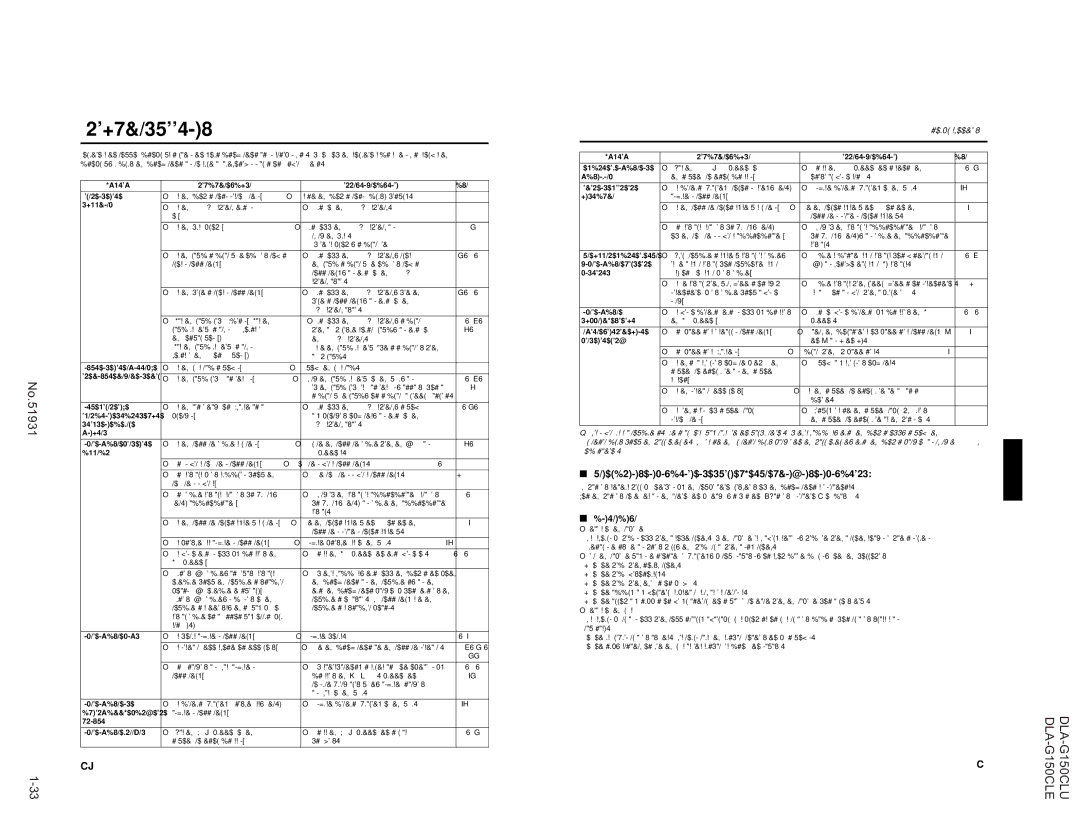DLA-G150CLU, DLA-G150CLE specifications
The JVC DLA-G150CLU and DLA-G150CLE projectors represent the pinnacle of home cinema and professional presentations, offering exceptional picture quality and advanced technological features. Both models are designed to deliver an immersive viewing experience, leveraging JVC’s years of expertise in projection technology.These projectors incorporate JVC’s renowned D-ILA (Direct-drive Image Light Amplification) technology. This innovative system utilizes liquid crystal on silicon to achieve stunning color accuracy and contrast. The DLA-G150CLU and DLA-G150CLE boast an impressive native resolution of 1920x1080, allowing for incredibly detailed images that are perfect for both high-definition films and intricate graphics. The contrast ratio of these projectors reaches up to 20,000:1, making dark scenes richer and more dynamic while ensuring bright areas remain vivid without washing out.
Color reproduction is another strong point of the JVC DLA-G150 series, featuring an expansive color gamut that adheres closely to industry standards. The projectors utilize a dual-lamp system, allowing for increased brightness levels of up to 2500 lumens, which ensures clear visibility even in well-lit environments. This feature is particularly beneficial for presentations in conference rooms or larger venues where ambient light may compromise image quality.
Both the DLA-G150CLU and DLA-G150CLE support a wide range of connectivity options, including HDMI and RS-232 ports, making them versatile for various setups. This connectivity is further enhanced by an intuitive on-screen menu system, allowing users to easily adjust settings and calibrate the projector for optimal performance.
For those who value flexibility, the JVC DLA-G150 projectors come with lens shift capabilities, enabling vertical and horizontal adjustments. This feature allows users to position the projector without compromising image quality, catering to different installation environments.
In conclusion, the JVC DLA-G150CLU and DLA-G150CLE projectors embody the perfect blend of advanced technology and user-friendly features. Whether used for home entertainment or professional applications, they offer unparalleled performance, making them an excellent choice for anyone seeking high-quality projection solutions.