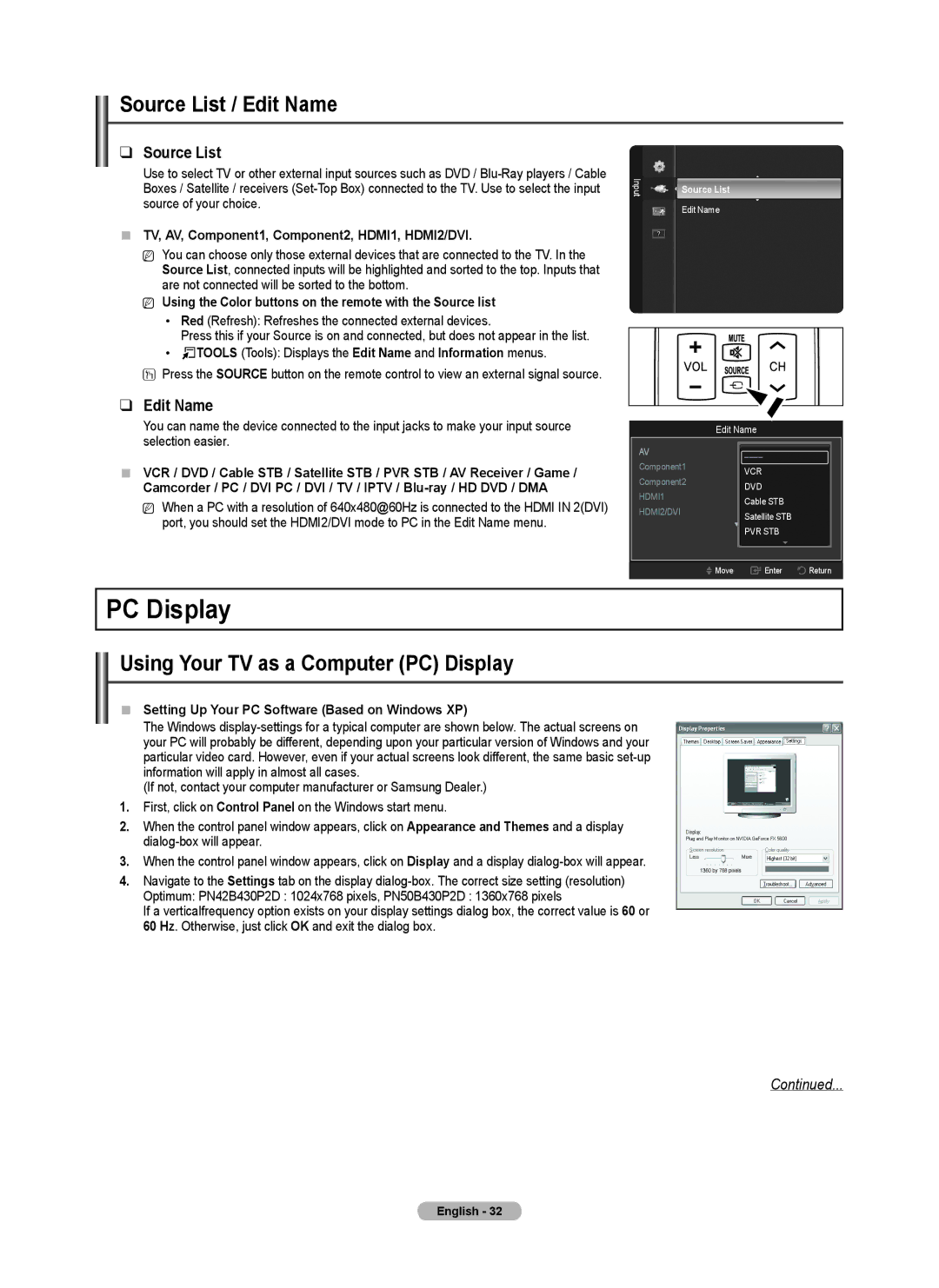PN50B40PD, PN42B430 specifications
The Samsung PN42B430 and PN50B40PD are two plasma television models that showcase the quality and innovation synonymous with Samsung's brand. Both models are designed to provide users with an immersive viewing experience, featuring high-definition resolution and advanced technologies that enhance picture quality and sound performance.Starting with the PN42B430, this 42-inch plasma TV is designed with a sleek profile that fits well in various living spaces. It boasts a 720p resolution, offering clear and vibrant images that bring movies, sports, and gaming to life. One of its standout features is the Wide Color Enhancer technology, which ensures a broader color spectrum and improved color accuracy. This means that viewers can enjoy a more realistic visual experience, with deeper blacks and brighter whites that enhance overall picture quality. The 600Hz subfield motion technology ensures smooth motion handling, which is particularly beneficial for fast-paced content like action movies and live sports.
The PN50B40PD, on the other hand, takes things a step further with its larger 50-inch display. It also supports 720p resolution but offers an even more immersive viewing experience due to its size. Similar to the PN42B430, this model employs Wide Color Enhancer technology to improve color depth and vibrancy. Additionally, the integrated sound system delivers robust and dynamic audio performance, ensuring that viewers not only see the action but hear it with clarity.
Both models feature Samsung's Crystal Clear Panel technology, which minimizes reflections and enhances overall image quality, making them ideal for any lighting condition. They are equipped with multiple connectivity options, including HDMI and component ports, allowing users to easily connect gaming consoles, Blu-ray players, and other devices. The energy-efficient design of these plasmas also contributes to lower energy consumption, making them an eco-friendly choice for consumers.
In summary, the Samsung PN42B430 and PN50B40PD represent a blend of advanced technologies and thoughtful design. With their impressive display quality, superior sound performance, and modern connectivity options, they are well-suited for home entertainment systems, ensuring that users can enjoy a cinematic experience right in their living rooms. Whether you choose the compact PN42B430 or the larger PN50B40PD, both models are testament to Samsung's commitment to quality and innovation in the television market.