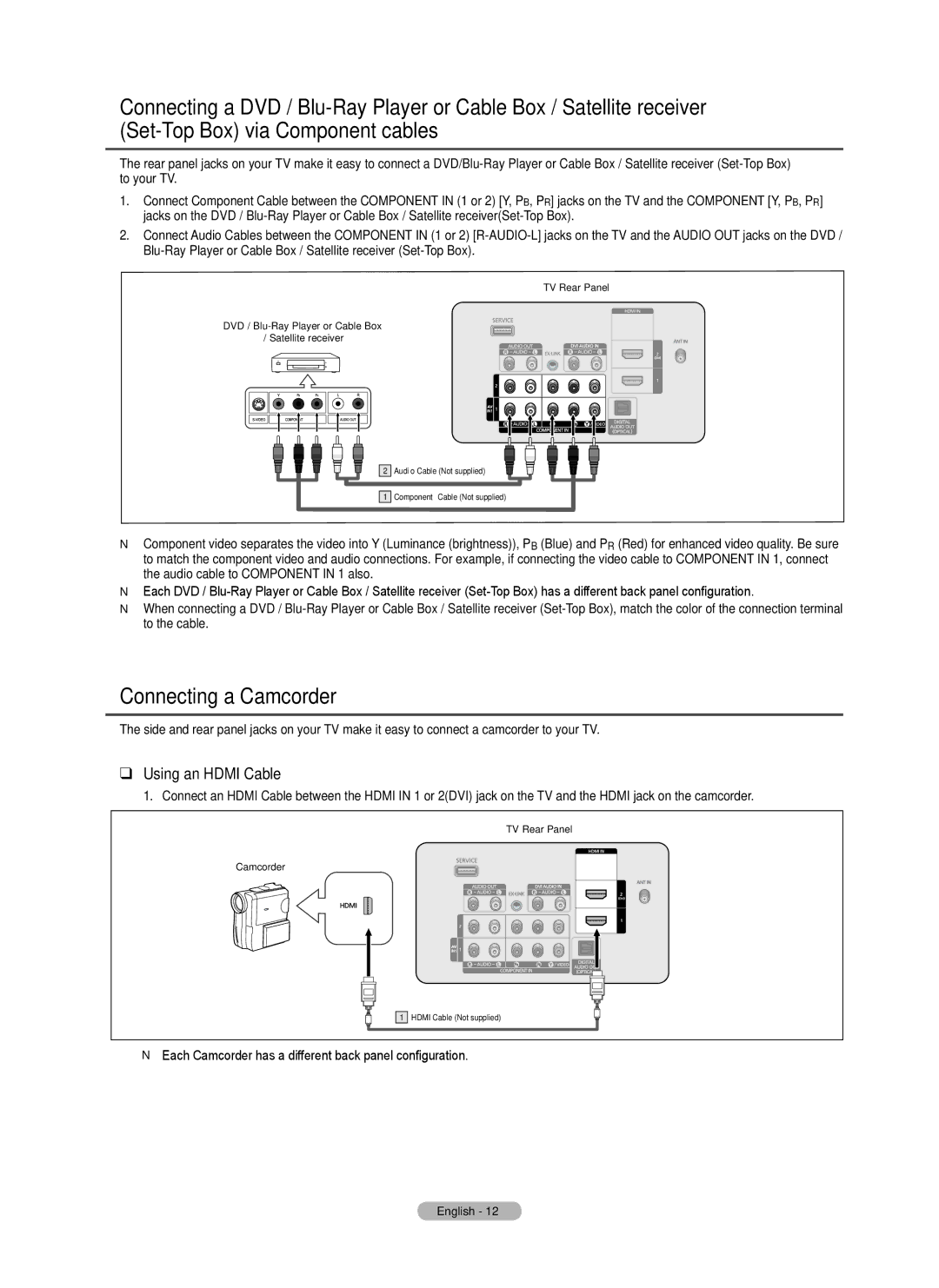Connecting a DVD /
The rear panel jacks on your TV make it easy to connect a
1.Connect Component Cable between the COMPONENT IN (1 or 2) [Y, PB, PR] jacks on the TV and the COMPONENT [Y, PB, PR] jacks on the DVD /
2. Connect Audio Cables between the COMPONENT IN (1 or 2)
TV Rear Panel
DVD /
/ Satellite receiver
2 Audio Cable (Not supplied)
1 Component Cable (Not supplied)
NComponent video separates the video into Y (Luminance (brightness)), PB (Blue) and PR (Red) for enhanced video quality. Be sure to match the component video and audio connections. For example, if connecting the video cable to COMPONENT IN 1, connect the audio cable to COMPONENT IN 1 also.
NEach DVD /
NWhen connecting a DVD /
Connecting a Camcorder
The side and rear panel jacks on your TV make it easy to connect a camcorder to your TV.
❑Using an HDMI Cable
1. Connect an HDMI Cable between the HDMI IN 1 or 2(DVI) jack on the TV and the HDMI jack on the camcorder.
TV Rear Panel
Camcorder
1 HDMI Cable (Not supplied)
NEach Camcorder has a different back panel configuration.
English - 12