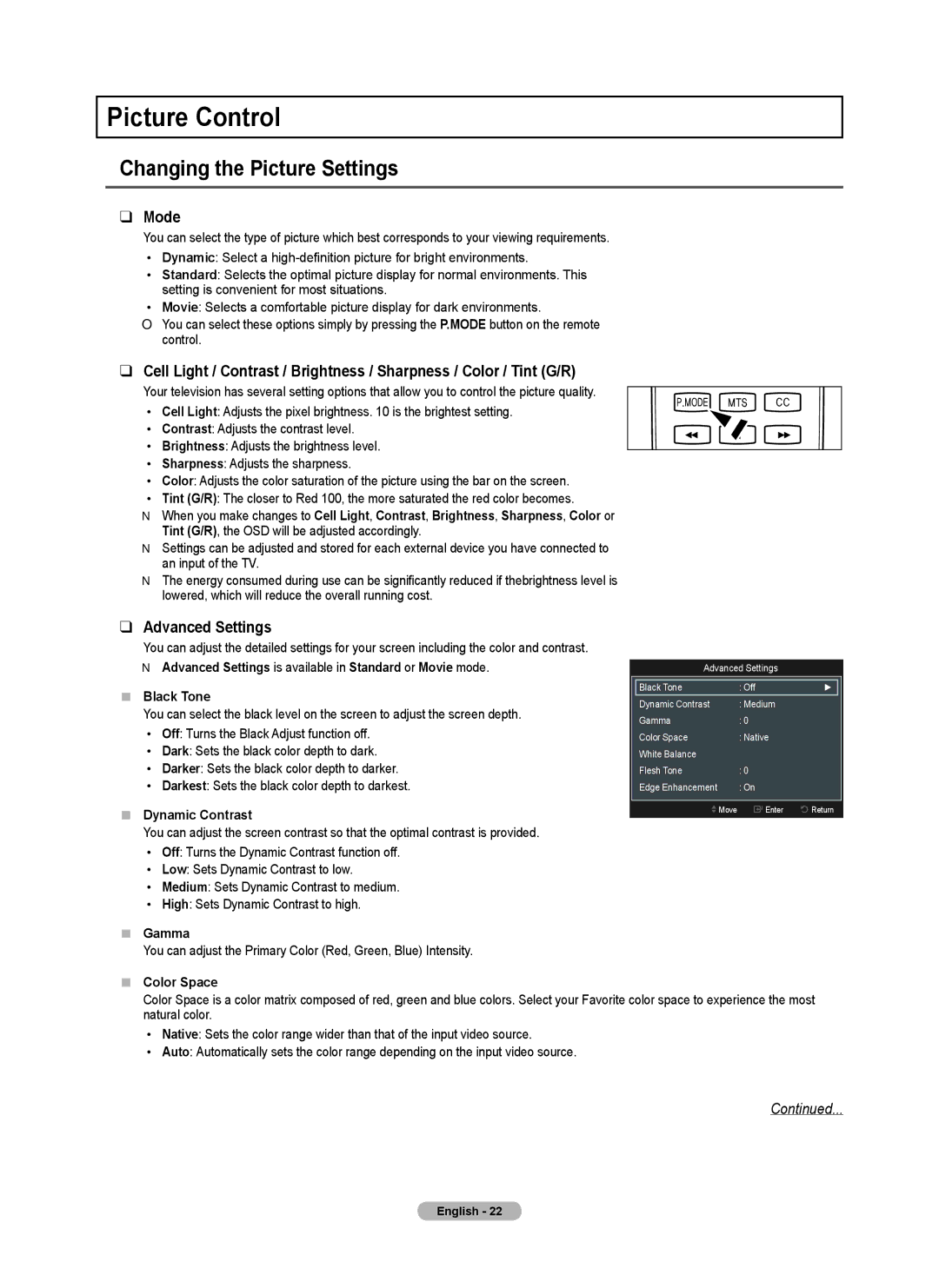Picture Control
Changing the Picture Settings
❑Mode
You can select the type of picture which best corresponds to your viewing requirements.
•Dynamic: Select a
•Standard: Selects the optimal picture display for normal environments. This setting is convenient for most situations.
•Movie: Selects a comfortable picture display for dark environments.
OYou can select these options simply by pressing the P.MODE button on the remote control.
❑Cell Light / Contrast / Brightness / Sharpness / Color / Tint (G/R)
Picture
Mode | :Standard | ► |
Cell Light | : 4 |
|
Contrast | : 95 |
|
Brightness | : 45 |
|
Sharpness | : 50 |
|
Color | : 50 |
|
Tint (G/R) | : G50/R50 |
|
Your television has several setting options that allow you to control the picture quality.
•Cell Light: Adjusts the pixel brightness. 10 is the brightest setting.
•Contrast: Adjusts the contrast level.
•Brightness: Adjusts the brightness level.
•Sharpness: Adjusts the sharpness.
•Color: Adjusts the color saturation of the picture using the bar on the screen.
•Tint (G/R): The closer to Red 100, the more saturated the red color becomes.
NWhen you make changes to Cell Light, Contrast, Brightness, Sharpness, Color or Tint (G/R), the OSD will be adjusted accordingly.
NSettings can be adjusted and stored for each external device you have connected to an input of the TV.
NThe energy consumed during use can be significantly reduced if thebrightness level is lowered, which will reduce the overall running cost.
❑Advanced Settings
Picture
P.MODE MTS CC
Mode: Standard
Cell Light | : 4 | ► |
Contrast | : 95 |
|
Brightness | : 45 |
|
Sharpness | : 50 |
|
Color | : 50 |
|
Tint (G/R) | : G50/R50 |
|
Advanced Settings |
|
|
You can adjust the detailed settings for your screen including the color and contrast.
NAdvanced Settings is available in Standard or Movie mode.
Black Tone
You can select the black level on the screen to adjust the screen depth.
• Off: Turns the Black Adjust function off.
• Dark: Sets the black color depth to dark.
• Darker: Sets the black color depth to darker.
• Darkest: Sets the black color depth to darkest.
Dynamic Contrast
You can adjust the screen contrast so that the optimal contrast is provided.
• Off: Turns the Dynamic Contrast function off.
• Low: Sets Dynamic Contrast to low.
• Medium: Sets Dynamic Contrast to medium.
• High: Sets Dynamic Contrast to high.
Gamma
You can adjust the Primary Color (Red, Green, Blue) Intensity.
Advanced Settings
|
|
|
|
|
| Black Tone | : Off | ► |
|
| Dynamic Contrast | : Medium |
|
|
| Gamma | : 0 |
|
|
| Color Space | : Native |
|
|
| White Balance |
|
|
|
| Flesh Tone | : 0 |
|
|
| Edge Enhancement | : On |
|
|
|
|
|
|
|
| Move | Enter | Return | |
Color Space
Color Space is a color matrix composed of red, green and blue colors. Select your Favorite color space to experience the most natural color.
•Native: Sets the color range wider than that of the input video source.
•Auto: Automatically sets the color range depending on the input video source.
Continued...
English - 22