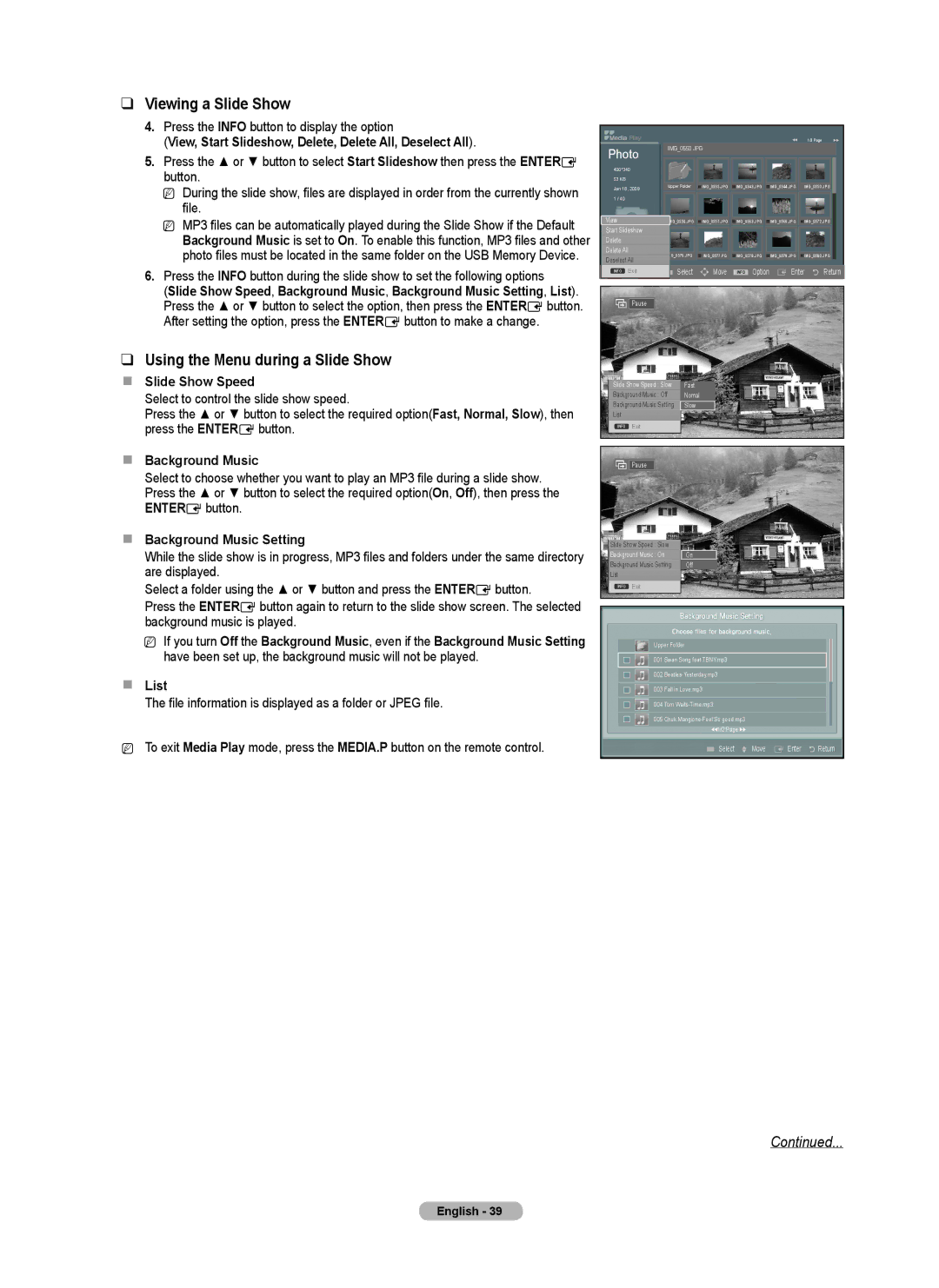❑ Viewing a Slide Show |
4. Press the INFO button to display the option |
(View, Start Slideshow, Delete, Delete All, Deselect All). |
▶▶ | 1/3 Page | ▶▶ |
5. Press the ▲ or ▼ button to select Start Slideshow then press the ENTERE |
button. |
N During the slide show, files are displayed in order from the currently shown |
file. |
N MP3 files can be automatically played during the Slide Show if the Default |
Background Music is set to On. To enable this function, MP3 files and other |
photo files must be located in the same folder on the USB Memory Device. |
Photo | IMG_0550.JPG |
| |||||
|
|
| |||||
400*340 |
|
|
|
| |||
| 53 KB |
|
|
| |||
| Jan 18, 2009 | Upper Folder | IMG_0335.JPG | IMG_0343.JPG | |||
|
|
|
| ||||
1 / 40 |
|
|
|
| |||
View |
|
|
| ||||
IMG_0556.JPG | IMG_0557.JPG | IMG_0563.JPG | |||||
Start Slideshow |
|
|
| ||||
|
|
| |||||
Delete |
|
|
| ||||
Delete All |
|
|
| ||||
|
|
|
| IMG_0576.JPG | IMG_0577.PG | IMG_0578.JPG | |
Deselect All | |||||||
|
|
| |||||
![]() IMG_0344.JPG
IMG_0344.JPG ![]() IMG_0550.JPG
IMG_0550.JPG
![]() IMG_0566.JPG
IMG_0566.JPG ![]() IMG_0572.JPG
IMG_0572.JPG
![]() IMG_0579.JPG
IMG_0579.JPG ![]() IMG_0580.JPG
IMG_0580.JPG
6. Press the INFO button during the slide show to set the following options |
(Slide Show Speed, Background Music, Background Music Setting, List). |
Press the ▲ or ▼ button to select the option, then press the ENTERE button. |
After setting the option, press the ENTERE button to make a change. |
❑ Using the Menu during a Slide Show |
Slide Show Speed
Select to control the slide show speed.
Press the ▲ or ▼ button to select the required option(Fast, Normal, Slow), then press the ENTERE button.
Background Music
Select to choose whether you want to play an MP3 file during a slide show. Press the ▲ or ▼ button to select the required option(On, Off), then press the ENTERE button.
Background Music Setting
While the slide show is in progress, MP3 files and folders under the same directory are displayed.
Select a folder using the ▲ or ▼ button and press the ENTERE button.
Press the ENTERE button again to return to the slide show screen. The selected background music is played.
N If you turn Off the Background Music, even if the Background Music Setting have been set up, the background music will not be played.
List
The file information is displayed as a folder or JPEG file.
NTo exit Media Play mode, press the MEDIA.P button on the remote control.
INFO ExitExit | Select | Move INFO Option E Enter R Return | ||
INFO |
|
|
|
|
|
|
|
|
|
Pause
Slide Show Speed : Slow Fast
Background Music : Off Nomal
Background Music Setting Slow
List
INFO Exit
Pause
Slide Show Speed : Slow |
|
Background Music : On | On |
Background Music Setting | Off |
List |
|
INFO Exit
Upper Folder
001 Swan Song feat.TBNY.mp3
002
003 Fall in Love.mp3
004 Tom
005 Chuk
◄◄1/2 Page ►►
![]() Select U Move E Enter R Return
Select U Move E Enter R Return
Continued...
English - 39