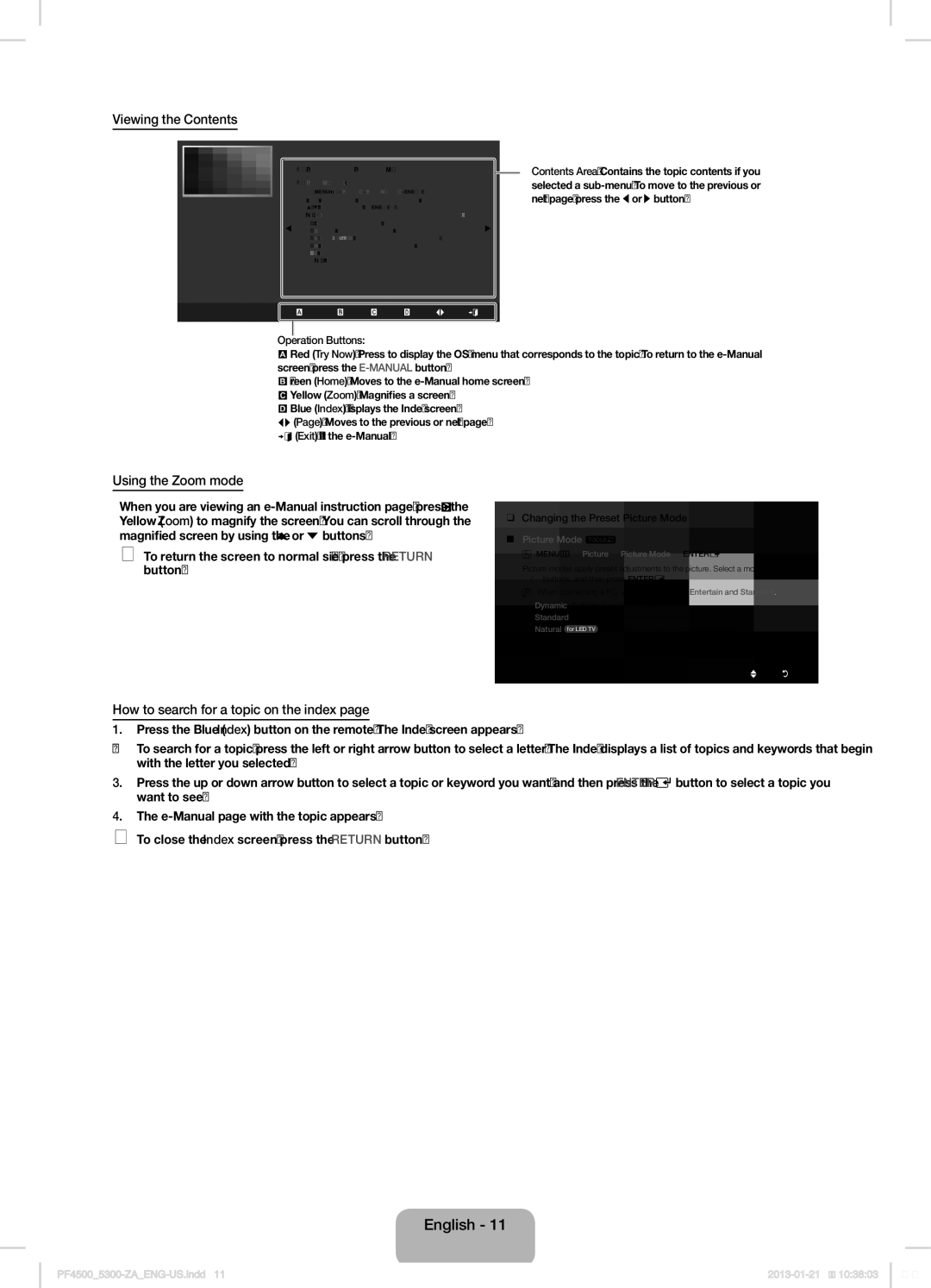Viewing the Contents
Basic Features > Changing the Preset Picture Mode (1/1)
❑Changing the Preset Picture Mode
■Picture Mode t
O MENUm→ Picture → Picture Mode → ENTERE
Picture modes apply preset adjustments to the picture. Select a mode using the ▲/▼ buttons, and then press ENTERE.
N When connecting a PC, you can only select Entertain and Standard.
●Dynamic: Suitable for a bright room.
●Standard: Suitable for a normal environment.
● Natural ![]() : Suitable for an eye comfortable display.
: Suitable for an eye comfortable display.
●Movie: Suitable for watching movies in a dark room.
●Entertain: Suitable for watching movies and games. N It is only available when connecting a PC.
aTry Now bHome {Zoom }Index LPage eExit
Contents Area: Contains the topic contents if you selected a
Operation Buttons:
a Red (Try Now): Press to display the OSD menu that corresponds to the topic. To return to the
b Green (Home): Moves to the
{Yellow (Zoom): Magnifies a screen.
} Blue (Index): Displays the Index screen.
L (Page): Moves to the previous or next page.
e (Exit): Exit the
Using the Zoom mode
When you are viewing an
✎✎To return the screen to normal size, press the RETURN button.
❑Changing the Preset Picture Mode
■Picture Mode t
O MENUm→ Picture → Picture Mode → ENTERE
Picture modes apply preset adjustments to the picture. Select a mode using the ▲/▼ buttons, and then press ENTERE.
N When connecting a PC, you can only select Entertain and Standard.
●Dynamic: Suitable for a bright room.
●Standard: Suitable for a normal environment.
● Natural ![]() : Suitable for an eye comfortable display.
: Suitable for an eye comfortable display.
●Movie: Suitable for watching movies in a dark room.
UMove RReturn
How to search for a topic on the index page
1.Press the Blue (Index) button on the remote. The Index screen appears.
2.To search for a topic, press the left or right arrow button to select a letter. The Index displays a list of topics and keywords that begin with the letter you selected.
3.Press the up or down arrow button to select a topic or keyword you want, and then press the ENTERE button to select a topic you want to see.
4.The
✎✎To close the Index screen, press the RETURN button.