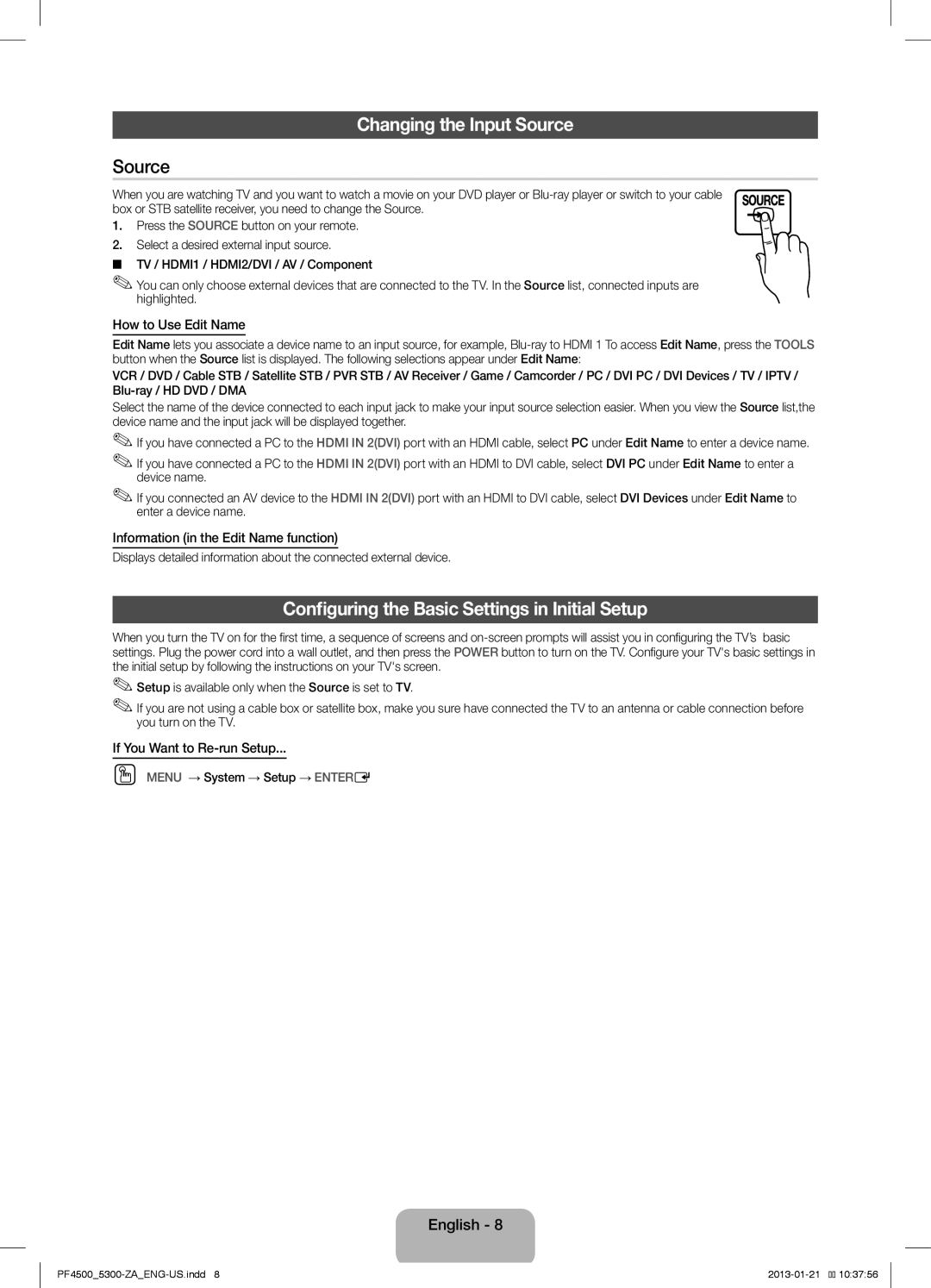Changing the Input Source
Source
When you are watching TV and you want to watch a movie on your DVD player or
1.Press the SOURCE button on your remote.
2. Select a desired external input source.
■■ TV / HDMI1 / HDMI2/DVI / AV / Component
✎✎You can only choose external devices that are connected to the TV. In the Source list, connected inputs are highlighted.
How to Use Edit Name
Edit Name lets you associate a device name to an input source, for example,
VCR / DVD / Cable STB / Satellite STB / PVR STB / AV Receiver / Game / Camcorder / PC / DVI PC / DVI Devices / TV / IPTV /
Select the name of the device connected to each input jack to make your input source selection easier. When you view the Source list,the device name and the input jack will be displayed together.
✎✎If you have connected a PC to the HDMI IN 2(DVI) port with an HDMI cable, select PC under Edit Name to enter a device name.
✎✎If you have connected a PC to the HDMI IN 2(DVI) port with an HDMI to DVI cable, select DVI PC under Edit Name to enter a device name.
✎✎If you connected an AV device to the HDMI IN 2(DVI) port with an HDMI to DVI cable, select DVI Devices under Edit Name to enter a device name.
Information (in the Edit Name function)
Displays detailed information about the connected external device.
Configuring the Basic Settings in Initial Setup
When you turn the TV on for the first time, a sequence of screens and
✎✎Setup is available only when the Source is set to TV.
✎✎If you are not using a cable box or satellite box, make you sure have connected the TV to an antenna or cable connection before you turn on the TV.
If You Want to Re-run Setup...
OO MENU → System → Setup → ENTERE