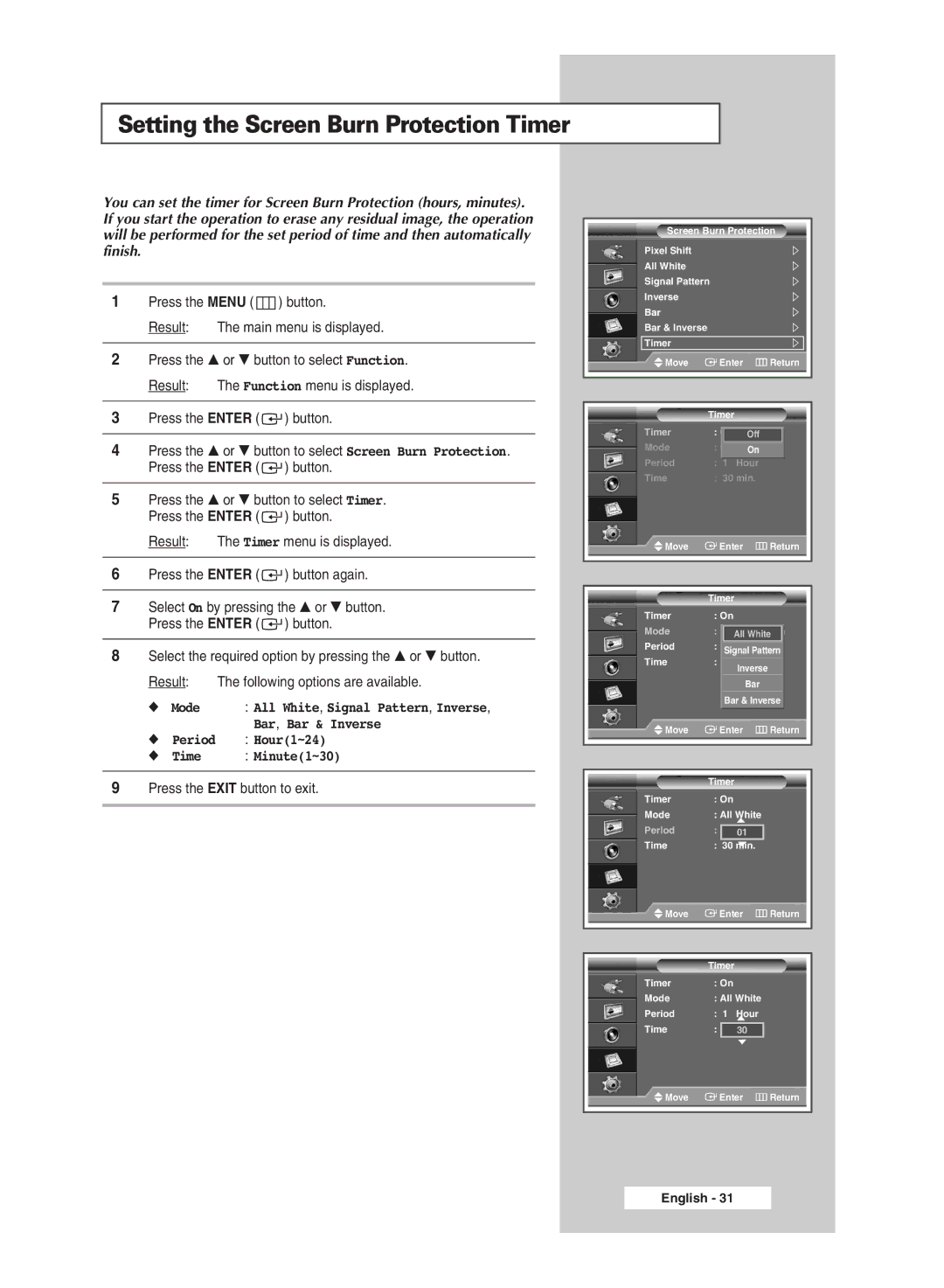Setting the Screen Burn Protection Timer
You can set the timer for Screen Burn Protection (hours, minutes). If you start the operation to erase any residual image, the operation will be performed for the set period of time and then automatically finish.
1Press the MENU ( ![]() ) button.
) button.
Result: The main menu is displayed.
2Press the … or † button to select Function.
Result: The Function menu is displayed.
3Press the ENTER ( ![]() ) button.
) button.
4Press the … or † button to select Screen Burn Protection. Press the ENTER ( ![]() ) button.
) button.
5Press the … or † button to select Timer. Press the ENTER ( ![]() ) button.
) button.
Result: The Timer menu is displayed.
6Press the ENTER ( ![]() ) button again.
) button again.
7Select On by pressing the … or † button. Press the ENTER ( ![]() ) button.
) button.
8Select the required option by pressing the … or † button.
Result: The following options are available.
◆Mode : All White, Signal Pattern, Inverse, Bar, Bar & Inverse
◆Period : Hour(1~24)
◆Time : Minute(1~30)
9Press the EXIT button to exit.
Screen Burn Protection
Pixel Shift
All White
Signal Pattern
Inverse
Bar
Bar & Inverse
Timer
Move |
| Enter |
| Return | ||
|
|
|
|
|
| |
|
|
|
|
|
| |
| Timer |
|
|
| ||
Timer | : Off | Off | ||||
Mode | : Signal Pattern | |||||
|
|
|
|
| On | |
Period | : 1 | Hour | ||||
Time | : 30 min. | |||||
Move |
| Enter |
| Return | ||
|
|
|
|
|
| |
|
|
|
|
|
| |
| Timer |
|
|
| ||
Timer | : On |
|
|
| ||
Mode | : Signal Pattern | |||||
|
|
| All White | |||
Period | : |
|
| 01 | Hr. | |
|
|
| Signal Pattern | |||
Time | : |
|
| 05 min | ||
|
|
|
| Inverse | ||
|
|
|
| Bar | ||
|
|
| Bar & Inverse | |||
Move |
| Enter |
| Return | ||
|
|
|
|
|
| |
|
|
|
|
|
| |
| Timer |
|
|
| ||
Timer | : On |
|
|
| ||
Mode | : All White | |||||
|
|
|
| ▲ |
|
|
Period | : |
|
| 01 |
|
|
Time |
|
|
| ▲ |
|
|
: 30 min. | ||||||
Move |
| Enter |
| Return | ||
|
|
|
|
|
| |
|
|
|
|
| ||
| Timer |
|
|
| ||
Timer | : On |
|
|
| ||
Mode | : All White | |||||
Period | : 1 | Hour | ||||
|
|
|
| ▲ |
|
|
Time | : |
|
| 30 |
|
|
▲
Move | Enter | Return |
English - 31