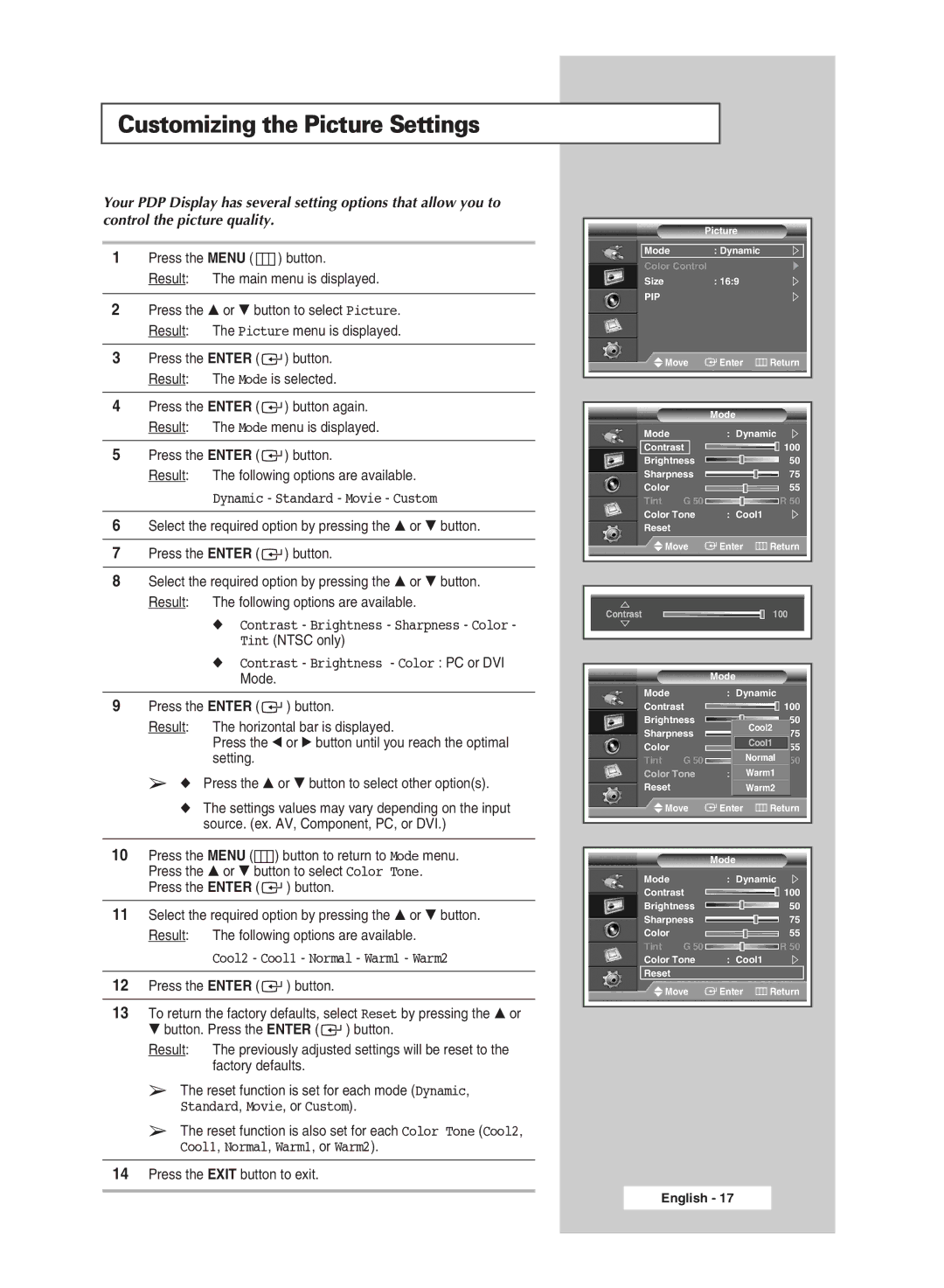Customizing the Picture Settings
Your PDP Display has several setting options that allow you to control the picture quality.
1 | Press the MENU ( |
|
|
| ) button. | |
|
| |||||
| Result: | The main menu is displayed. | ||||
|
|
|
|
| ||
2 | Press the … or † button to select Picture. | |||||
| Result: | The Picture menu is displayed. | ||||
|
|
|
|
|
| |
3 | Press the ENTER ( |
|
|
| ) button. | |
| Result: | The Mode is selected. | ||||
|
|
|
|
|
| |
4 | Press the ENTER ( |
|
|
| ) button again. | |
| Result: | The Mode menu is displayed. | ||||
|
|
|
|
|
| |
5 | Press the ENTER ( |
|
|
| ) button. | |
| Result: | The following options are available. | ||||
|
| Dynamic - Standard - Movie - Custom | ||||
|
|
|
|
| ||
6 | Select the required option by pressing the … or † button. | |||||
|
|
|
|
|
| |
7 | Press the ENTER ( |
|
|
| ) button. | |
|
|
|
|
| ||
8 | Select the required option by pressing the … or † button. | |||||
| Result: | The following options are available. | ||||
|
| ◆ Contrast - Brightness - Sharpness - Color - | ||||
|
| Tint (NTSC only) | ||||
|
| ◆ Contrast - Brightness - Color : PC or DVI | ||||
Picture
| Mode |
| : Dynamic |
|
|
| Color Control |
|
|
| |
| Size |
| : 16:9 |
|
|
| PIP |
|
|
|
|
| Move | Enter | Return | ||
|
|
|
|
|
|
|
|
|
|
|
|
|
|
| Mode |
|
|
| Mode |
| : Dynamic | ||
| Contrast |
| 100 |
| |
| Brightness |
| 50 |
| |
| Sharpness |
| 75 |
| |
| Color |
|
| 55 |
|
| Tint | G 50R 50 | |||
| Color Tone | : Cool1 |
|
| |
| Reset |
|
|
|
|
| Move | Enter | Return | ||
|
|
|
|
|
|
|
|
|
|
|
|
|
|
|
|
|
|
| Contrast |
|
| 100 |
|
|
|
|
|
|
|
|
|
|
|
|
|
|
| Mode. | |
|
|
| |
9 | Press the ENTER ( | ) button. | |
| Result: | The horizontal bar is displayed. | |
|
| Press the œ or √ button until you reach the optimal | |
|
| setting. |
|
| ➢ ◆ Press the … or † button to select other option(s). | ||
| ◆ The settings values may vary depending on the input | ||
|
| source. (ex. AV, Component, PC, or DVI.) | |
|
|
| |
10 | Press the MENU ( | ) button to return to Mode menu. | |
Mode
Contrast
Brightness
Sharpness
Color
Tint G 50
Color Tone
Reset
![]() Move
Move
Mode
: Dynamic
![]()
![]() 100 50
100 50
Cool2
75
Cool1 55
Normal R 50
:CoolWarm1
Warm2
Enter | Return |
| Press the … or † button to select Color Tone. | |||
| Press the ENTER ( | ) button. |
| |
|
| |||
11 | Select the required option by pressing the … or † button. | |||
| Result: | The following options are available. | ||
|
| Cool2 - Cool1 - Normal - Warm1 - Warm2 | ||
|
|
|
| |
12 | Press the ENTER ( | ) button. |
| |
|
| |||
13 | To return the factory defaults, select Reset by pressing the … or | |||
| † button. Press the ENTER ( | ) button. | ||
| Result: | The previously adjusted settings will be reset to the | ||
|
| factory defaults. |
| |
| ➢ The reset function is set for each mode (Dynamic, | |||
| Standard, Movie, or Custom). | |||
| ➢ The reset function is also set for each Color Tone (Cool2, | |||
| Cool1, Normal, Warm1, or Warm2). | |||
|
|
| ||
14 | Press the EXIT button to exit. |
| ||
|
| Mode |
|
Mode |
| : Dynamic | |
Contrast |
| 100 | |
Brightness |
| 50 | |
Sharpness |
| 75 | |
Color |
|
| 55 |
Tint | G 50R 50 | ||
Color Tone | : Cool1 |
| |
Reset |
|
|
|
Move | Enter | Return | |
English - 17