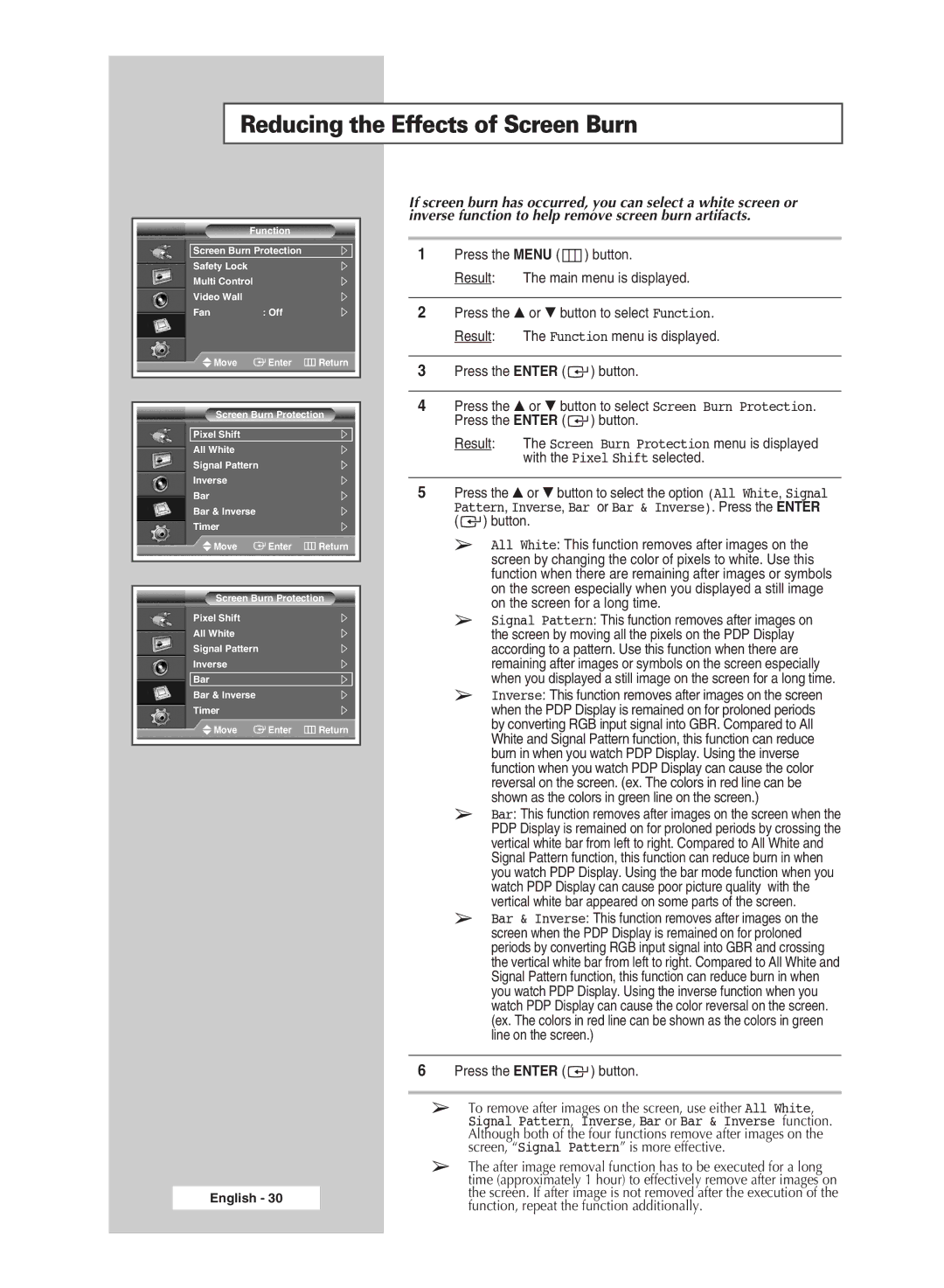Reducing the Effects of Screen Burn
| Function |
|
Screen Burn Protection |
| |
Safety Lock |
|
|
Multi Control |
| |
Video Wall |
|
|
Fan | : Off |
|
Move | Enter | Return |
Screen Burn Protection
Pixel Shift
All White
Signal Pattern
Inverse
Bar
Bar & Inverse
Timer
Move | Enter | Return |
Screen Burn Protection
Pixel Shift
All White
Signal Pattern
Inverse
Bar
Bar & Inverse
Timer
Move | Enter | Return |
English - 30
If screen burn has occurred, you can select a white screen or inverse function to help remove screen burn artifacts.
1Press the MENU ( ![]() ) button.
) button.
Result: The main menu is displayed.
2Press the … or † button to select Function.
Result: The Function menu is displayed.
3Press the ENTER (  ) button.
) button.
4Press the … or † button to select Screen Burn Protection. Press the ENTER ( ![]() ) button.
) button.
Result: The Screen Burn Protection menu is displayed with the Pixel Shift selected.
5Press the … or † button to select the option (All White, Signal Pattern, Inverse, Bar or Bar & Inverse). Press the ENTER ( ![]() ) button.
) button.
➢All White: This function removes after images on the screen by changing the color of pixels to white. Use this function when there are remaining after images or symbols on the screen especially when you displayed a still image on the screen for a long time.
➢Signal Pattern: This function removes after images on the screen by moving all the pixels on the PDP Display according to a pattern. Use this function when there are remaining after images or symbols on the screen especially when you displayed a still image on the screen for a long time.
➢Inverse: This function removes after images on the screen when the PDP Display is remained on for proloned periods by converting RGB input signal into GBR. Compared to All White and Signal Pattern function, this function can reduce burn in when you watch PDP Display. Using the inverse function when you watch PDP Display can cause the color reversal on the screen. (ex. The colors in red line can be shown as the colors in green line on the screen.)
➢Bar: This function removes after images on the screen when the PDP Display is remained on for proloned periods by crossing the vertical white bar from left to right. Compared to All White and Signal Pattern function, this function can reduce burn in when you watch PDP Display. Using the bar mode function when you watch PDP Display can cause poor picture quality with the vertical white bar appeared on some parts of the screen.
➢Bar & Inverse: This function removes after images on the screen when the PDP Display is remained on for proloned periods by converting RGB input signal into GBR and crossing the vertical white bar from left to right. Compared to All White and Signal Pattern function, this function can reduce burn in when you watch PDP Display. Using the inverse function when you watch PDP Display can cause the color reversal on the screen. (ex. The colors in red line can be shown as the colors in green line on the screen.)
6Press the ENTER ( ![]() ) button.
) button.
➢To remove after images on the screen, use either All White,
Signal Pattern, Inverse, Bar or Bar & Inverse function. Although both of the four functions remove after images on the screen, “Signal Pattern” is more effective.
➢The after image removal function has to be executed for a long time (approximately 1 hour) to effectively remove after images on the screen. If after image is not removed after the execution of the function, repeat the function additionally.