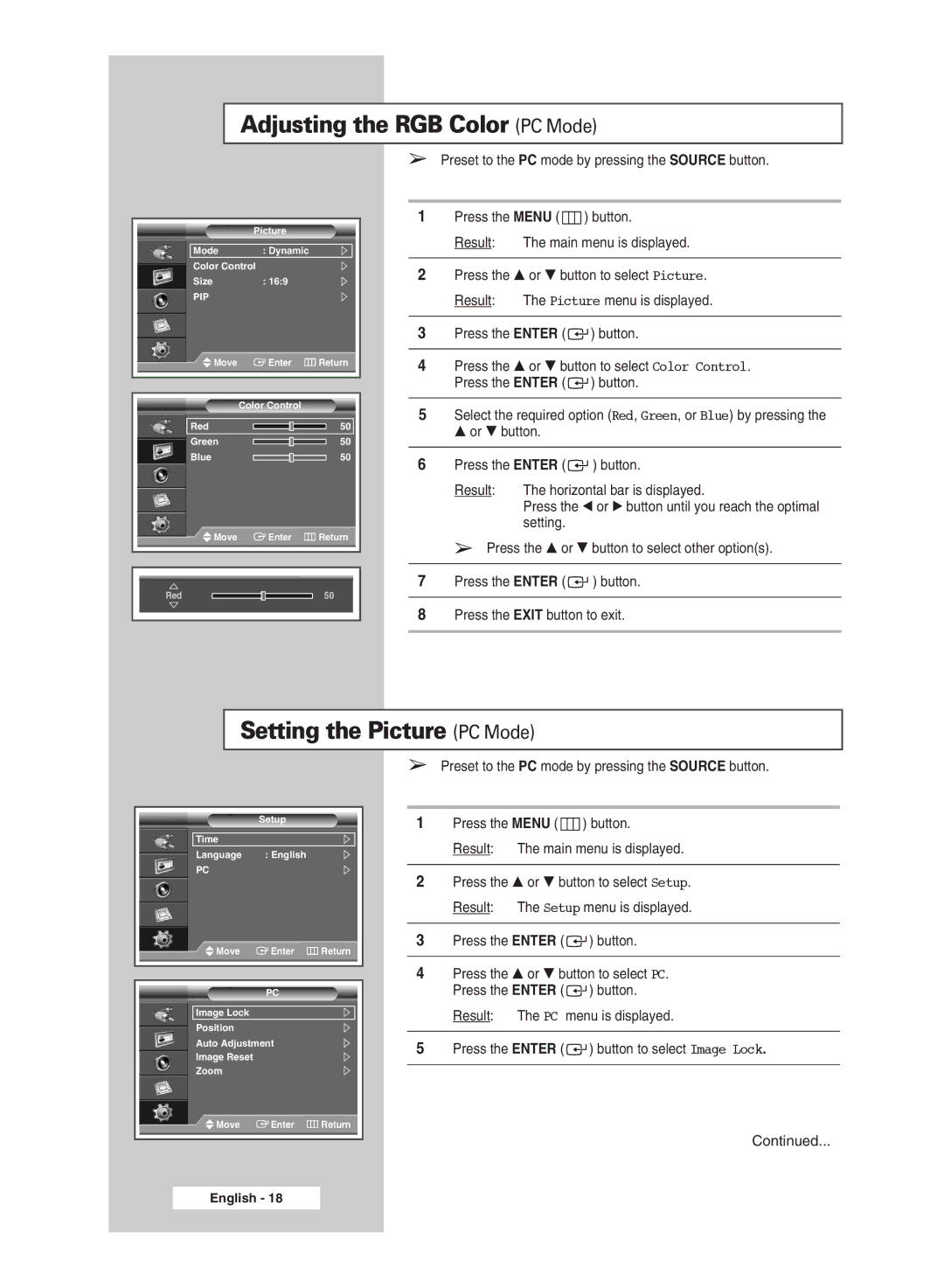Adjusting the RGB Color (PC Mode)
➢Preset to the PC mode by pressing the SOURCE button.
Picture
Mode : Dynamic
Color Control
Size : 16:9
PIP
Move | Enter | Return |
| Color Control |
|
Red |
| 50 |
Green |
| 50 |
Blue |
| 50 |
Move | Enter | Return |
Red |
| 50 |
1Press the MENU ( ![]() ) button.
) button.
Result: The main menu is displayed.
2Press the … or † button to select Picture.
Result: The Picture menu is displayed.
3Press the ENTER ( ![]() ) button.
) button.
4Press the … or † button to select Color Control. Press the ENTER ( ![]() ) button.
) button.
5Select the required option (Red, Green, or Blue) by pressing the … or † button.
6Press the ENTER ( ![]() ) button.
) button.
Result: The horizontal bar is displayed.
Press the œ or √ button until you reach the optimal setting.
➢Press the … or † button to select other option(s).
7Press the ENTER ( ![]() ) button.
) button.
8Press the EXIT button to exit.
Setting the Picture (PC Mode)
➢Preset to the PC mode by pressing the SOURCE button.
Setup
Time
Language : English
PC
Move | Enter | Return |
PC
Image Lock
Position
Auto Adjustment
Image Reset
Zoom
Move | Enter | Return |
1Press the MENU ( ![]() ) button.
) button.
Result: The main menu is displayed.
2Press the … or † button to select Setup. Result: The Setup menu is displayed.
3Press the ENTER ( ![]() ) button.
) button.
4Press the … or † button to select PC. Press the ENTER ( ![]() ) button.
) button.
Result: The PC menu is displayed.
5Press the ENTER ( ![]() ) button to select Image Lock.
) button to select Image Lock.
Continued...
English - 18