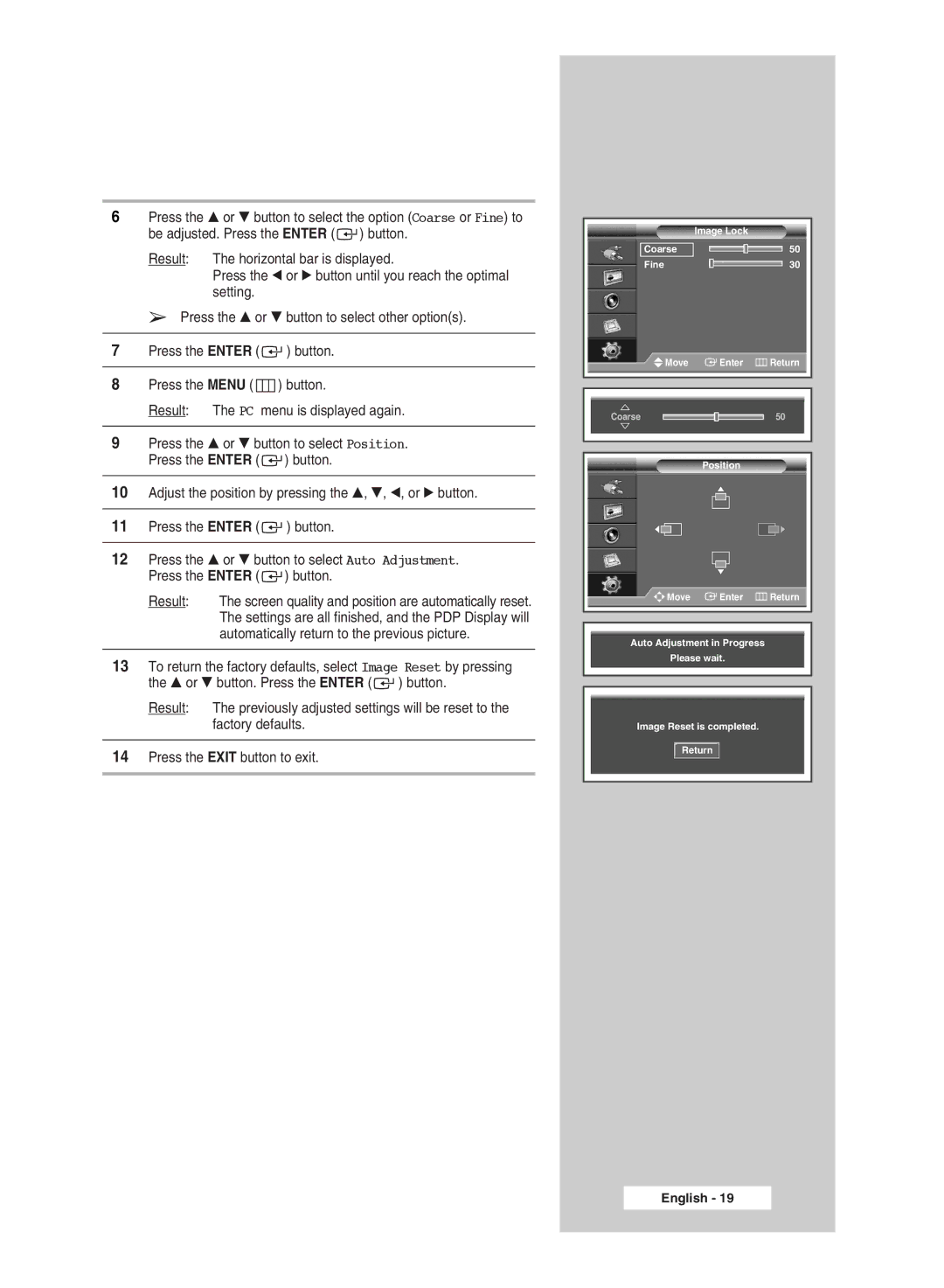6Press the … or † button to select the option (Coarse or Fine) to be adjusted. Press the ENTER ( ![]() ) button.
) button.
Result: The horizontal bar is displayed.
Press the œ or √ button until you reach the optimal setting.
➢ Press the … or † button to select other option(s).
7Press the ENTER ( ![]() ) button.
) button.
8Press the MENU ( ![]() ) button.
) button.
Result: The PC menu is displayed again.
9Press the … or † button to select Position. Press the ENTER ( ![]() ) button.
) button.
10Adjust the position by pressing the …, †, œ, or √ button.
11Press the ENTER ( ![]() ) button.
) button.
12Press the … or † button to select Auto Adjustment. Press the ENTER ( ![]() ) button.
) button.
Result: The screen quality and position are automatically reset. The settings are all finished, and the PDP Display will automatically return to the previous picture.
13To return the factory defaults, select Image Reset by pressing the … or † button. Press the ENTER ( ![]() ) button.
) button.
Result: The previously adjusted settings will be reset to the factory defaults.
14Press the EXIT button to exit.
| Image Lock |
Coarse | 50 |
Fine | 30 |
Move | Enter | Return |
Coarse |
| 50 |
| Position |
|
Move | Enter | Return |
Auto Adjustment in Progress
Please wait.
Image Reset is completed.
Return
English - 19