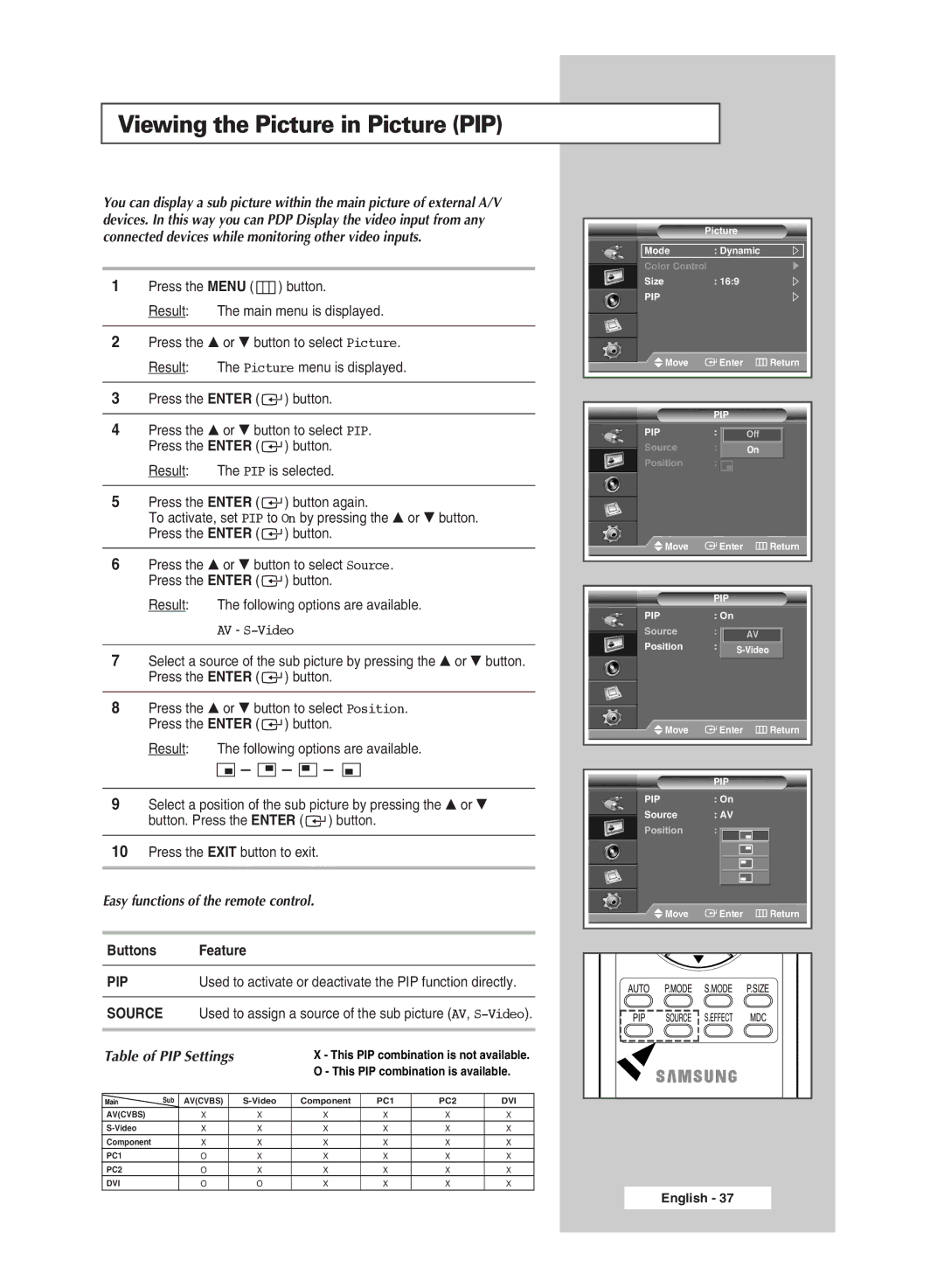Viewing the Picture in Picture (PIP)
You can display a sub picture within the main picture of external A/V devices. In this way you can PDP Display the video input from any connected devices while monitoring other video inputs.
1Press the MENU ( ![]() ) button.
) button.
Result: The main menu is displayed.
2Press the … or † button to select Picture.
Result: The Picture menu is displayed.
3Press the ENTER ( ![]() ) button.
) button.
4Press the … or † button to select PIP. Press the ENTER ( ![]() ) button.
) button.
Result: The PIP is selected.
5Press the ENTER ( ![]() ) button again.
) button again.
To activate, set PIP to On by pressing the … or † button. Press the ENTER ( ![]() ) button.
) button.
6Press the … or † button to select Source. Press the ENTER ( ![]() ) button.
) button.
Result: The following options are available.
AV -
7Select a source of the sub picture by pressing the … or † button. Press the ENTER ( ![]() ) button.
) button.
8Press the … or † button to select Position. Press the ENTER ( ![]() ) button.
) button.
Result: The following options are available.
![]()
![]()
![]() -
- ![]() -
- ![]() -
- ![]()
9Select a position of the sub picture by pressing the … or † button. Press the ENTER ( ![]() ) button.
) button.
10Press the EXIT button to exit.
Easy functions of the remote control.
Buttons Feature
PIP Used to activate or deactivate the PIP function directly.
SOURCE Used to assign a source of the sub picture (AV,
Table of PIP Settings |
| X - This PIP combination is not available. | ||||||
|
|
|
|
| O - This PIP combination is available. | |||
|
|
|
|
|
|
|
| |
Main | Sub | AV(CVBS) |
| Component | PC1 | PC2 | DVI | |
AV(CVBS) |
| X |
| X | X | X | X | X |
| X |
| X | X | X | X | X | |
Component |
| X |
| X | X | X | X | X |
PC1 |
| O |
| X | X | X | X | X |
PC2 |
| O |
| X | X | X | X | X |
DVI |
| O |
| O | X | X | X | X |
Picture
Mode : Dynamic
Color Control
Size : 16:9
PIP
Move | Enter | Return |
PIP
PIP: Off Off
Source : AV On
Position :
Move | Enter | Return |
PIP
PIP: On
Source : AV AV
Position :
Move | Enter | Return |
PIP
PIP: On
Source : AV
Position :
Move | Enter | Return |
English - 37