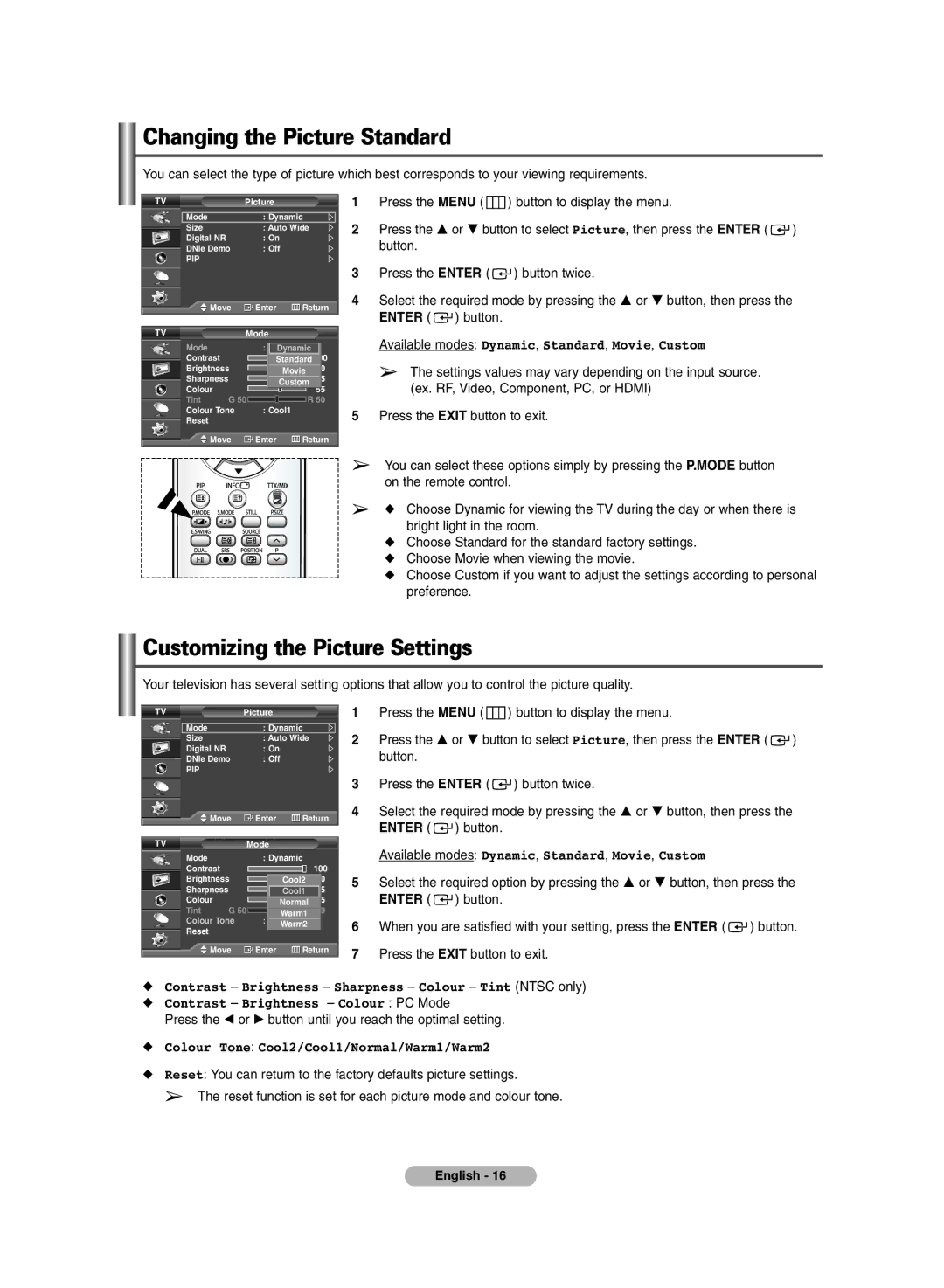Changing the Picture Standard
You can select the type of picture which best corresponds to your viewing requirements.
TV | Picture |
|
Mode | : Dynamic | |
Size | : Auto Wide | |
Digital NR | : On |
|
DNIe Demo | : Off |
|
PIP |
|
|
Move | Enter | Return |
TV | Mode |
|
Mode |
| : DynamicDynamic |
| |
Contrast |
| Standard 100 | ||
Brightness |
| Movie | 50 | |
Sharpness |
|
| Custom | 75 |
Colour |
|
|
| 55 |
Tint | G 50 |
| R 50 | |
Colour Tone | : Cool1 |
| ||
Reset |
|
|
|
|
Move | Enter | Return | ||
1Press the MENU ( ![]() ) button to display the menu.
) button to display the menu.
2Press the … or † button to select Picture, then press the ENTER ( ![]() ) button.
) button.
3Press the ENTER ( ![]() ) button twice.
) button twice.
4Select the required mode by pressing the … or † button, then press the ENTER ( ![]() ) button.
) button.
Available modes: Dynamic, Standard, Movie, Custom
➢The settings values may vary depending on the input source. (ex. RF, Video, Component, PC, or HDMI)
5Press the EXIT button to exit.
➢You can select these options simply by pressing the P.MODE button on the remote control.
➢◆ Choose Dynamic for viewing the TV during the day or when there is bright light in the room.
◆Choose Standard for the standard factory settings.
◆Choose Movie when viewing the movie.
◆Choose Custom if you want to adjust the settings according to personal preference.
Customizing the Picture Settings
Your television has several setting options that allow you to control the picture quality.
TV |
| Picture |
|
|
Mode |
| : Dynamic |
| |
Size |
| : Auto Wide |
| |
Digital NR |
| : On |
|
|
DNIe Demo | : Off |
| ||
PIP |
|
|
|
|
Move | Enter | Return | ||
TV |
| Mode |
|
|
Mode |
| : Dynamic |
| |
Contrast |
|
|
| 100 |
Brightness |
| Cool2 | 50 | |
Sharpness |
|
| Cool1 | 75 |
Colour |
|
| Normal | 55 |
Tint | G 50 | Warm1R 50 | ||
Colour Tone | : Cool1 |
| ||
Reset |
|
| Warm2 |
|
|
|
|
| |
![]() Move
Move ![]() Enter
Enter ![]() Return
Return
1Press the MENU ( ![]() ) button to display the menu.
) button to display the menu.
2Press the … or † button to select Picture, then press the ENTER ( ![]() ) button.
) button.
3Press the ENTER ( ![]() ) button twice.
) button twice.
4Select the required mode by pressing the … or † button, then press the ENTER ( ![]() ) button.
) button.
Available modes: Dynamic, Standard, Movie, Custom
5Select the required option by pressing the … or † button, then press the ENTER ( ![]() ) button.
) button.
6When you are satisfied with your setting, press the ENTER ( ![]() ) button.
) button.
7Press the EXIT button to exit.
◆Contrast – Brightness – Sharpness – Colour – Tint (NTSC only)
◆Contrast – Brightness – Colour : PC Mode
Press the œ or √ button until you reach the optimal setting.
◆Colour Tone: Cool2/Cool1/Normal/Warm1/Warm2
◆Reset: You can return to the factory defaults picture settings.
➢ The reset function is set for each picture mode and colour tone.
English - 16