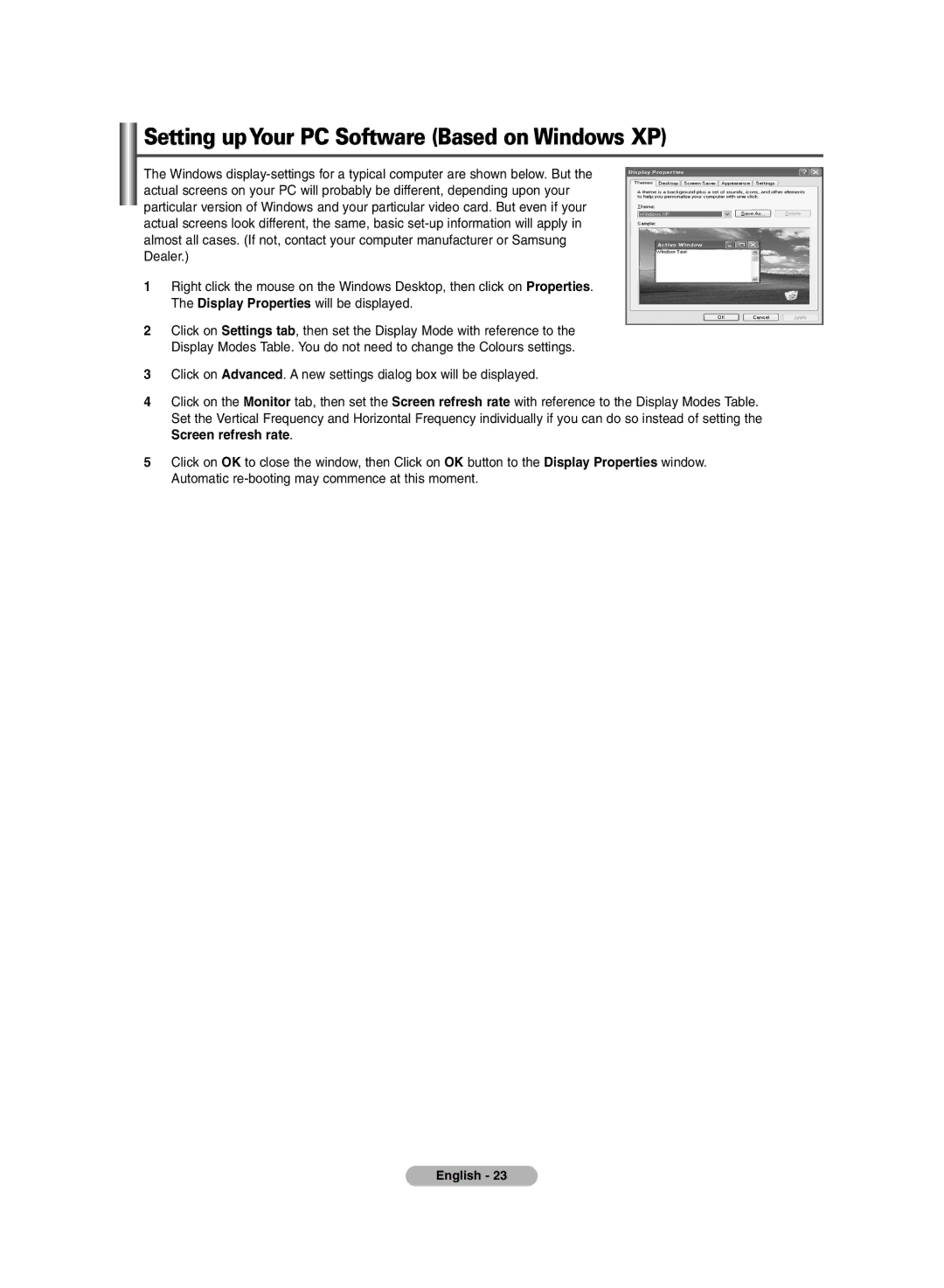Setting upYour PC Software (Based on Windows XP)
The Windows
1Right click the mouse on the Windows Desktop, then click on Properties. The Display Properties will be displayed.
2Click on Settings tab, then set the Display Mode with reference to the Display Modes Table. You do not need to change the Colours settings.
3Click on Advanced. A new settings dialog box will be displayed.
4Click on the Monitor tab, then set the Screen refresh rate with reference to the Display Modes Table. Set the Vertical Frequency and Horizontal Frequency individually if you can do so instead of setting the Screen refresh rate.
5Click on OK to close the window, then Click on OK button to the Display Properties window. Automatic
English - 23