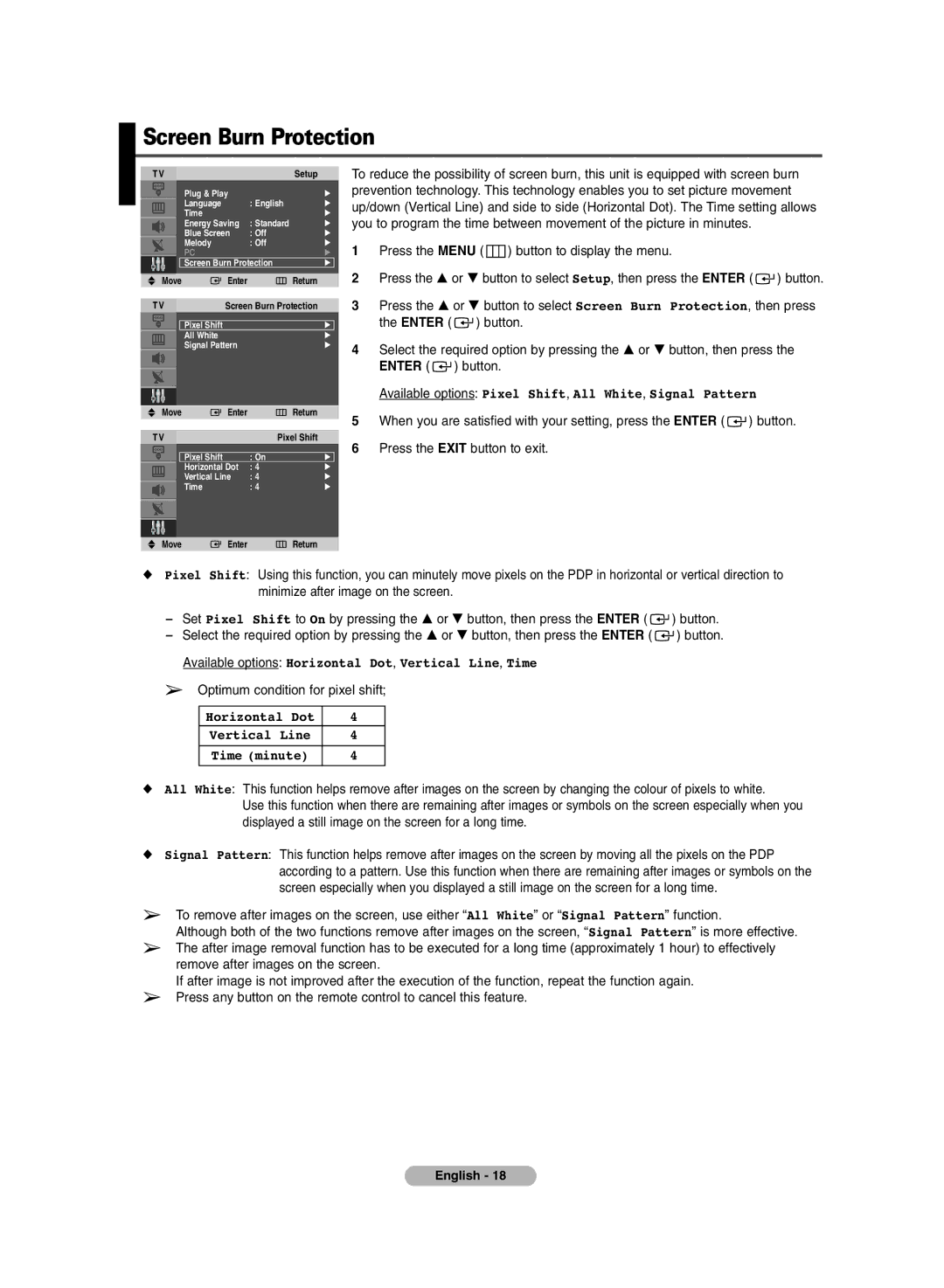Screen Burn Protection
| TV |
|
|
|
| Setup |
| To reduce the possibility of screen burn, this unit is equipped with screen burn | |||||||
|
|
|
| Plug & Play |
|
| √ | prevention technology. This technology enables you to set picture movement | |||||||
|
|
|
| Language | : English | √ |
| up/down (Vertical Line) and side to side (Horizontal Dot). The Time setting allows | |||||||
|
|
|
| Time |
|
| √ |
| |||||||
|
|
|
| Energy Saving | : Standard | √ | you to program the time between movement of the picture in minutes. |
| |||||||
|
|
|
| Blue Screen | : Off | √ |
|
|
|
|
|
|
|
| |
|
|
|
| Melody | : Off | √ | 1 | Press the MENU ( |
| ) button to display the menu. |
|
| |||
|
|
|
| PC |
|
| √ |
|
|
| |||||
|
|
|
| Screen Burn Protection | √ |
|
|
|
|
|
|
|
| ||
| Move | Enter |
|
| Return |
| 2 | Press the … or † button to select Setup, then press the ENTER ( | ) button. | ||||||
|
|
|
| ||||||||||||
|
|
|
|
|
|
|
| 3 | Press the … or † button to select Screen Burn Protection, then press | ||||||
| TV |
| Screen Burn Protection | ||||||||||||
|
|
|
| Pixel Shift |
|
| √ |
|
| the ENTER ( | ) button. |
|
| ||
|
|
|
| All White |
|
| √ |
|
|
|
|
|
|
|
|
|
|
|
| Signal Pattern |
|
| √ | 4 | Select the required option by pressing the … or † button, then press the | ||||||
|
|
|
|
|
|
|
| ||||||||
|
|
|
|
|
|
|
|
|
| ENTER ( | ) button. |
|
|
| |
|
|
|
|
|
|
|
|
|
|
|
|
| |||
|
|
|
|
|
|
|
|
|
| Available options: Pixel Shift, All White, Signal Pattern |
| ||||
|
|
|
|
|
|
|
|
|
|
| |||||
| Move | Enter |
|
| Return |
| 5 | When you are satisfied with your setting, press the ENTER ( | ) button. | ||||||
|
|
|
|
|
|
|
|
| |||||||
| TV |
|
| Pixel Shift | 6 | Press the EXIT button to exit. |
|
| |||||||
|
|
|
|
|
|
|
|
|
| ||||||
|
|
|
| Pixel Shift | : On | √ |
|
| |||||||
|
|
|
| Horizontal Dot | : 4 |
| √ |
|
|
|
|
|
|
|
|
|
|
|
| Vertical Line | : 4 |
| √ |
|
|
|
|
|
|
|
|
|
|
|
| Time | : 4 |
| √ |
|
|
|
|
|
|
|
|
|
|
|
|
|
|
|
|
|
|
|
|
|
|
| |
|
|
|
|
|
|
|
|
|
|
|
|
|
|
|
|
|
|
|
|
|
|
|
|
|
|
|
|
|
|
|
|
| Move | Enter |
|
| Return |
|
|
|
|
|
|
|
| ||
◆Pixel Shift: Using this function, you can minutely move pixels on the PDP in horizontal or vertical direction to minimize after image on the screen.
-Set Pixel Shift to On by pressing the … or † button, then press the ENTER ( ![]() ) button.
) button.
-Select the required option by pressing the … or † button, then press the ENTER ( ![]() ) button. Available options: Horizontal Dot, Vertical Line, Time
) button. Available options: Horizontal Dot, Vertical Line, Time
➢Optimum condition for pixel shift;
Horizontal Dot | 4 |
Vertical Line | 4 |
Time (minute) | 4 |
◆All White: This function helps remove after images on the screen by changing the colour of pixels to white.
Use this function when there are remaining after images or symbols on the screen especially when you displayed a still image on the screen for a long time.
◆Signal Pattern: This function helps remove after images on the screen by moving all the pixels on the PDP according to a pattern. Use this function when there are remaining after images or symbols on the screen especially when you displayed a still image on the screen for a long time.
➢To remove after images on the screen, use either “All White” or “Signal Pattern” function.
Although both of the two functions remove after images on the screen, “Signal Pattern” is more effective.
➢The after image removal function has to be executed for a long time (approximately 1 hour) to effectively remove after images on the screen.
If after image is not improved after the execution of the function, repeat the function again.
➢Press any button on the remote control to cancel this feature.
English - 18