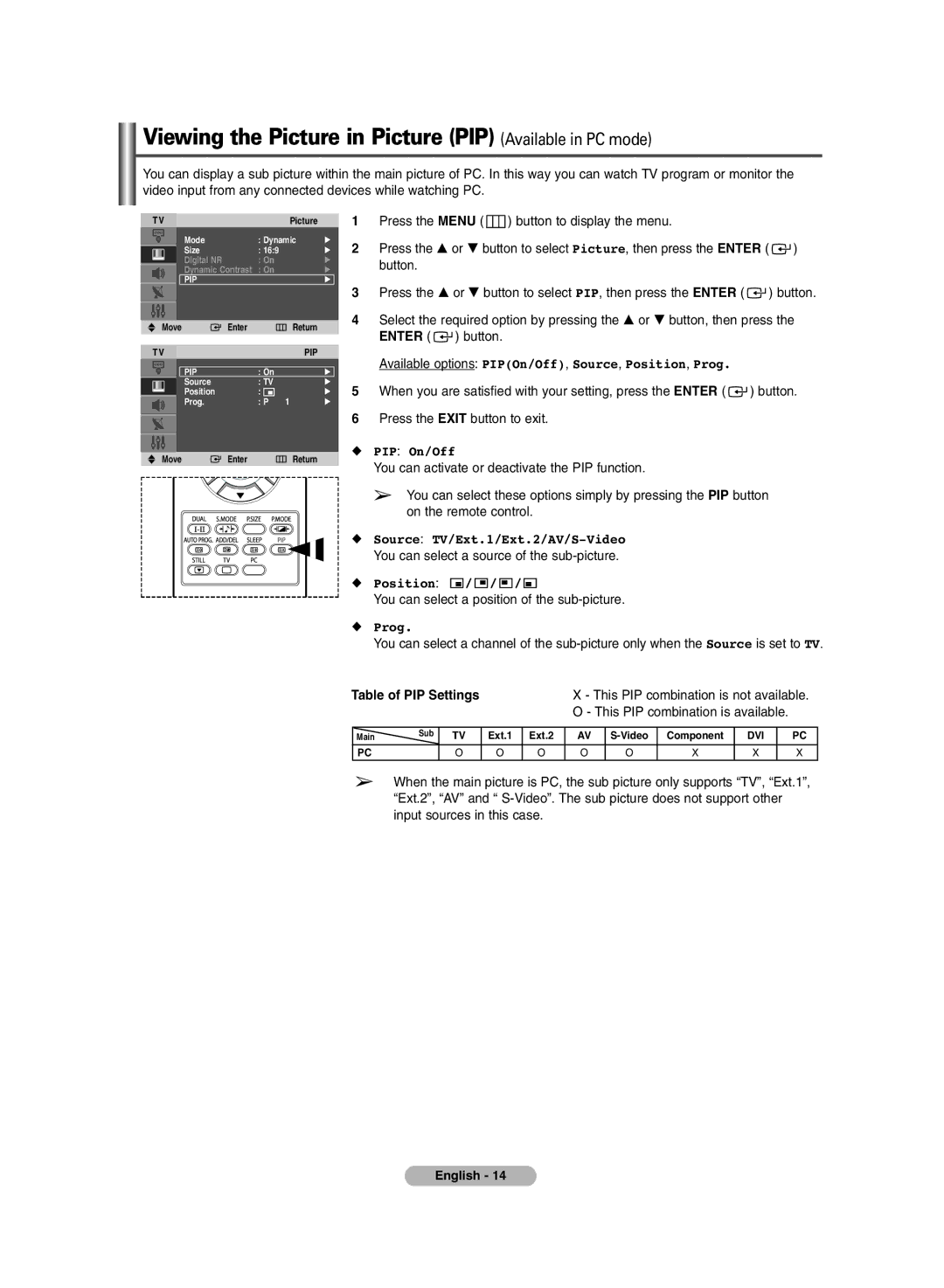Viewing the Picture in Picture (PIP) (Available in PC mode)
You can display a sub picture within the main picture of PC. In this way you can watch TV program or monitor the video input from any connected devices while watching PC.
TV |
| Picture |
|
| Mode | : Dynamic | √ |
| Size | : 16:9 | √ |
| Digital NR | : On | √ |
| |||
| Dynamic Contrast | : On | √ |
| PIP |
| √ |
|
|
|
|
|
|
|
|
Move | Enter |
| Return |
TV |
|
| PIP |
PIP | : On |
| √ |
Source | : TV |
| √ |
Position | : |
| √ |
Prog. | : P | 1 | √ |
Move | Enter |
| Return |
1Press the MENU ( ![]() ) button to display the menu.
) button to display the menu.
2Press the … or † button to select Picture, then press the ENTER ( ![]() ) button.
) button.
3Press the … or † button to select PIP, then press the ENTER ( ![]() ) button.
) button.
4Select the required option by pressing the … or † button, then press the ENTER ( ![]() ) button.
) button.
Available options: PIP(On/Off), Source, Position, Prog.
5When you are satisfied with your setting, press the ENTER ( ![]() ) button.
) button.
6Press the EXIT button to exit.
◆PIP: On/Off
You can activate or deactivate the PIP function.
➢You can select these options simply by pressing the PIP button on the remote control.
◆Source:
You can select a source of the
◆ Position: | / / / |
You can select a position of the
◆Prog.
You can select a channel of the
Table of PIP Settings |
|
| X - This PIP combination is not available. | |||||||
|
|
|
|
| O - This PIP combination is available. |
| ||||
|
|
|
|
|
|
|
|
|
| |
Main | Sub | TV | Ext.1 | Ext.2 | AV | Component | DVI |
| PC | |
PC |
| O | O | O | O | O | X | X |
| X |
➢When the main picture is PC, the sub picture only supports “TV”, “Ext.1”, “Ext.2”, “AV” and “
English - 14