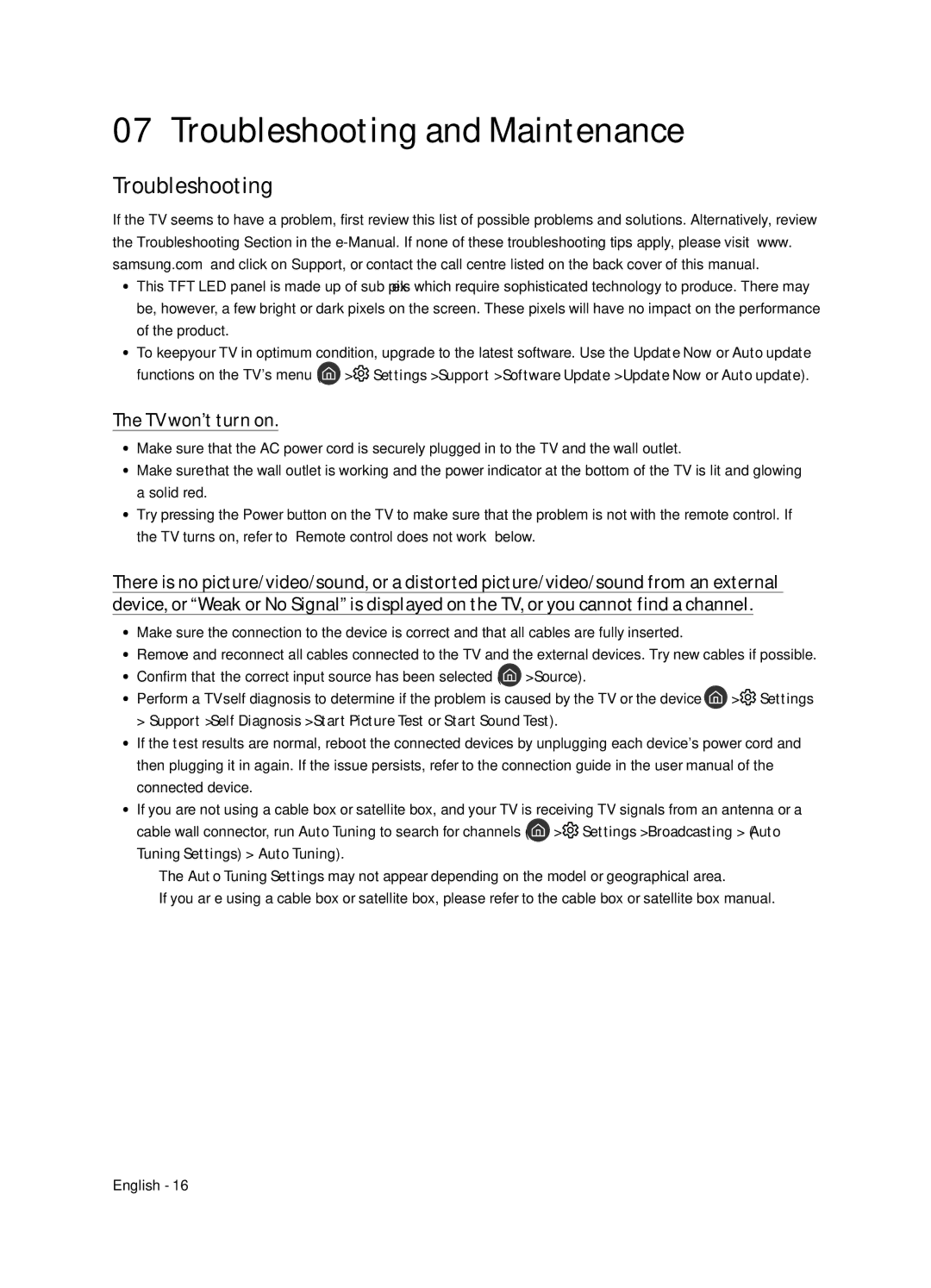QE75Q7FNATXXH, QE55Q7FNATXXH, QE65Q7FNATXXH specifications
Samsung has consistently led the television market with its innovative display technologies and exceptional picture quality. The Samsung QE65Q7FNATXXH, QE55Q7FNATXXH, and QE75Q7FNATXXH are part of Samsung's QLED lineup, which embodies the company's commitment to delivering a premium viewing experience.One of the standout features of these models is their Quantum Dot technology. This unique innovation allows for a color volume that is unparalleled, ensuring vibrant and accurate colors even in the brightest scenes. With HDR (High Dynamic Range) capability, these televisions can deliver deeper blacks and brighter whites, creating a dynamic contrast that enhances the overall viewing experience. The HDR10+ support further improves this dynamic range by adjusting the brightness on a scene-by-scene basis, making it ideal for high-quality media.
The Q7FN series also incorporates Samsung’s Ultra HD (UHD) resolution, delivering images at a stunning 4K resolution of 3840 x 2160 pixels. Combined with the Quantum Dot technology, this ensures that viewers enjoy crisp and clear visuals, enhancing the details in every scene, whether you are watching movies, sports, or gaming.
In terms of design, these models feature a sleek and modern aesthetic with a minimalist bezel, which allows for an immersive viewing experience as the focus remains on the screen. The stand is sturdy yet elegant, making them suitable for various living room settings.
Samsung's Smart Hub offers an intuitive interface where users can easily access their favorite apps and streaming services. The inclusion of Bixby voice assistant allows for convenient control of the TV using voice commands, making it easier to search for content or control connected smart devices.
Additionally, the Q7FN models come equipped with Samsung's Ambient Mode, allowing the television to blend with its surroundings when not in use. This feature displays useful information or artwork on the screen, transforming the TV into a piece of decor rather than a blank black rectangle.
The sound quality on these models is also noteworthy. With built-in surround sound features that enhance the audio experience, watching movies or playing video games becomes an all-encompassing sensory journey.
In conclusion, the Samsung QE65Q7FNATXXH, QE55Q7FNATXXH, and QE75Q7FNATXXH models represent significant advancements in television technology. With their superior visual quality, innovative features, and sleek design, they cater to both casual viewers and avid cinephiles alike, ensuring that they remain a top choice in today’s competitive market.