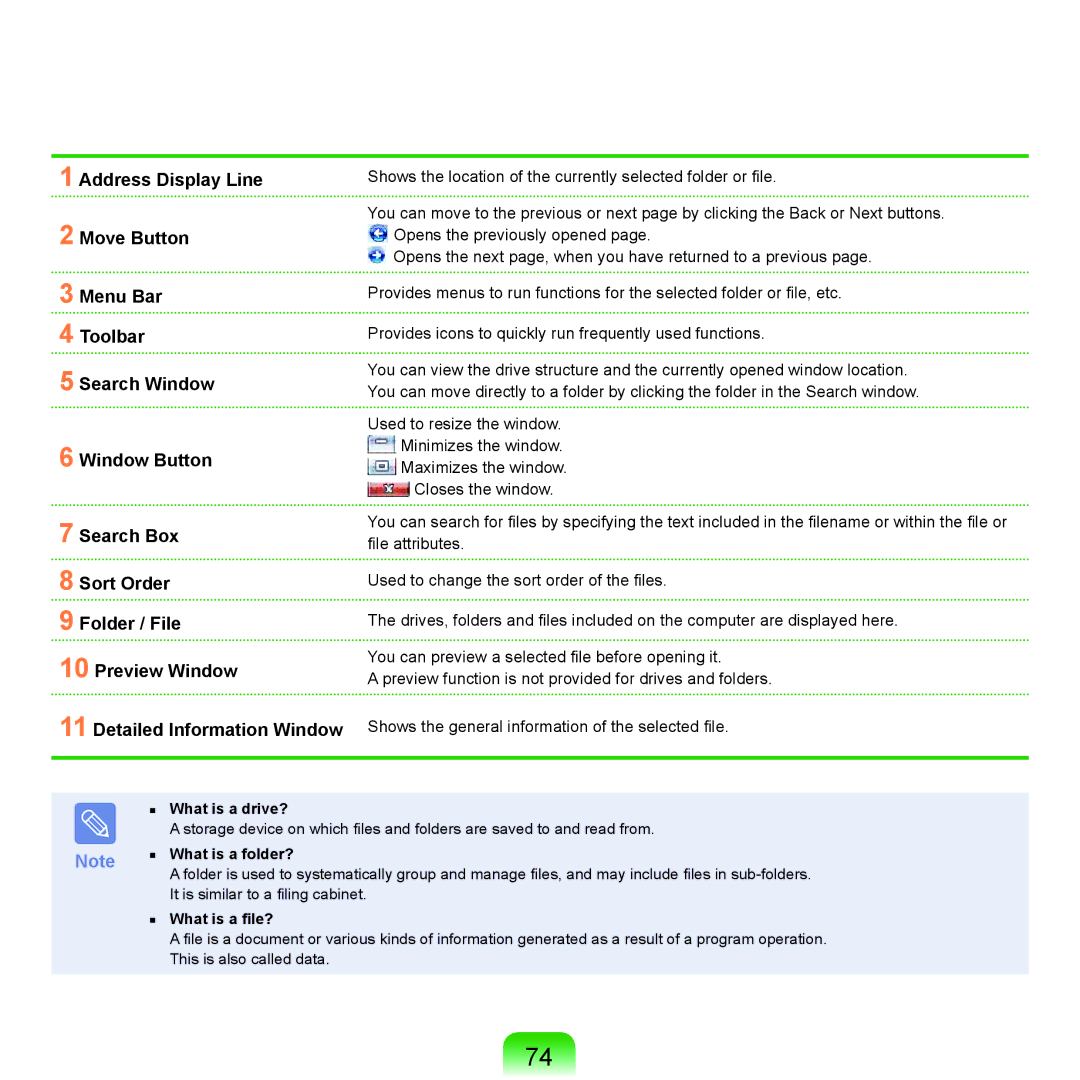1 Address Display Line
2 Move Button
3 Menu Bar
4 Toolbar
5 Search Window
6 Window Button
7 Search Box
8 Sort Order
9 Folder / File
10 Preview Window
11 Detailed Information Window
Shows the location of the currently selected folder or file.
You can move to the previous or next page by clicking the Back or Next buttons. ![]() Opens the previously opened page.
Opens the previously opened page.
![]() Opens the next page, when you have returned to a previous page.
Opens the next page, when you have returned to a previous page.
Provides menus to run functions for the selected folder or file, etc.
Provides icons to quickly run frequently used functions.
You can view the drive structure and the currently opened window location. You can move directly to a folder by clicking the folder in the Search window.
Used to resize the window.
![]() Minimizes the window.
Minimizes the window.
![]() Maximizes the window.
Maximizes the window.
![]() Closes the window.
Closes the window.
You can search for files by specifying the text included in the filename or within the file or file attributes.
Used to change the sort order of the files.
The drives, folders and files included on the computer are displayed here.
You can preview a selected file before opening it.
A preview function is not provided for drives and folders.
Shows the general information of the selected file.
■ What is a drive?
|
| A storage device on which files and folders are saved to and read from. |
Note | ■ | What is a folder? |
| A folder is used to systematically group and manage files, and may include files in | |
|
|
It is similar to a filing cabinet.
■ What is a file?
A file is a document or various kinds of information generated as a result of a program operation. This is also called data.
74