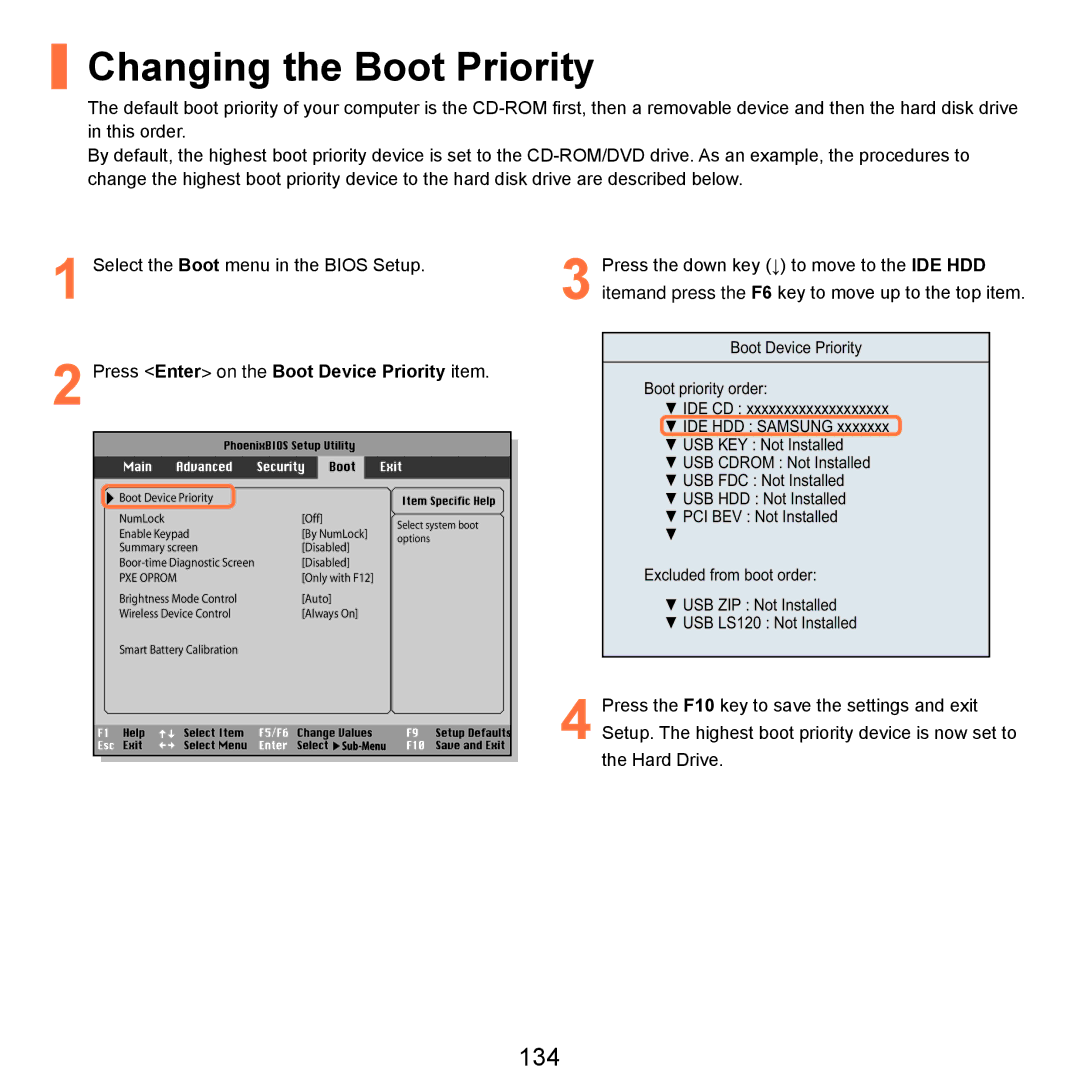Changing the Boot Priority
The default boot priority of your computer is the
By default, the highest boot priority device is set to the
1 | Select the Boot menu in the BIOS Setup. | Press the down key (↓) to move to the IDE HDD |
| 3 itemand press the F6 key to move up to the top item. |
2 |
|
|
| Boot Device Priority |
Press <Enter> on the Boot Device Priority item. | Boot priority order: | |||
|
|
| ||
|
|
| ▼ IDE CD : xxxxxxxxxxxxxxxxxxx | |
|
|
|
| ▼ IDE HDD : SAMSUNG xxxxxxx |
|
|
|
| ▼ USB KEY : Not Installed |
|
|
|
| ▼ USB CDROM : Not Installed |
|
|
|
| ▼ USB FDC : Not Installed |
| Boot Device Priority |
|
| ▼ USB HDD : Not Installed |
| NumLock | [Off] | Select system boot | ▼ PCI BEV : Not Installed |
| Enable Keypad | [By NumLock] | ▼ | |
| options | |||
| Summary screen | [Disabled] |
|
|
| [Disabled] |
| Excluded from boot order: | |
| PXE OPROM | [Only with F12] |
| |
| Brightness Mode Control | [Auto] |
| ▼ USB ZIP : Not Installed |
| Wireless Device Control | [Always On] |
| |
|
| ▼ USB LS120 : Not Installed | ||
|
|
|
| |
| Smart Battery Calibration |
|
|
|
|
|
|
| Press the F10 key to save the settings and exit |
|
|
|
| 4 Setup. The highest boot priority device is now set to |
|
|
|
| the Hard Drive. |