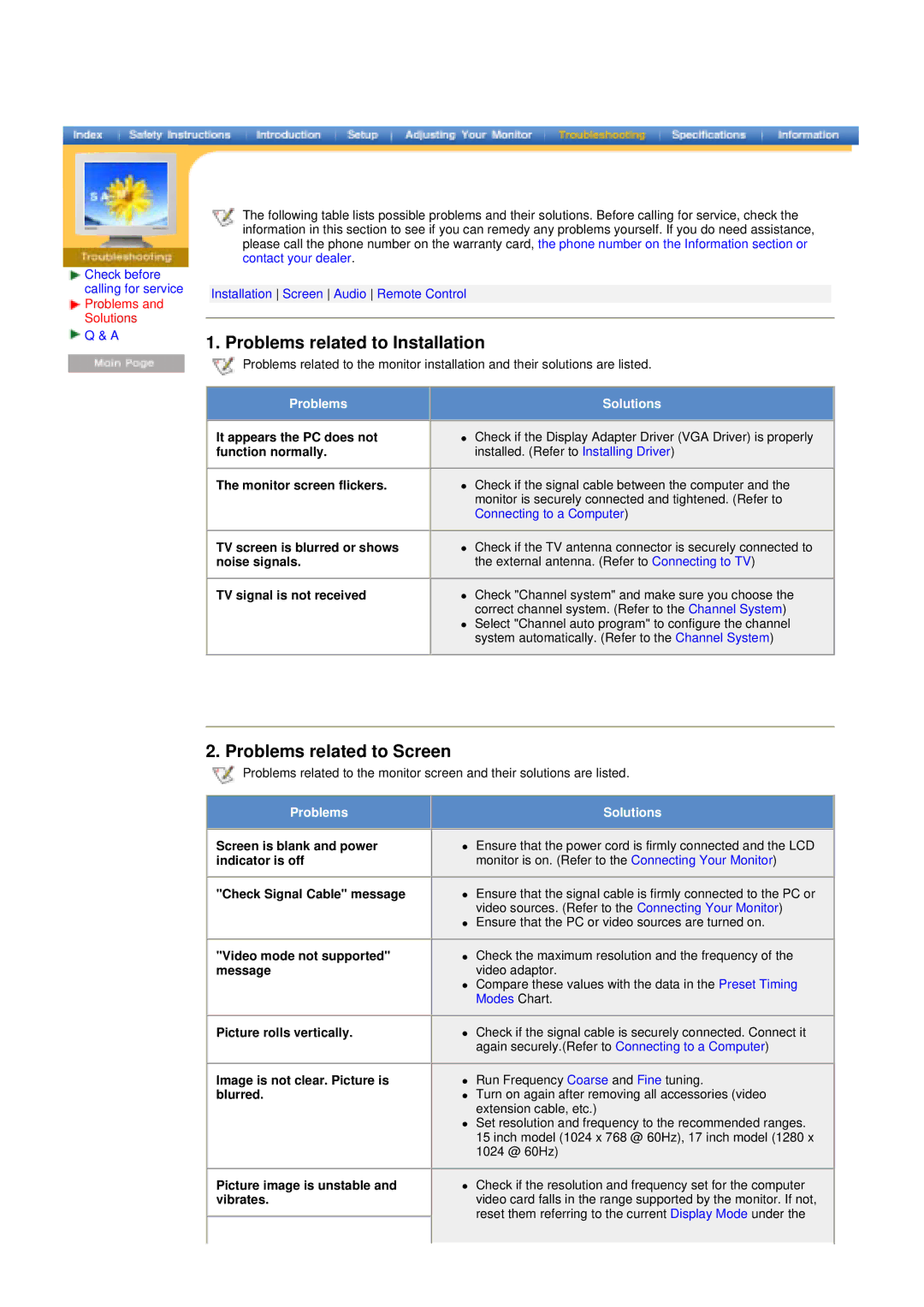Check before calling for service Problems and Solutions
![]() Q & A
Q & A
The following table lists possible problems and their solutions. Before calling for service, check the information in this section to see if you can remedy any problems yourself. If you do need assistance, please call the phone number on the warranty card, the phone number on the Information section or contact your dealer.
Installation Screen Audio Remote Control
1. Problems related to Installation
![]() Problems related to the monitor installation and their solutions are listed.
Problems related to the monitor installation and their solutions are listed.
Problems |
|
| Solutions |
|
|
|
|
|
|
|
|
It appears the PC does not |
| z | Check if the Display Adapter Driver (VGA Driver) is properly |
function normally. |
|
| installed. (Refer to Installing Driver) |
|
|
|
|
|
|
|
|
The monitor screen flickers. |
| z | Check if the signal cable between the computer and the |
|
|
| monitor is securely connected and tightened. (Refer to |
|
|
| Connecting to a Computer) |
|
|
|
|
|
|
|
|
TV screen is blurred or shows |
| z | Check if the TV antenna connector is securely connected to |
noise signals. |
|
| the external antenna. (Refer to Connecting to TV) |
|
|
|
|
|
|
|
|
TV signal is not received |
| z | Check "Channel system" and make sure you choose the |
|
|
| correct channel system. (Refer to the Channel System) |
|
| z | Select "Channel auto program" to configure the channel |
|
|
| system automatically. (Refer to the Channel System) |
|
|
|
|
2. Problems related to Screen
![]() Problems related to the monitor screen and their solutions are listed.
Problems related to the monitor screen and their solutions are listed.
Problems |
|
| Solutions |
|
|
|
|
|
|
|
|
Screen is blank and power |
| z | Ensure that the power cord is firmly connected and the LCD |
indicator is off |
|
| monitor is on. (Refer to the Connecting Your Monitor) |
|
|
|
|
|
|
|
|
"Check Signal Cable" message |
| z | Ensure that the signal cable is firmly connected to the PC or |
|
|
| video sources. (Refer to the Connecting Your Monitor) |
|
| z | Ensure that the PC or video sources are turned on. |
|
|
|
|
|
|
|
|
"Video mode not supported" |
| z | Check the maximum resolution and the frequency of the |
message |
|
| video adaptor. |
|
| z | Compare these values with the data in the Preset Timing |
|
|
| Modes Chart. |
|
|
|
|
Picture rolls vertically.
Image is not clear. Picture is blurred.
Picture image is unstable and vibrates.
zCheck if the signal cable is securely connected. Connect it again securely.(Refer to Connecting to a Computer)
zRun Frequency Coarse and Fine tuning.
zTurn on again after removing all accessories (video extension cable, etc.)
zSet resolution and frequency to the recommended ranges. 15 inch model (1024 x 768 @ 60Hz), 17 inch model (1280 x 1024 @ 60Hz)
zCheck if the resolution and frequency set for the computer video card falls in the range supported by the monitor. If not, reset them referring to the current Display Mode under the