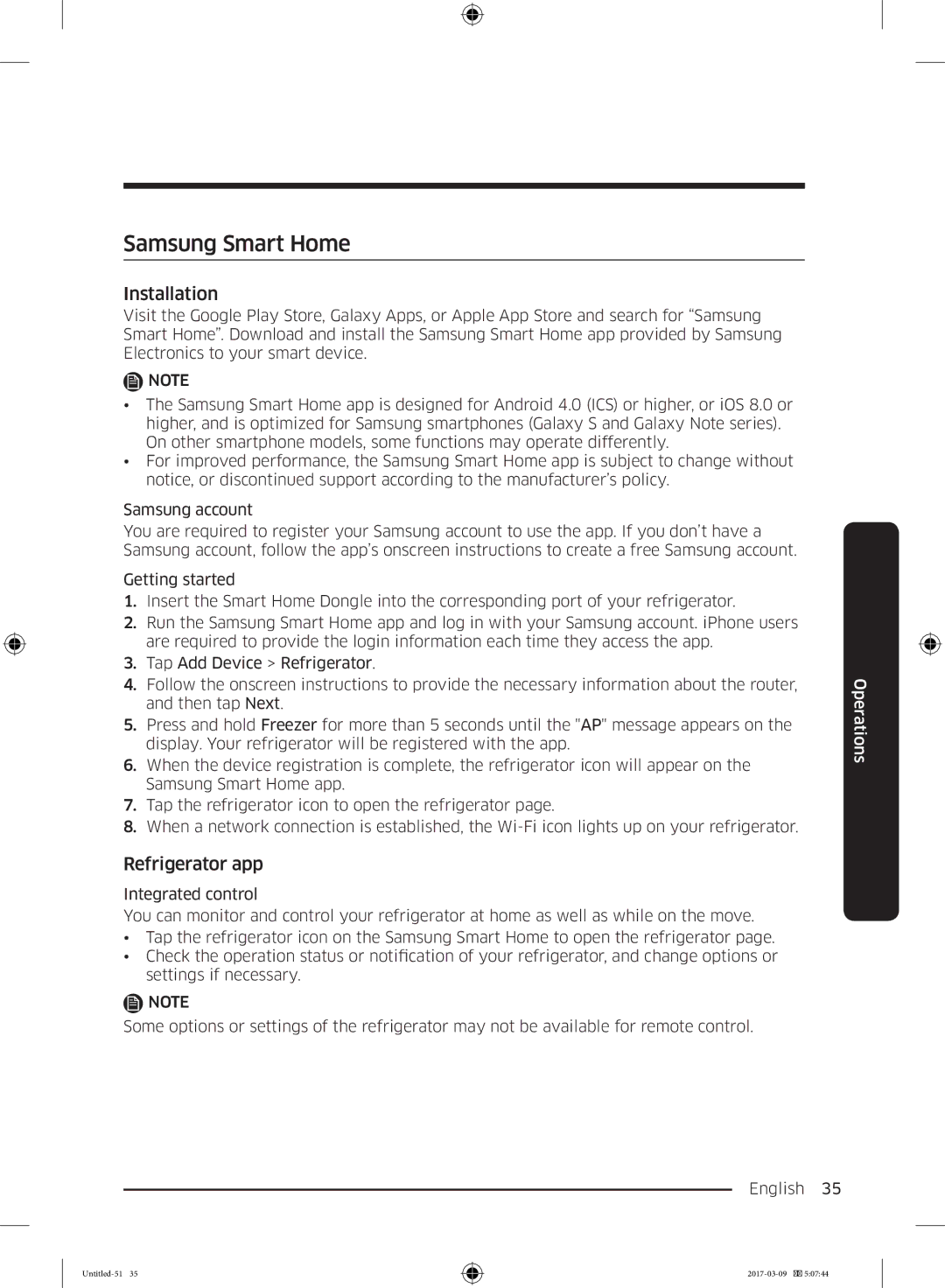Samsung Smart Home
Installation
Visit the Google Play Store, Galaxy Apps, or Apple App Store and search for “Samsung Smart Home”. Download and install the Samsung Smart Home app provided by Samsung Electronics to your smart device.
![]() NOTE
NOTE
•The Samsung Smart Home app is designed for Android 4.0 (ICS) or higher, or iOS 8.0 or higher, and is optimized for Samsung smartphones (Galaxy S and Galaxy Note series). On other smartphone models, some functions may operate differently.
•For improved performance, the Samsung Smart Home app is subject to change without notice, or discontinued support according to the manufacturer’s policy.
Samsung account
You are required to register your Samsung account to use the app. If you don’t have a Samsung account, follow the app’s onscreen instructions to create a free Samsung account.
Getting started
1.Insert the Smart Home Dongle into the corresponding port of your refrigerator.
2.Run the Samsung Smart Home app and log in with your Samsung account. iPhone users are required to provide the login information each time they access the app.
3.Tap Add Device > Refrigerator.
4.Follow the onscreen instructions to provide the necessary information about the router, and then tap Next.
5.Press and hold Freezer for more than 5 seconds until the "AP" message appears on the display. Your refrigerator will be registered with the app.
6.When the device registration is complete, the refrigerator icon will appear on the Samsung Smart Home app.
7.Tap the refrigerator icon to open the refrigerator page.
8.When a network connection is established, the
Refrigerator app
Integrated control
You can monitor and control your refrigerator at home as well as while on the move.
•Tap the refrigerator icon on the Samsung Smart Home to open the refrigerator page.
•Check the operation status or notification of your refrigerator, and change options or settings if necessary.
![]() NOTE
NOTE
Some options or settings of the refrigerator may not be available for remote control.
English 35