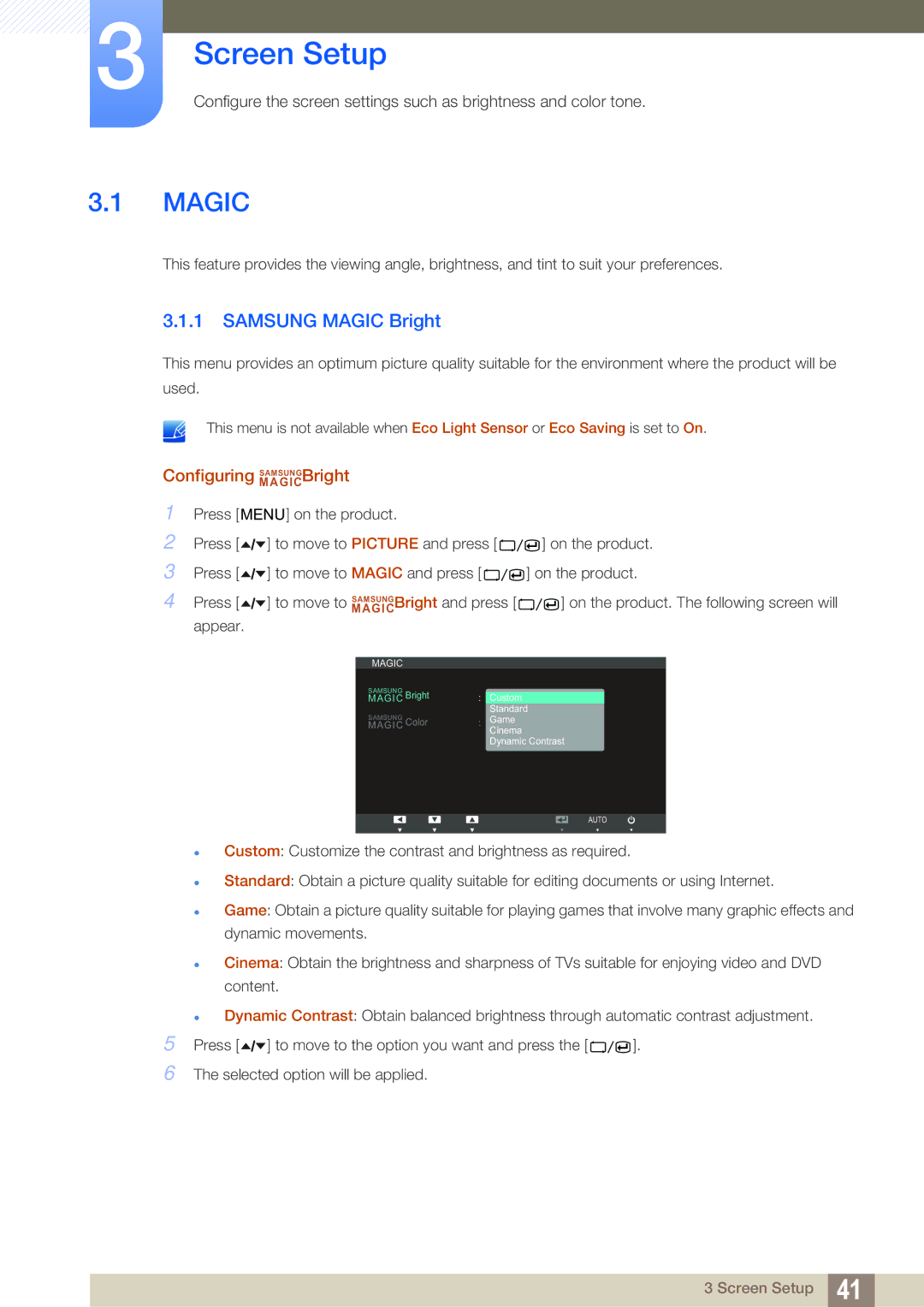S22A650D, S24A850DW, S27A650D, S24A650D specifications
The Samsung S24A650D, S22A650D, S22C650D, S27A650D, and S24A850DW monitors are part of Samsung's esteemed series of business and professional displays that emphasize productivity, versatility, and innovative technology. Each model is uniquely designed to cater to the needs of different users, whether for office environments, creative tasks, or general home use.The Samsung S24A650D features a 24-inch display with a resolution of 1920 x 1080 pixels, boasting a crisp and clear picture quality. This monitor implements Samsung’s PLS technology, which enhances color accuracy and viewing angles, making it ideal for collaborative workspaces. With a high refresh rate of 75Hz and a response time of 5ms, the monitor delivers smooth visuals, reducing blurring during fast-paced action.
The S22A650D offers a slightly smaller 22-inch screen while sharing many of the same technologies and features as the S24A650D. It also incorporates PLS technology, making it well-suited for prolonged use due to its reduced eye strain capabilities. Moreover, this model comes equipped with a range of connectivity options including HDMI, DisplayPort, and VGA, allowing easy connection to a variety of devices.
The S22C650D is a versatile monitor with a 22-inch display that provides vivid colors and sharp details. Designed for gamers and creatives alike, its low input lag and fast response time of 5ms ensure that users enjoy an optimized experience for both gaming and design work. Additionally, it includes Samsung’s MagicRepeat technology, which allows seamless multitasking by connecting several devices.
The S27A650D stands out with its larger 27-inch display that offers an immersive viewing experience. It supports a resolution of 2560 x 1440 pixels, providing superior image clarity for professional use, such as graphic design, video editing, and detailed spreadsheets. The S27A650D is also equipped with ergonomic features, including height adjustment and pivot capabilities, allowing users to customize their workspace for comfort and productivity.
Finally, the S24A850DW model features a 24-inch display that is tailored for professionals who require precise color representation. With a WQHD resolution of 2560 x 1440 pixels and 100% sRGB coverage, it ensures that images are displayed accurately, making it perfect for photographers and video editors. The S24A850DW adds advanced technologies such as Flicker-Free and Low Blue Light, enhancing user comfort for long hours of use.
In conclusion, the Samsung S24A650D, S22A650D, S22C650D, S27A650D, and S24A850DW monitors collectively offer a range of features and technologies that cater to diverse professional requirements. These displays deliver unmatched performance, ergonomic designs, and excellent connectivity options, making them suitable choices for any workspace.