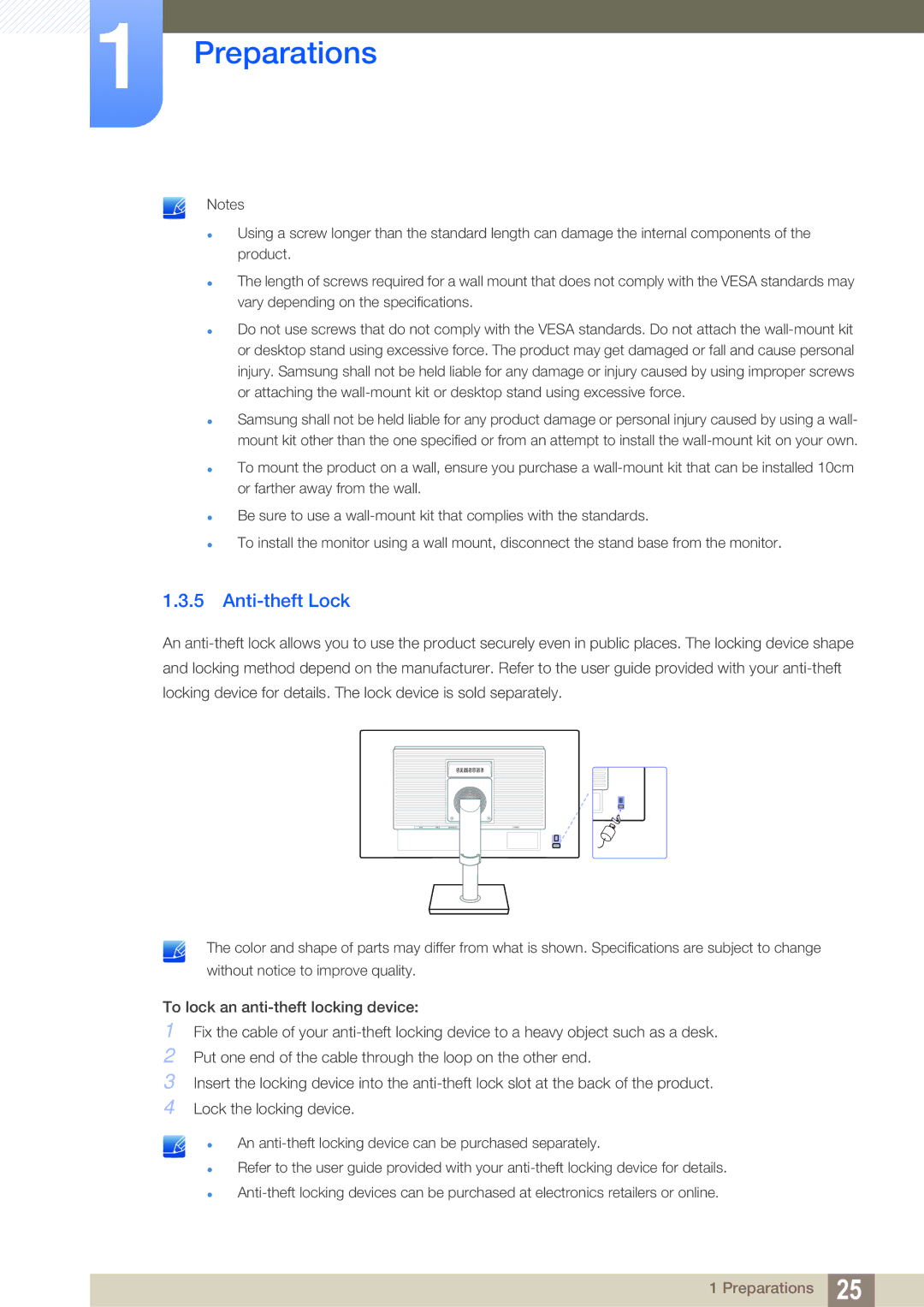1Preparations
Notes
Using a screw longer than the standard length can damage the internal components of the product.
The length of screws required for a wall mount that does not comply with the VESA standards may vary depending on the specifications.
Do not use screws that do not comply with the VESA standards. Do not attach the
Samsung shall not be held liable for any product damage or personal injury caused by using a wall- mount kit other than the one specified or from an attempt to install the
To mount the product on a wall, ensure you purchase a
Be sure to use a
To install the monitor using a wall mount, disconnect the stand base from the monitor.
1.3.5 Anti-theft Lock
An
The color and shape of parts may differ from what is shown. Specifications are subject to change
without notice to improve quality.
To lock an
1Fix the cable of your
2Put one end of the cable through the loop on the other end.
3Insert the locking device into the
4Lock the locking device.
An
Refer to the user guide provided with your
1 Preparations 25