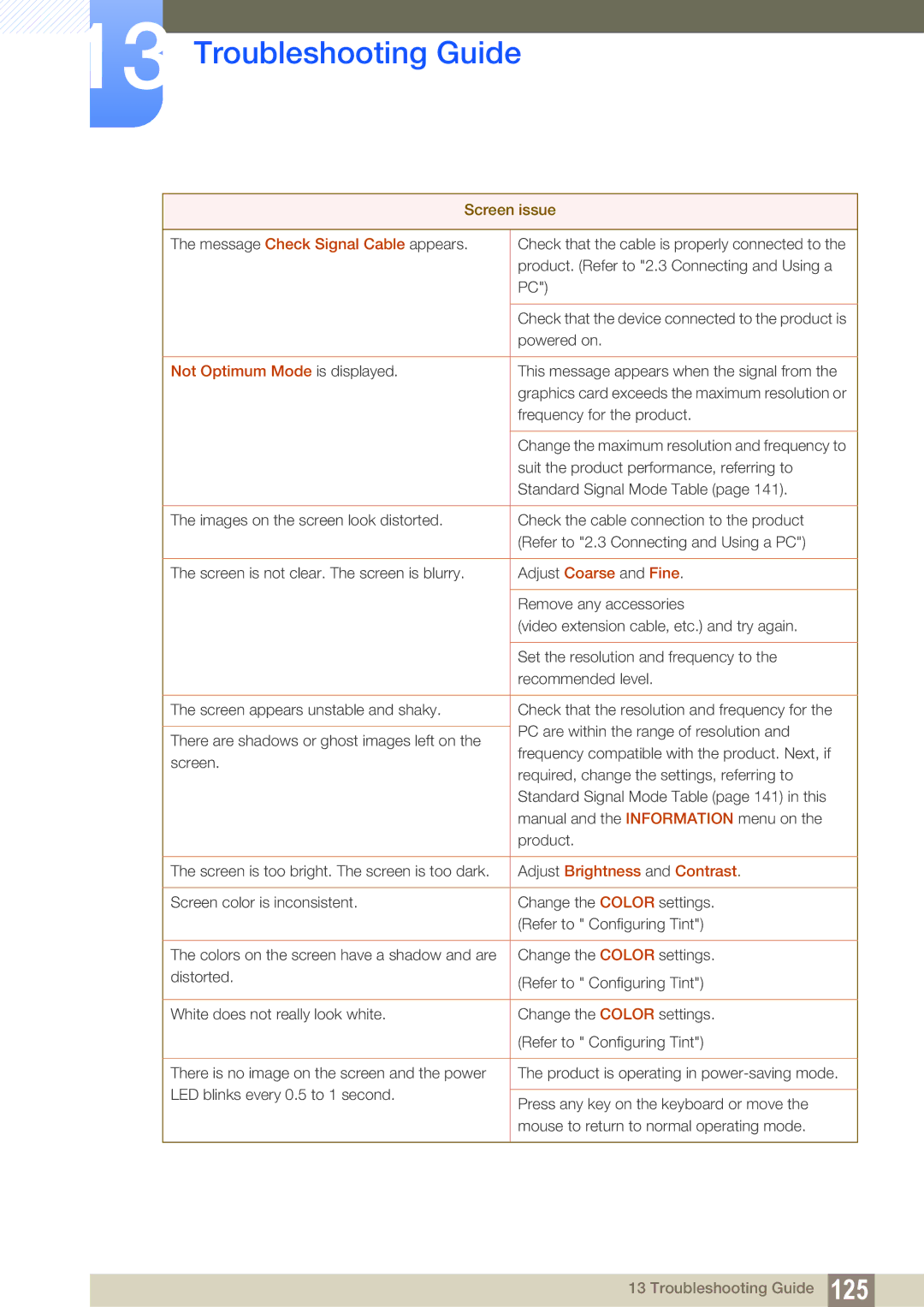S22C350H, S24C350HL specifications
The Samsung S24C350HL and S22C350H are two prominent models in Samsung's lineup of monitors that cater to both casual users and professionals seeking quality visuals and reliable performance.The S24C350HL features a 24-inch display with a Full HD resolution of 1920x1080 pixels, providing vibrant colors and sharp images that enhance any viewing experience. The S22C350H offers a slightly smaller screen size at 21.5 inches, but it also boasts the same Full HD resolution, ensuring a clear and detailed visual output.
One of the standout features of both monitors is the use of Samsung's advanced PLS (Plane to Line Switching) technology. This technology delivers wider viewing angles and consistent colors across the screen. Users can expect exceptional color accuracy and clarity, making these monitors ideal for both media consumption and professional graphics work.
Samsung has also integrated a Game Mode into both models, optimizing contrast and color settings to enhance gaming experiences. This feature allows gamers to enjoy a competitive edge by ensuring that dark scenes are illuminated without overexposing bright areas, leading to more realistic visuals.
Additionally, both monitors include features aimed at reducing eye strain during prolonged use. The Flicker Free technology minimizes flickering at all brightness levels, while the Eye Saver Mode reduces blue light emissions. These features are particularly beneficial for users who spend long hours in front of their screens, helping to maintain comfort and reduce fatigue.
In terms of design, both the S24C350HL and S22C350H exhibit a sleek and modern aesthetic with thin bezels, making them suitable for multi-monitor setups. The stands are designed for stability and offer tilting capabilities, allowing users to adjust the screen to their preferred viewing angle.
Connectivity options include HDMI and VGA ports, providing flexibility for various devices. These monitors are also energy-efficient, with an Eco Saving feature that helps reduce power consumption without compromising performance.
In summary, the Samsung S24C350HL and S22C350H monitors provide excellent display quality, user-friendly features, and ergonomic designs, making them suitable choices for anyone looking to enhance their visual computing experience. Whether for work or leisure, these monitors deliver reliable performance and stunning visuals.