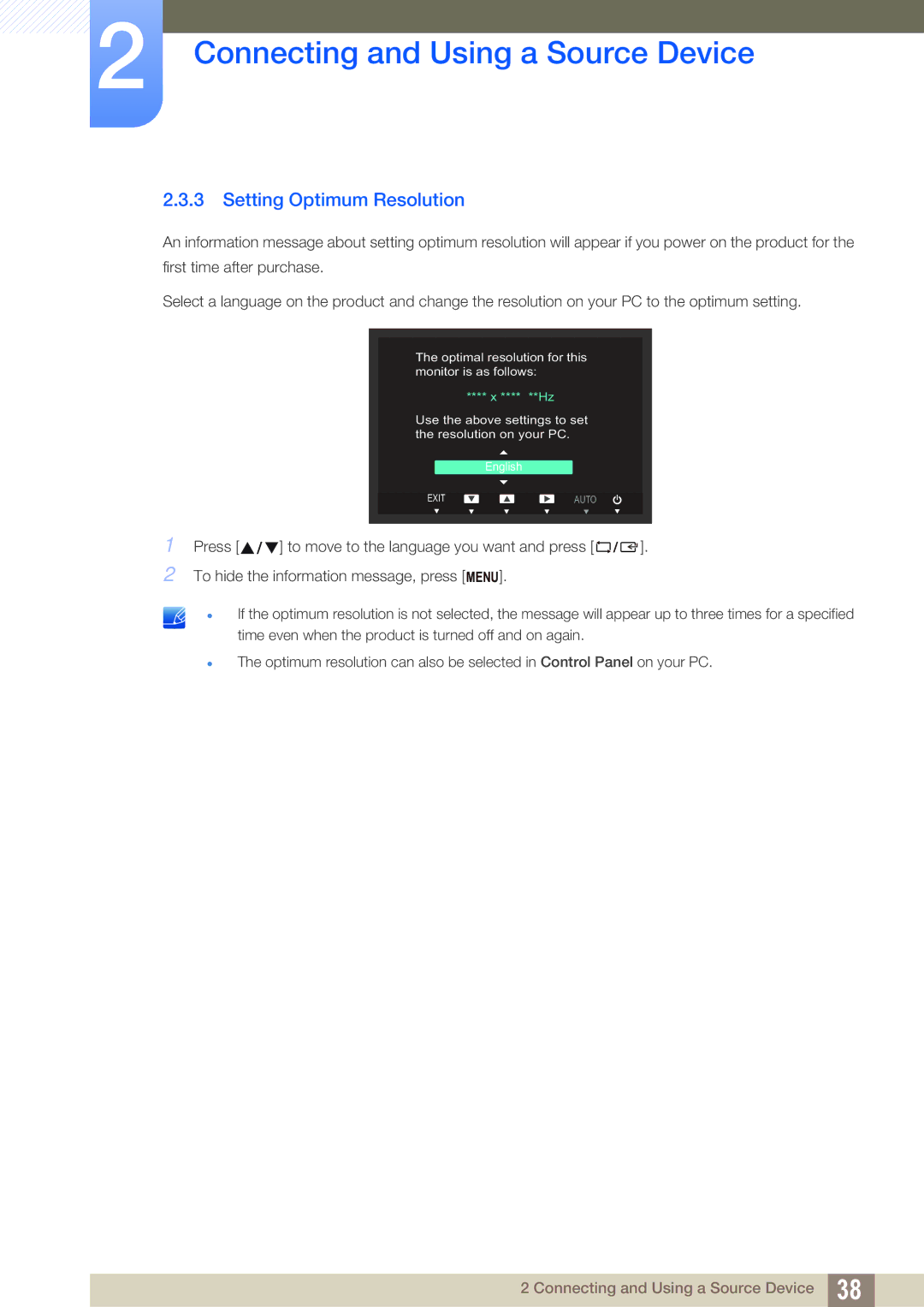2Connecting and Using a Source Device
2.3.3 Setting Optimum Resolution
An information message about setting optimum resolution will appear if you power on the product for the first time after purchase.
Select a language on the product and change the resolution on your PC to the optimum setting.
The optimal resolution for this monitor is as follows:
|
| **** x **** | **Hz |
|
|
|
| Use the above settings to set |
|
| |
|
| the resolution on your PC. |
|
| |
|
| English |
|
|
|
|
|
|
|
|
|
1 Press [ |
| EXIT | AUTO |
|
|
|
|
|
| ||
] to move to the language you want and press [ | ]. | ||||
2To hide the information message, press [ MENU].
If the optimum resolution is not selected, the message will appear up to three times for a specified time even when the product is turned off and on again.
The optimum resolution can also be selected in Control Panel on your PC.
2 Connecting and Using a Source Device 38