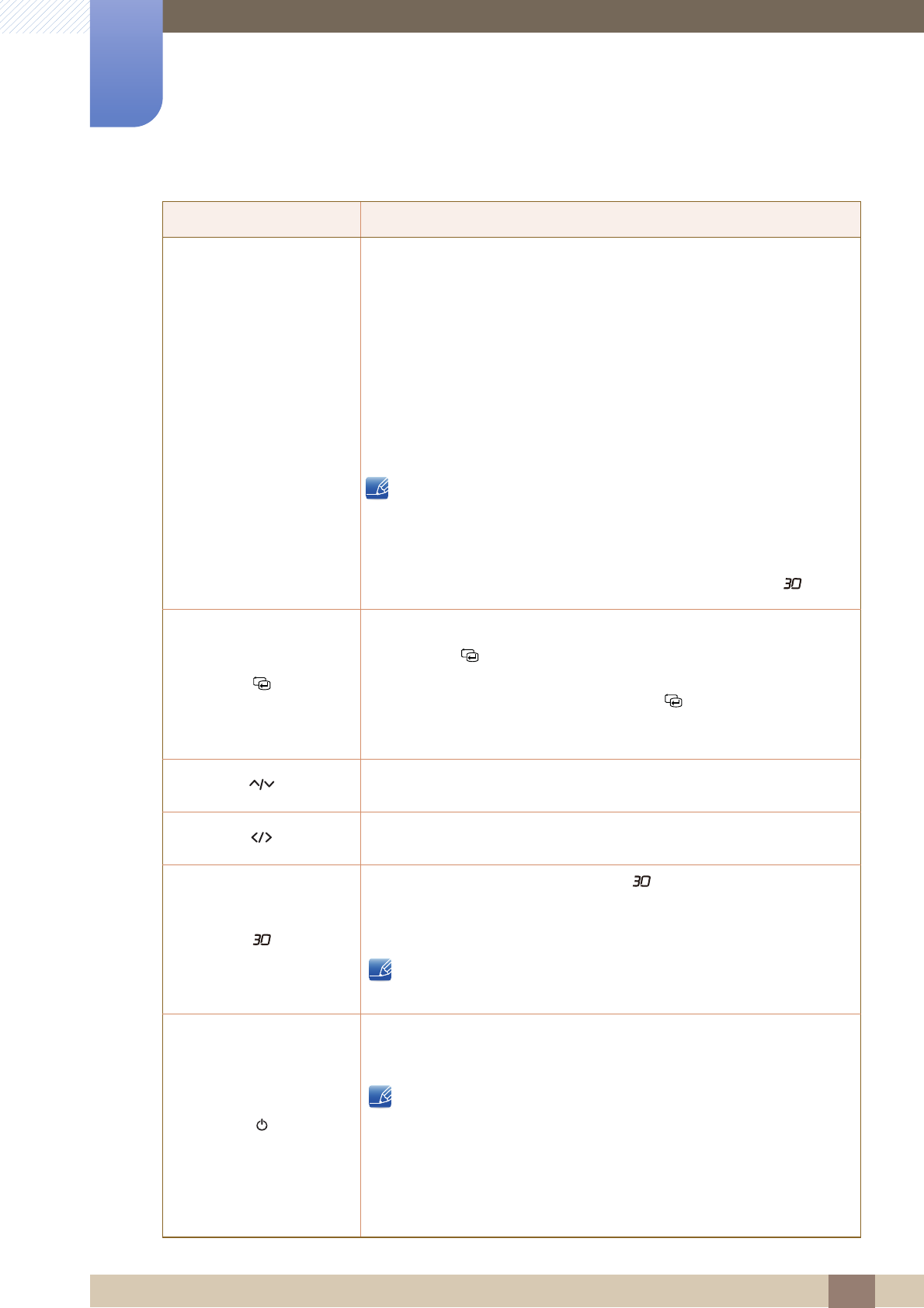
22
Preparations
1
1 Preparations
Icons Description
zOpen or close the onscreen display (OSD) menu, or return to the last
menu.
zOSD control lock: Maintain the current settings, or lock the OSD
control to prevent unintended changes to settings.
To lock the OSD control, press the MENU button [ ] for five
seconds.
To unlock the locked OSD control, press the MENU button [ ] for
more than five seconds.
If the OSD control is locked,
zBrightness, Contrast and 3D can be adjusted, and
INFORMATION can be viewed.
zThe function that was configured as Customized Key before
locking the OSD control can be used by pressing the [ ] button.
Confirm a menu selection.
Pressing the [ ] button when the OSD menu is n ot displayed will
change the input source (Digital/HDMI/DP). If you power on the product
or change the input source by pressing the [ ] button, a message that
shows the changed input source will appear at the top left corner of the
screen.
Move to the upper or lower menu or adjust the value for an option on the
OSD menu.
Move to the left or right menu or adjust the value for an option on the
OSD menu.
Configure Customized Key and press [ ]. The following options will be
enabled.
3D - ECO - MAGIC - Image Size
zTo configure Customized Key, go to SETUP&RESET
Customized Key and select the mode you want.
Turn the screen on or off.
The power indicator will be lit when the product is operating normally.
zThis is a touch-type button. Tap the button lightly with a finger.
zRefer to "10.2 PowerSaver" for details about the power-saving
function.
zTo reduce power consumption, it is best to remove the power
cable when you will not be using the product for an extended
period of time.
m
m
m