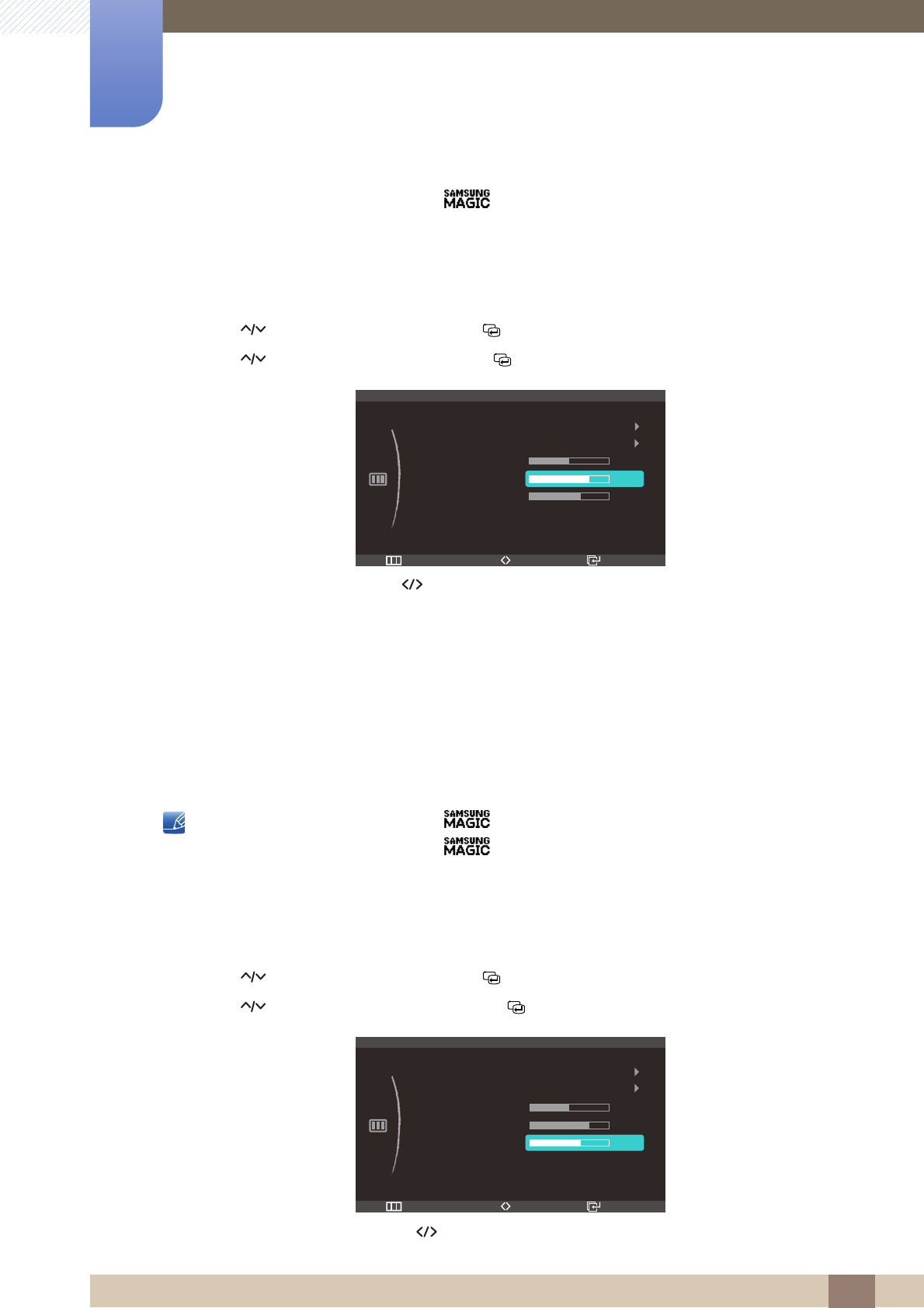
44
Screen Setup
4
4 Screen Setup
zThis menu is not available when Bright is in Cinema or Dynamic Contrast mode.
4.3.1 Configuring Contrast
1Press [ ] on the product.
2Press [ ] to move to Picture and press [ ] on the prod uct.
3Press [ ] to move to Contrast and press [ ] on the product. The following screen will appear.
4Adjust the Contrast using the [ ] button.
4.4 SharpnessMake the outline of objects more clear or blurry. (Range: 0~100)
A higher value will make the outline of objects clearer.
zThis menu is not available when Bright is in Cinema or Dynamic Contrast mode.
zThis menu is not available when Color is in Full or Intelligent mode.
4.4.1 Configuring Sharpness
1Press [ ] on the product.
2Press [ ] to move to Picture and press [ ] on the prod uct.
3Press [ ] to move to Sharpness and press [ ] on the product. The following screen will appear.
4Adjust the Sharpness using the [ ] button.
m
Return EnterAdjust
PICTURE
3D
MAGIC
Brightness
Contrast
Sharpness
Response Time
HDMI Black Level
50
60
75
Low
Normal
m
Return EnterAdjust
PICTURE
3D
MAGIC
Brightness
Contrast
Sharpness
Response Time
HDMI Black Level
50
60
75
Low
Normal