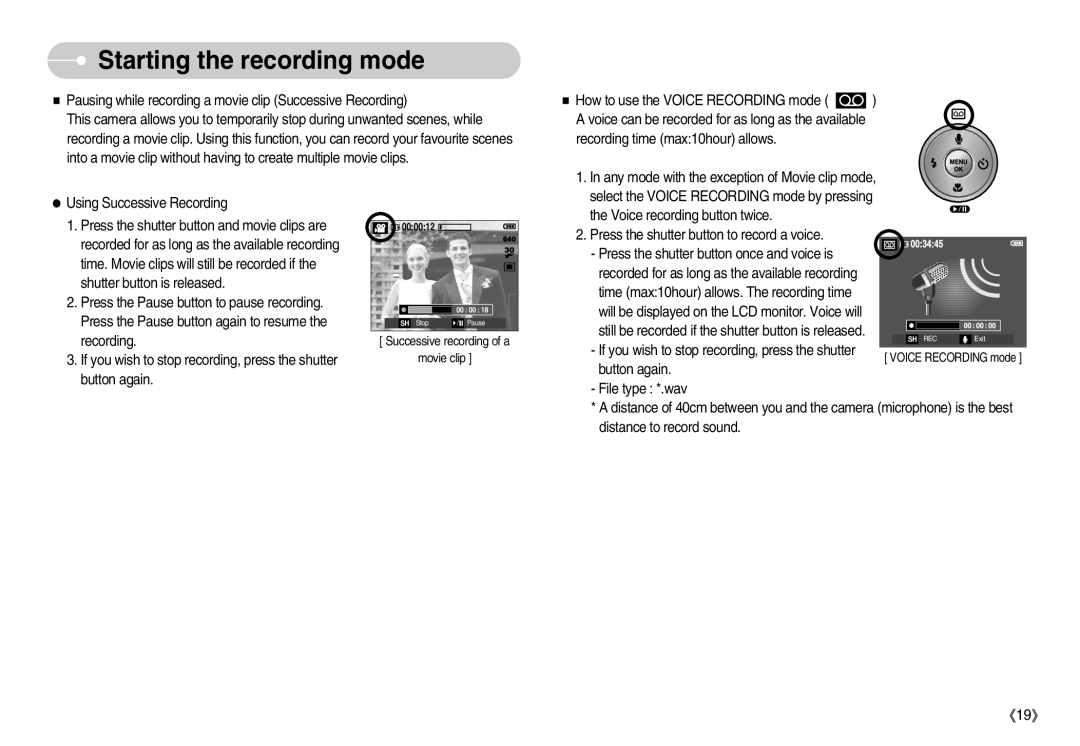Starting the recording mode
Starting the recording mode
■Pausing while recording a movie clip (Successive Recording)
This camera allows you to temporarily stop during unwanted scenes, while recording a movie clip. Using this function, you can record your favourite scenes into a movie clip without having to create multiple movie clips.
■How to use the VOICE RECORDING mode ( ![]()
![]() )
)
A voice can be recorded for as long as the available recording time (max:10hour) allows.
1. In any mode with the exception of Movie clip mode,
● Using Successive Recording |
1. Press the shutter button and movie clips are |
recorded for as long as the available recording |
time. Movie clips will still be recorded if the |
shutter button is released. |
2. Press the Pause button to pause recording. |
Press the Pause button again to resume the |
recording. |
![]()
![]() 00:00:12
00:00:12 ![]()
![]()
![]()
00 : 00 : 18 |
SH Stop | / Pause |
[ Successive recording of a
select the VOICE RECORDING mode by pressing the Voice recording button twice.
2. Press the shutter button to record a voice. - Press the shutter button once and voice is
recorded for as long as the available recording time (max:10hour) allows. The recording time will be displayed on the LCD monitor. Voice will still be recorded if the shutter button is released.
SH REC ![]() Exit
Exit
3. If you wish to stop recording, press the shutter |
button again. |
movie clip ]
- If you wish to stop recording, press the shutter button again.
- File type : *.wav
[ VOICE RECORDING mode ]
*A distance of 40cm between you and the camera (microphone) is the best distance to record sound.