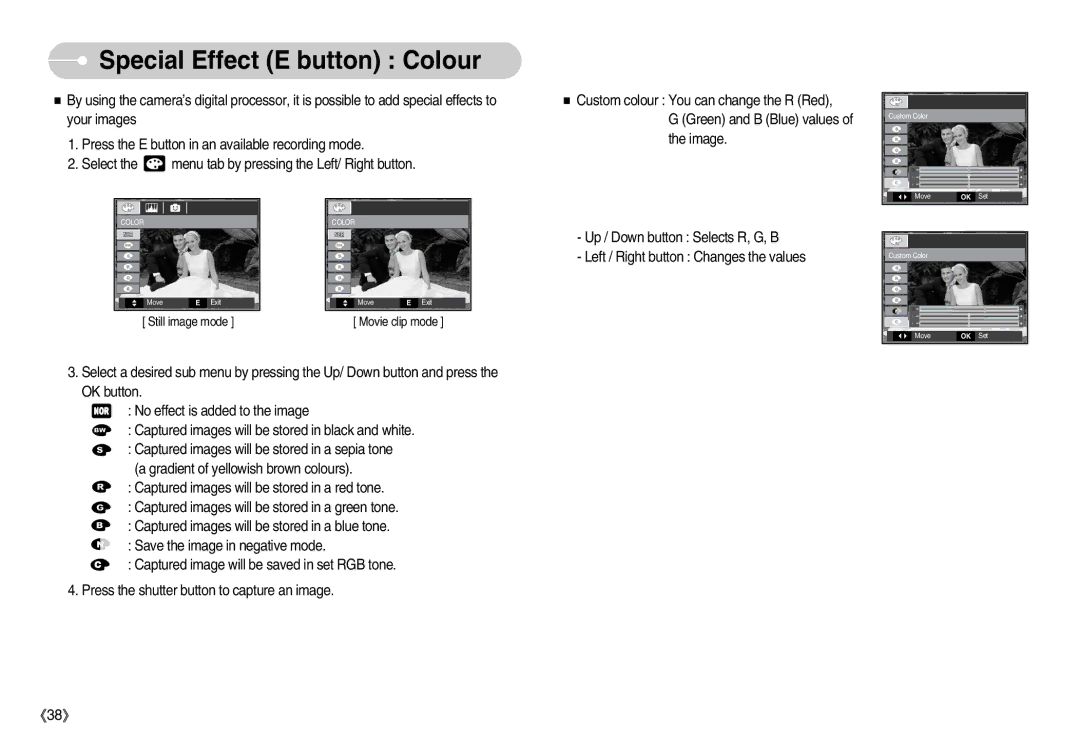Special Effect (E button) : Colour
Special Effect (E button) : Colour
■By using the camera’s digital processor, it is possible to add special effects to your images
1.Press the E button in an available recording mode.
2.Select the ![]() menu tab by pressing the Left/ Right button.
menu tab by pressing the Left/ Right button.
■ Custom colour : You can change the R (Red), |
G (Green) and B (Blue) values of |
the image. |
Custom Color |
|
|
Move | OK | Set |
COLOR
Move | E Exit |
[ Still image mode ]
COLOR
Move | E Exit |
[ Movie clip mode ]
- Up / Down button : Selects R, G, B |
- Left / Right button : Changes the values |
Custom Color |
|
|
Move | OK | Set |
3. Select a desired sub menu by pressing the Up/ Down button and press the OK button.
: No effect is added to the image
: Captured images will be stored in black and white.
: Captured images will be stored in a sepia tone
(a gradient of yellowish brown colours).
: Captured images will be stored in a red tone.
: Captured images will be stored in a green tone.
: Captured images will be stored in a blue tone.
: Save the image in negative mode.
: Captured image will be saved in set RGB tone.
4. Press the shutter button to capture an image.
《38》