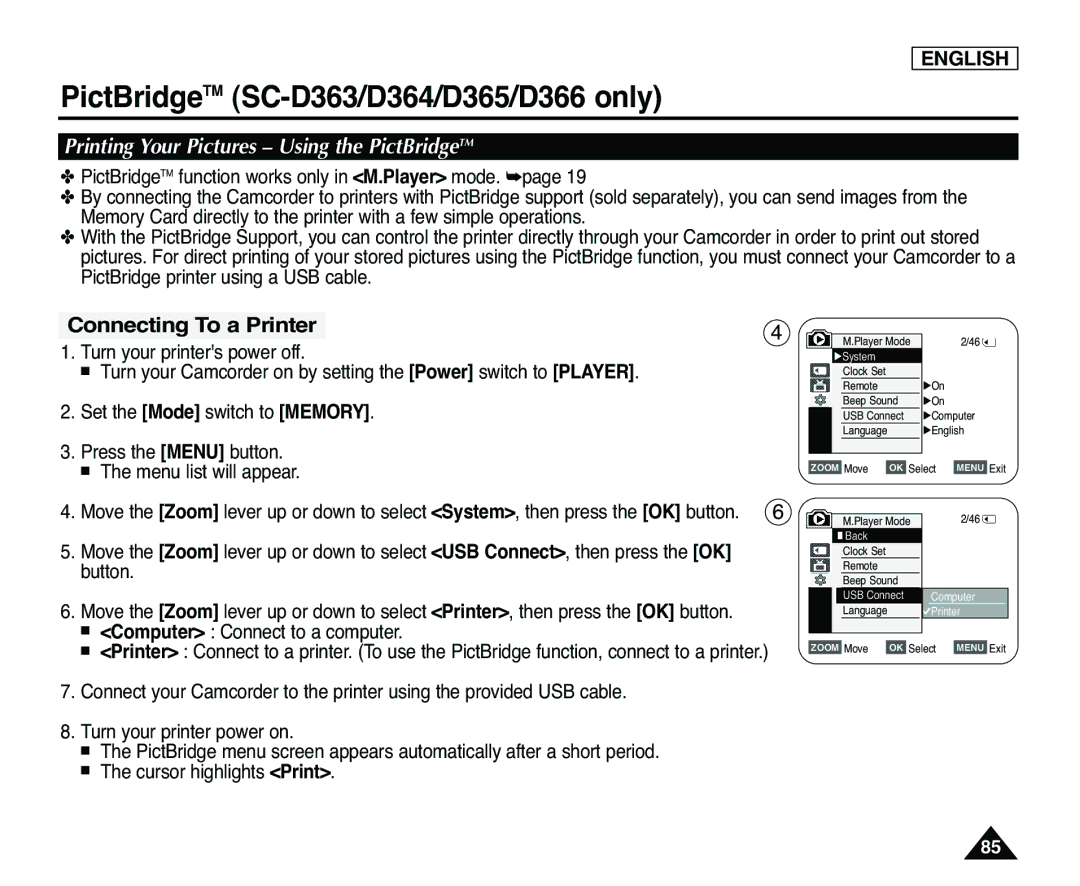Owner’s Instruction Book
Auto Focus Charge Coupled Device Liquid Crystal Display
RoHS compliant
Safety Instructions
Ventilation
Lightning
User Installer Caution
Contents
Copying Files from a Memory Card to the Built-in
Playing Moving Images Mpeg on a Memory Card
Index
Using Your Camcorder Abroad
Transferring IEEE1394 i.LINK-DV Standard Data
Connections
Degrees max LCD Open Knob
Servicing & Replacement Parts
Getting to Know Your Camcorder
Lens Cover Lens Cover Strap
Accessories Supplied with Camcorder
Basic Accessories
Front & Left View
Viewfinder Color Nite Light SC-D362/D364/D365/D366
Display MACRO/PB Zoom page 39 / Speaker
Jacks
Right & Top View
Tripod Receptacle Battery Release
Lithium Battery Cover Charging Indicator
Rear & Bottom View
Memory Card Slot Usable Memory Card
Remote Control SC-D364/D366 only
Hand Strap Adjusting the Hand Strap
Using the Hand Strap & Lens Cover
Installing the Lens Cover after Operation
Preparation
Precaution regarding the Lithium Battery
Lithium Battery Installation
Lithium Battery Installation for the Internal Clock
Charging/Recording Times based on Model and Battery Type
Using the Lithium Ion Battery Pack
Charging the Lithium Ion Battery Pack
Battery Pack Management
Battery Level Display
Amount of continuous recording time available depends on
40~80% used
Make sure that the Battery Pack is fitted firmly into place
Using a Household Power Source
Connecting a Power Source
Player Mode
Cam Mode
For example Setting the White Balance
Using the Quick Menu
Camera Mode
OSD On Screen Display in Camera/Player Modes
Image Recording and Loading Indicator
Photo Quality Card Memory Card Indicator
Turning the OSD On Screen Display On/Off
Turning OSD On/Off
Setting the Clock Clock Set
Initial Setting System Menu Setting
Set the Power switch to Camera or Player
On the screen as 1200 AM JAN.1,2006
Back
Setting the Beep Sound Beep Sound
Press the Menu button Menu list will appear
Selecting the OSD Language Language
Viewing the Demonstration Demonstration
LCD Color, then press the OK button
Initial Setting Display Menu Setting
Adjusting the LCD Screen LCD Bright/ LCD Color
Displaying the Date/Time Date/Time
Setting the TV Display TV Display
Adjusting the Focus
Using the Viewfinder
Basic Recording
Inserting / Ejecting a Cassette
General recording Downward recording
Various Recording Techniques
Upward recording
Self recording
Displayed. Release the write protection tab to Record
Making your First Recording
Recording with Ease for Beginners EASY.Q Mode
Record Search REC Search
Reviewing and Searching a Recording REC Search
Set the Power switch to Camera or Player
Basic Recording
Zooming In and Out
Using the Tele Macro
To Start Recording
Using the Fade In and Out
To Stop Recording use Fade In/Fade Out
Fade button
BLC function will not operate in EASY.Q mode
Using Back Light Compensation Mode BLC
Screen. This is not a defect
Using the Color Nite Color Nite
Using the Light SC-D362/D364/D365/D366 only
Advanced Recording
Selecting the Record Mode & Audio Mode
Record using SP mode for best picture and sound quality
Button
Cutting Off Wind Noise WindCut Plus
To exit, press the Menu button Real Stereo icon is displayed
Selecting the Real Stereo Function
500 or 1/250
Setting the Shutter Speed & Exposure
Recommended Shutter Speeds when Recording
Auto Focus / Manual Focus
Manual Focus is not available in the EASY.Q mode
Auto Focus
Manual Focus
Programed Automatic Exposure Modes Program AE
Setting the Program AE
Outdoor
Setting the White Balance
Applying Visual Effects
Selecting the Visual Effects
Off
Setting the 169 Wide mode
Setting the Digital Image Stabilizer DIS
Selecting the Digital Zoom
Zooming In and Out with Digital Zoom Digital Zoom
Searching for a still image
Still Image Recording
Adjusting the Volume
Adjusting the LCD Bright/LCD Color during Playback
Playback
Playing Back a Tape You have recorded on the LCD Screen
Playback Pause
Various Functions while in Player Mode
Picture Search Forward/Reverse
Slow Playback Forward/Reverse SC-D364/D366 only
X2 Playback Forward/Reverse SC-D364/D366 only
Frame Advance To play back frame by frame SC-D364/D366 only
Reverse Playback SC-D364/D366 only
Forward frame advance
Zooming during Playback PB Zoom
Audio Dubbing SC-D364/D366 only
Dubbed Audio Playback
Tape Playback
Connecting to a TV which has Audio/Video Input Jacks
Playing back on a TV Monitor
Playback function works only in Player mode.
Playback
Connecting to a TV which has no Audio/Video Input Jacks
Connect a TV to the VCR
Play the tape
Audio Effect
Setting the AV In/Out SC-D365/D366 only
Memory Card Functions
Digital Still Camera Mode SC-D363/D364/D365/D366 only
Inserting a Memory Card
Ejecting a Memory Card
Image Format
Structure of Folders and Files on the Memory Card
Memory Card
Moving Image
Then press the OK button To exit, press the Menu button
Selecting the Memory Type SC-D366 only
Select the Image Quality
Selecting the Photo Quality
Number of Images on the Memory Card
Selected icon is displayed
Setting the File Number
Taking a Photo Image Jpeg on the Memory Card
To view a Single Image
Viewing Photo Images Jpeg
To view a Slide Show
To view the Multi Display
Last recorded image appears
Protection from accidental Erasure
Protect
Protection icon is displayed
Deleting Photo Images and Moving Images
Message Do you want to delete all? is displayed
Deleting All Images at Once
Formatting a Memory Card
To use Menu button and OK button, stop recording
Recording Moving Images Mpeg on a Memory Card
Saving Moving Images onto a Memory Card
PLAY/STILL, œœ/√√ REV/FWD,
Playing Moving Images Mpeg on a Memory Card M.Play Select
Stop buttons
To use Menu button and OK button, stop playback
Recording Still Images from a Cassette
Photo Copy
Photo Copy function works only in Player mode.
Starts
Press OK button
To go back to the previous mode, select Back
Removing the Print Mark
Marking Images for Printing Print Mark
Then press the OK button
Press the OK button
PictBridgeTM SC-D363/D364/D365/D366 only
Printing Your Pictures Using the PictBridgeTM
Connecting To a Printer
Setting the Date/Time Imprint Option
Setting the Number of Prints
Canceling the Printing
Selecting Images
Connecting to a PC
Connecting to a DV Device DVD Recorder, Camcorder, etc
Ieee 1394 Data Transfer
Transferring IEEE1394 i.LINK-DV Standard Data Connections
Recording with a DV Connection Cable
USB Interface SC-D362/D363/D364/D365/D366 only
Using USB Interface SC-D362/D363/D364/D365/D366 only
Transferring a Digital Image through a USB Connection
USB Connection Speed depending on the System
Removable disk
Program Installation
Installing DV Media PRO Program
Disconnecting the USB Cable
Connecting to a PC
Using the PC Camera Function
Using the USB Streaming Function
After Finishing a Recording
Maintenance
Usable Cassette Tapes
Save REC
Cleaning the Video Heads
Cleaning and Maintaining the Camcorder
Power sources
Using Your Camcorder Abroad
Color system
PAL-compatible Countries/Regions
Troubleshooting
Troubleshooting
Self Diagnosis Display
Moisture Condensation
Display
100
SC-D363/D364/D365/D366 only @ SC-D365/D366 # SC-D366 only
Setting menu items
102
Model Name SC-D263/D362/D363/D364/D365/D366
Specifications
Index
Samsung Limited Warranty
Warranty SEA users only
Contact Samsung World Wide
AD68-00970A

![]()